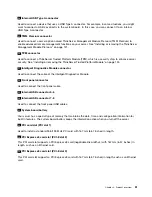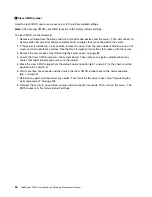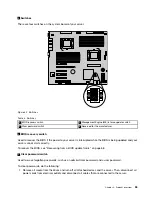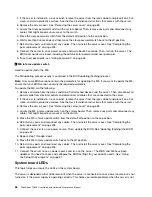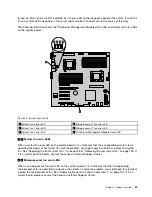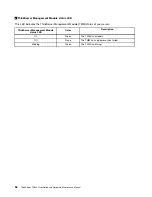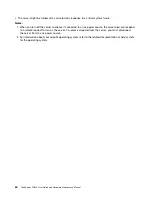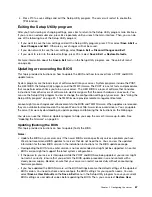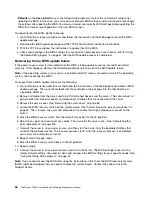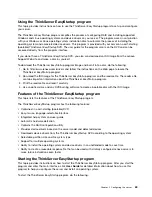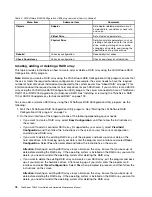– Select
SATA/SAS Configuration
and follow the instructions on the screen to view information about
the installed SATA or SAS devices, such as a hard disk drive or an optical drive.
• On the
Server Management
menu, select
System Information
to view information about your system.
Setup Utility program interface
This topic provides general information about the menus and items in the Setup Utility program.
Depending on the BIOS version of your server, some menu or item information might differ slightly from
the information in this topic.
Notes:
• The default settings already are optimized for you. Use the default value for any item you are not familiar
with. Do not change the value of unfamiliar items to avoid unexpected problems. If you consider
changing the server configuration, proceed with extreme caution. Setting the configuration incorrectly
might cause unexpected results. If you cannot turn on the server because of incorrect BIOS settings,
use the Clear CMOS jumper to restore the BIOS settings to the factory default settings. See “System
board jumpers and switches” on page 52.
• If you have changed any hardware in the server, you might need to reflash the BIOS, the BMC firmware,
and the FRU/Sensor Data Records (SDR).
The Setup Utility program main interface consists of the following menus:
•
“Main menu” on page 62
•
“Advanced menu” on page 62
•
“Security menu” on page 63
•
“Server Management menu” on page 63
•
“Boot Options menu” on page 64
•
“Boot Manager menu” on page 64
•
“Save & Exit menu” on page 64
Lenovo provides the BIOS update utility on the Lenovo Support Web site. You can download the BIOS
update utility to update the BIOS if the newer BIOS version specifically solves a problem you have. See
“Updating or recovering the BIOS” on page 67.
If the power to your server is interrupted while the BIOS is being updated and your server cannot start
correctly, use the BIOS recovery switch to recover from a BIOS update failure. See “System board jumpers
and switches” on page 52.
Main menu
After entering the Setup Utility program, you can see the
Main
menu, which lists basic information about the
BIOS, total memory size, and system date and time.
To set the system date and time on the
Main
menu, see “Setting the system date and time” on page 64.
Advanced menu
You can view or change various server component settings on the
Advanced
menu in the Setup Utility
program. The
Advanced
menu contains various configuration submenus and items. On each submenu,
press Enter to show selectable options and select a desired option by using the up and down arrow
keys or type desired values from the keyboard. Some items are displayed on the menu only if the server
supports the corresponding features.
62
ThinkServer TD340 User Guide and Hardware Maintenance Manual
Summary of Contents for 70B4
Page 16: ...4 ThinkServer TD340 User Guide and Hardware Maintenance Manual ...
Page 18: ...6 ThinkServer TD340 User Guide and Hardware Maintenance Manual ...
Page 94: ...82 ThinkServer TD340 User Guide and Hardware Maintenance Manual ...
Page 220: ...208 ThinkServer TD340 User Guide and Hardware Maintenance Manual ...
Page 230: ...218 ThinkServer TD340 User Guide and Hardware Maintenance Manual ...
Page 244: ...232 ThinkServer TD340 User Guide and Hardware Maintenance Manual ...
Page 245: ......
Page 246: ......