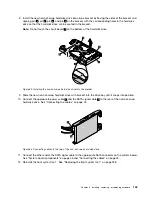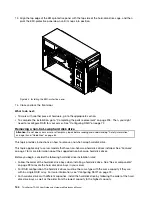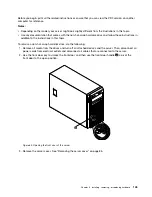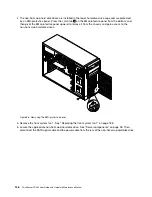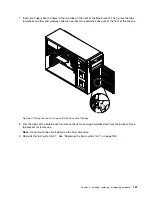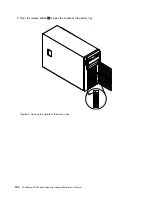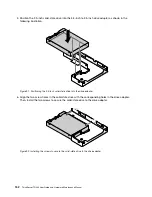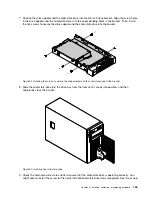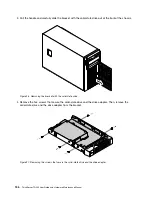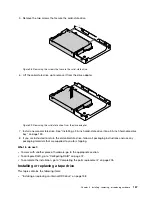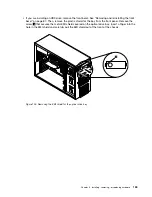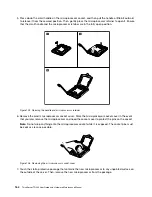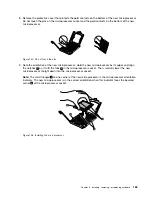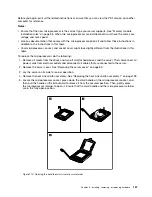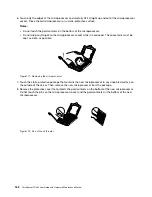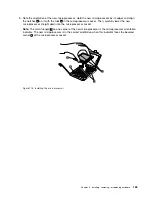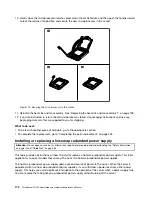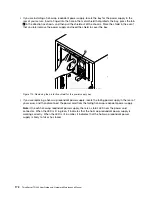5. Remove the two screws that secure the solid-state drive.
Figure 98. Removing the screws that secure the solid-state drive
6. Lift the solid-state drive up to remove it from the drive adapter.
Figure 99. Removing the solid-state drive from the drive adapter
7. Install a new solid-state drive. See “Installing a 2.5-inch solid-state drive into a 3.5-inch hard-disk-drive
bay” on page 149.
8. If you are instructed to return the old solid-state drive, follow all packaging instructions and use any
packaging materials that are supplied to you for shipping.
What to do next:
• To work with another piece of hardware, go to the appropriate section.
• To configure RAID, go to “Configuring RAID” on page 72.
• To complete the installation, go to “Completing the parts replacement” on page 205.
Installing or replacing a tape drive
This topic contains the following items:
•
“Installing or replacing an internal RDX drive” on page 158
Chapter 6
.
Installing, removing, or replacing hardware
157
Summary of Contents for 70B4
Page 16: ...4 ThinkServer TD340 User Guide and Hardware Maintenance Manual ...
Page 18: ...6 ThinkServer TD340 User Guide and Hardware Maintenance Manual ...
Page 94: ...82 ThinkServer TD340 User Guide and Hardware Maintenance Manual ...
Page 220: ...208 ThinkServer TD340 User Guide and Hardware Maintenance Manual ...
Page 230: ...218 ThinkServer TD340 User Guide and Hardware Maintenance Manual ...
Page 244: ...232 ThinkServer TD340 User Guide and Hardware Maintenance Manual ...
Page 245: ......
Page 246: ......