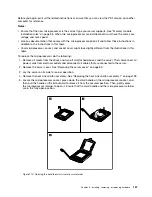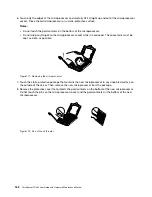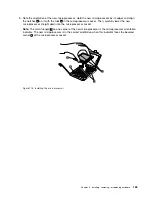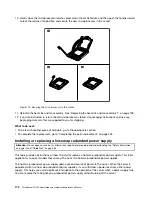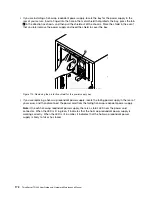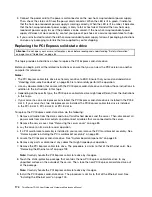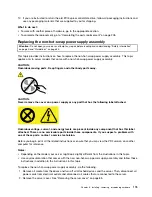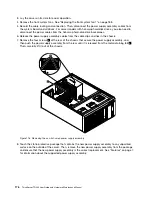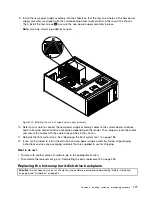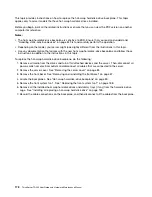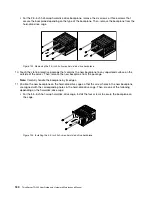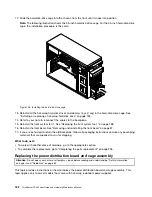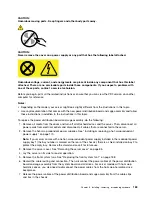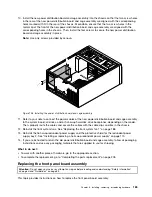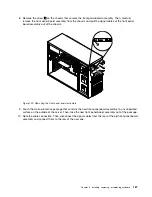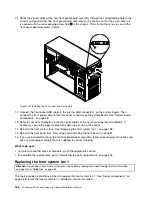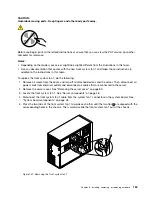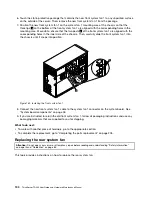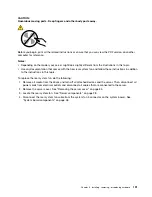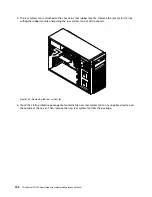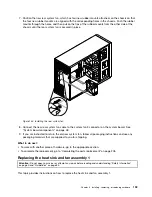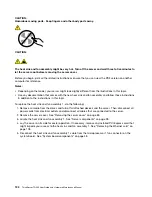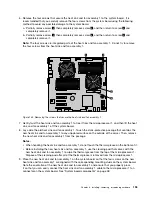• For the 2.5-inch hot-swap hard-disk-drive backplane, remove the six screws or three screws that
secure the backplane depending on the type of the backplane. Then, remove the backplane from the
hard-disk-drive cage.
Figure 122. Removing the 2.5-inch hot-swap hard-disk-drive backplane
10. Touch the static-protective package that contains the new backplane to any unpainted surface on the
outside of the server. Then, remove the new backplane from the package.
Note:
Carefully handle the backplane by its edges.
11. Position the new backplane on the hard-disk-drive cage so that the screw holes in the new backplane
are aligned with the corresponding holes in the hard-disk-drive cage. Then, do one of the following
depending on the hard-disk-drive cage:
• For the 3.5-inch hot-swap hard-disk-drive cage, install the four screws to secure the backplane on
the cage.
Figure 123. Installing the 3.5-inch hot-swap hard-disk-drive backplane
180
ThinkServer TD340 User Guide and Hardware Maintenance Manual
Summary of Contents for 70B4
Page 16: ...4 ThinkServer TD340 User Guide and Hardware Maintenance Manual ...
Page 18: ...6 ThinkServer TD340 User Guide and Hardware Maintenance Manual ...
Page 94: ...82 ThinkServer TD340 User Guide and Hardware Maintenance Manual ...
Page 220: ...208 ThinkServer TD340 User Guide and Hardware Maintenance Manual ...
Page 230: ...218 ThinkServer TD340 User Guide and Hardware Maintenance Manual ...
Page 244: ...232 ThinkServer TD340 User Guide and Hardware Maintenance Manual ...
Page 245: ......
Page 246: ......