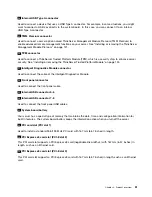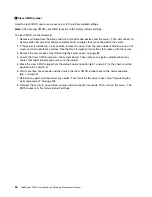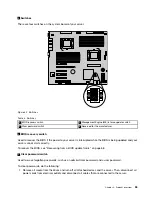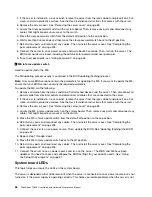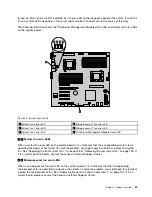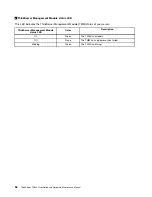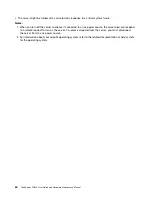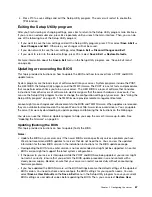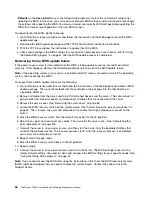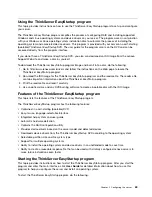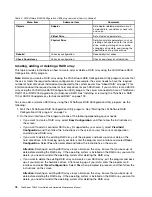3. Use the Tab key to switch between data elements and type the numbers from the keyboard to set the
system date and time.
4. Press F10 to save settings and exit the Setup Utility program.
Using passwords
By using the Setup Utility program, you can set a password to prevent unauthorized access to your server.
You do not have to set a password to use your server. However, using a password improves computing
security. If you decide to set a password, read the following topics.
Setup Utility program password types
The following types of passwords are available in the Setup Utility program:
•
Administrator password
Setting an administrator password deters unauthorized users from changing configuration settings. If you
are responsible for maintaining the configuration settings of several computers, you might want to set
an administrator password. When an administrator password is set, you are prompted to type a valid
password each time you try to access the Setup Utility program. The Setup Utility program cannot
be accessed until a valid password is typed in.
•
User password
When a user password is set, the server cannot be used until a valid password is typed in.
Note:
If both the administrator password and user password are set, you can type either password to use
the server. However, you must use your administrator password to change any configuration settings.
Password considerations
For security reasons, it is recommended to use a strong password that cannot be easily compromised.
Notes:
• The Setup Utility program passwords are not case sensitive.
• The server supports Setup Utility program passwords that consist of three to 20 characters.
To set a strong password, use the following guidelines:
• Have at least eight characters in length
• Contain at least one alphabetic character and one numeric character
• Not be your name or your user name
• Not be a common word or a common name
• Be significantly different from your previous passwords
Besides the alphabetic characters (a-z) and numeric characters (0-9), the server also supports characters
typed using special keys on the keyboard for a password. Refer to the help message on the screen when
setting a password to determine the valid special characters.
Setting, changing, or deleting a password
This topic provides instructions on how to set, change, or delete a password in the Setup Utility program.
To set, change, or delete a password in the Setup Utility program, do the following:
1. Start the Setup Utility program. See “Starting the Setup Utility program” on page 61.
Chapter 5
.
Configuring the server
65
Summary of Contents for 70B4
Page 16: ...4 ThinkServer TD340 User Guide and Hardware Maintenance Manual ...
Page 18: ...6 ThinkServer TD340 User Guide and Hardware Maintenance Manual ...
Page 94: ...82 ThinkServer TD340 User Guide and Hardware Maintenance Manual ...
Page 220: ...208 ThinkServer TD340 User Guide and Hardware Maintenance Manual ...
Page 230: ...218 ThinkServer TD340 User Guide and Hardware Maintenance Manual ...
Page 244: ...232 ThinkServer TD340 User Guide and Hardware Maintenance Manual ...
Page 245: ......
Page 246: ......