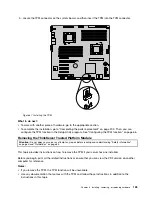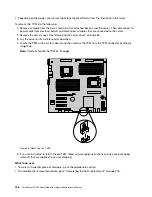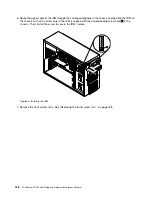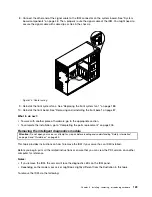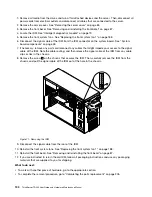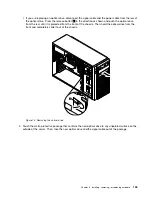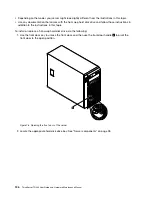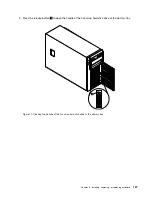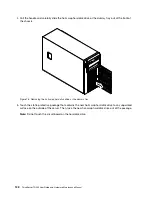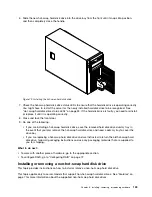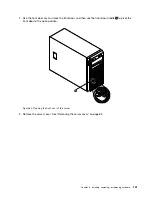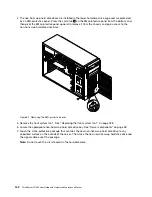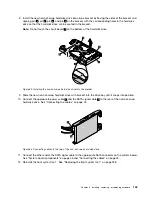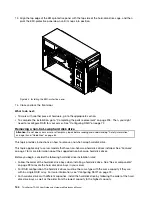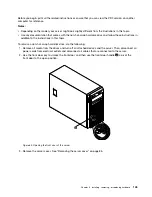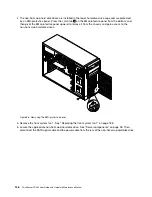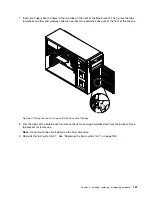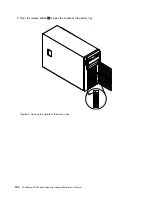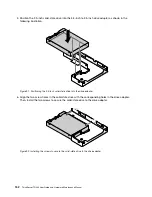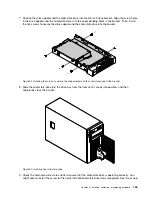6. Slide the new hot-swap hard disk drive into the drive bay from the front until it snaps into position,
and then completely close the handle.
Figure 79. Installing the hot-swap hard disk drive
7. Check the hot-swap hard disk drive status LEDs to ensure that the hard disk drive is operating correctly.
You might have to restart the server for the newly installed hard disk drive to be recognized. See
“Hot-swap hard disk drive status LEDs” on page 33. If the hard disk drive is faulty, you need to reinstall
or replace it until it is operating correctly.
8. Close and lock the front door.
9. Do one of the following:
• If you are installing a hot-swap hard disk drive, save the removed hard disk drive dummy tray in
the event that you later remove the hot-swap hard disk drive and need a dummy tray to cover the
drive bay.
• If you are replacing a hot-swap hard disk drive and are instructed to return the old hot-swap hard
disk drive, follow all packaging instructions and use any packaging materials that are supplied to
you for shipping.
What to do next:
• To work with another piece of hardware, go to the appropriate section.
• To configure RAID, go to “Configuring RAID” on page 72.
Installing or removing a non-hot-swap hard disk drive
This topic provides instructions on how to install or remove a non-hot-swap hard disk drive.
This topic applies only to server models that support non-hot-swap hard disk drives. See “Features” on
page 7 for more information about the supported non-hot-swap hard disk drives.
Chapter 6
.
Installing, removing, or replacing hardware
139
Summary of Contents for 70B4
Page 16: ...4 ThinkServer TD340 User Guide and Hardware Maintenance Manual ...
Page 18: ...6 ThinkServer TD340 User Guide and Hardware Maintenance Manual ...
Page 94: ...82 ThinkServer TD340 User Guide and Hardware Maintenance Manual ...
Page 220: ...208 ThinkServer TD340 User Guide and Hardware Maintenance Manual ...
Page 230: ...218 ThinkServer TD340 User Guide and Hardware Maintenance Manual ...
Page 244: ...232 ThinkServer TD340 User Guide and Hardware Maintenance Manual ...
Page 245: ......
Page 246: ......