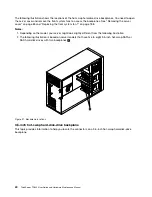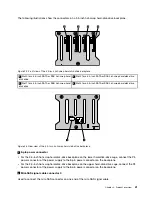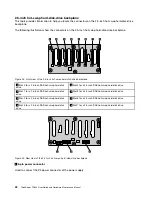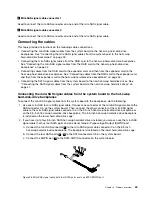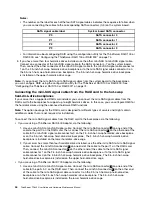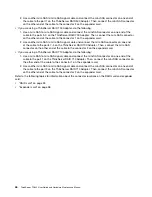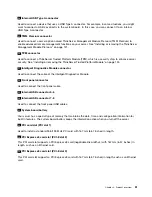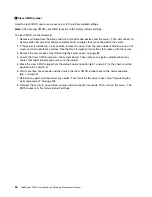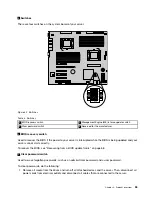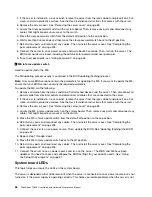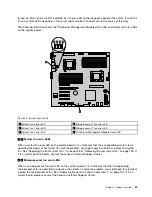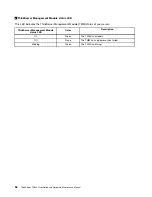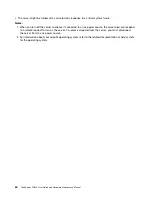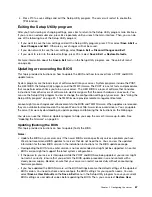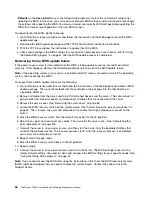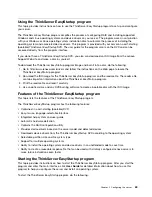2
Clear CMOS jumper
Used to clear CMOS and recover your server to the factory default settings.
Note:
After clearing CMOS, your BIOS recovers to the factory default settings.
To clear CMOS, do the following:
1. Remove all media from the drives and turn off all attached devices and the server. Then, disconnect all
power cords from electrical outlets and disconnect all cables that are connected to the server.
2. If the server is installed in a rack cabinet, remove the server from the rack cabinet and place it on a flat,
clean, and static-protective surface. See the
Rack Installation Instructions
that comes with the server.
3. Remove the server cover. See “Removing the server cover” on page 85.
4. Locate the Clear CMOS jumper on the system board. Then, remove any parts and disconnect any
cables that might impede your access to the jumper.
5. Move the clear CMOS jumper from the default normal position (pin 1 and pin 2) to the short-circuited
position (pin 2 and pin 3).
6. Wait more than five seconds and then move the Clear CMOS jumper back to the normal position
(pin 1 and pin 2).
7. Reinstall any parts and reconnect any cables. Then, reinstall the server cover. See “Completing the
parts replacement” on page 205.
8. Connect the server to an ac power source and wait about 30 seconds. Then, turn on the server. The
BIOS recovers to the factory default settings.
54
ThinkServer TD340 User Guide and Hardware Maintenance Manual
Summary of Contents for 70B4
Page 16: ...4 ThinkServer TD340 User Guide and Hardware Maintenance Manual ...
Page 18: ...6 ThinkServer TD340 User Guide and Hardware Maintenance Manual ...
Page 94: ...82 ThinkServer TD340 User Guide and Hardware Maintenance Manual ...
Page 220: ...208 ThinkServer TD340 User Guide and Hardware Maintenance Manual ...
Page 230: ...218 ThinkServer TD340 User Guide and Hardware Maintenance Manual ...
Page 244: ...232 ThinkServer TD340 User Guide and Hardware Maintenance Manual ...
Page 245: ......
Page 246: ......