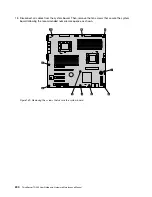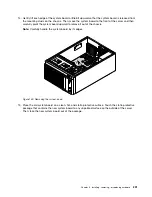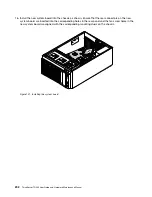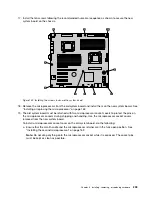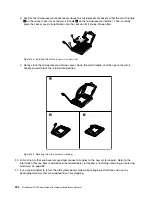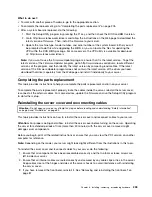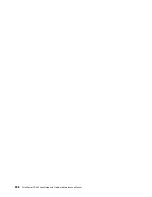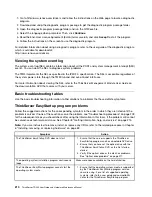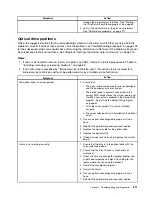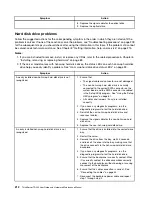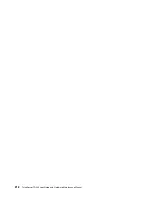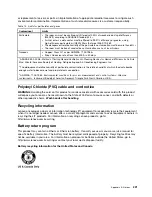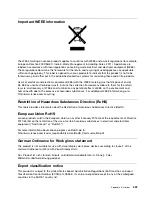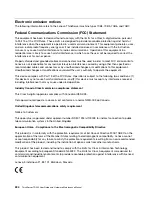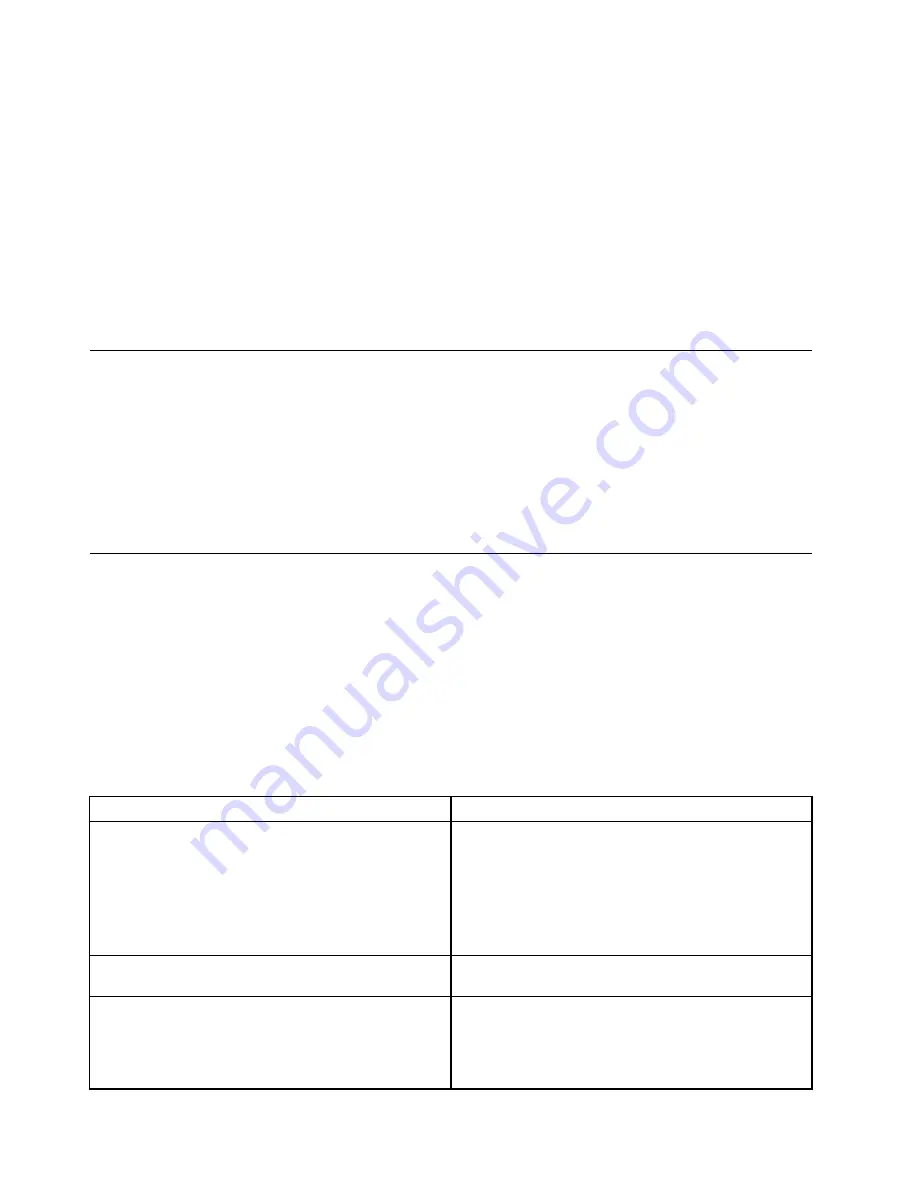
1. Go to http://www.lenovo.com/drivers and follow the instructions on the Web page to locate a diagnostic
program.
2. Download and unzip the diagnostic program package to get the diagnostic program package folder.
3. Open the diagnostic program package folder and run the QTW.exe file.
4. Select the language when prompted. Then, click
Continue
.
5. Read the End-User License Agreement (EULA) terms carefully and click
Accept
to start the program.
6. Follow the instructions on the screen to use the diagnostic program.
For detailed information about using a diagnostic program, refer to the user guide of the diagnostic program,
which is available for download at:
http://www.lenovo.com/drivers
Viewing the system event log
The system event log (SEL) contains information about all the POST and system management interrupt (SMI)
events. You can view the SEL to diagnose system problems.
The TMM implements the SEL as specified in the IPMI 2.0 specification. The SEL is accessible regardless of
the system power state through the TMM in-band and out-of-band interfaces.
For more information about viewing the SEL, refer to the
ThinkServer Management Module User Guide
on
the documentation DVD that comes with your server.
Basic troubleshooting tables
Use the basic troubleshooting information to find solutions to problems that have definite symptoms.
ThinkServer EasyStartup program problems
Follow the suggested actions for the corresponding symptom in the order in which they are listed until the
problem is solved. If none of these actions solve the problem, see “Troubleshooting procedure” on page 209
for the subsequent steps you should check after using the information in this topic. If the problem still cannot
be solved, seek technical assistance. See Chapter 8 “Getting information, help, and service” on page 215.
Note:
If you are instructed to remove, install, or replace any CRUs, refer to the related procedure in Chapter
6 “Installing, removing, or replacing hardware” on page 83.
Symptom
Action
The
ThinkServer EasyStartup
DVD does not start.
1. Ensure that the server supports the ThinkServer
EasyStartup program and has a bootable DVD drive.
2. Ensure that you have set the optical drive with the
ThinkServer EasyStartup
DVD as the first startup
device.
3. Verify if the optical drive or the disc has problems.
See “Optical drive problems” on page 211.
The operating system installation program continuously
loops.
Make more space available on the hard disk drive.
The ThinkServer EasyStartup program cannot start the
operating system media.
1. Ensure that the operating system media is supported
by the ThinkServer EasyStartup program version
your are using. For a list of supported operating
systems, refer to the user guide and compatibility
notes for the ThinkServer EasyStartup program
210
ThinkServer TD340 User Guide and Hardware Maintenance Manual
Summary of Contents for 70B4
Page 16: ...4 ThinkServer TD340 User Guide and Hardware Maintenance Manual ...
Page 18: ...6 ThinkServer TD340 User Guide and Hardware Maintenance Manual ...
Page 94: ...82 ThinkServer TD340 User Guide and Hardware Maintenance Manual ...
Page 220: ...208 ThinkServer TD340 User Guide and Hardware Maintenance Manual ...
Page 230: ...218 ThinkServer TD340 User Guide and Hardware Maintenance Manual ...
Page 244: ...232 ThinkServer TD340 User Guide and Hardware Maintenance Manual ...
Page 245: ......
Page 246: ......