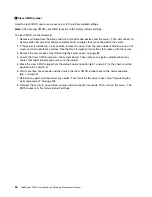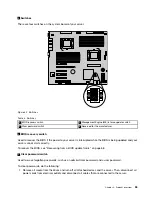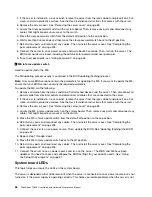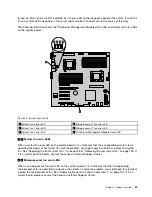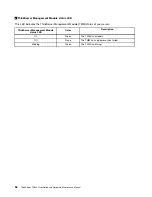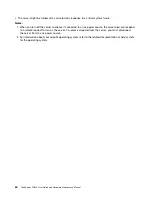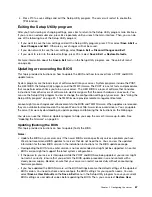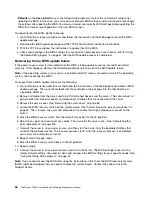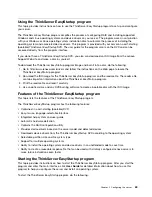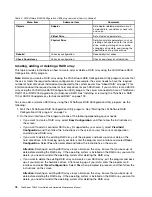4. Press F10 to save settings and exit the Setup Utility program. The server will restart to enable the
TPM function.
Exiting the Setup Utility program
After you finish viewing or changing settings, press Esc to return to the Setup Utility program main interface.
If you are on a nested submenu, press Esc repeatedly until you reach the main interface. Then, you can do
one of the following to exit the Setup Utility program:
• If you want to save the new settings and exit the Setup Utility program, press F10 or select
Save & Exit
➙
Save Changes and Exit
. Otherwise, your changes will not be saved.
• If you do not want to save the new settings, select
Save & Exit
➙
Discard Changes and Exit
.
• If you want to return to the default settings, press F9 or select
Save & Exit
➙
Restore Defaults
.
For more information about the
Save & Exit
menu in the Setup Utility program, see “Save & Exit menu”
on page 64.
Updating or recovering the BIOS
This topic provides instructions on how to update the BIOS and how to recover from a POST and BIOS
update failure.
System programs are the basic layer of software built into your server. System programs include the POST,
the UEFI BIOS, the Setup Utility program, and the TMM firmware. The POST is a set of tests and procedures
that are performed each time you turn on your server. The UEFI BIOS is a layer of software that translates
instructions from other layers of software into electrical signals that the server hardware can execute. You
can use the Setup Utility program to view or change the configuration settings of your server. See “Using the
Setup Utility program” on page 61. The TMM firmware provides remote management features.
Lenovo might make changes and enhancements to the BIOS and TMM firmware. When updates are released,
they are available for download on the Lenovo Web site at http://www.lenovo.com/drivers. You can update
the server firmware by downloading an update package and following the instructions on the Web page.
You also can use the Firmware Updater program to help you keep the server firmware up-to-date. See
“Updating the firmware” on page 80.
Updating (flashing) the BIOS
This topic provides instructions on how to update (flash) the BIOS.
Notes:
• Update the BIOS on your server only if the newer BIOS version specifically solves a problem you have.
We do not recommend BIOS updates for servers that do not need them. You can view the updated
information for the new BIOS version in the installation instructions for the BIOS update package.
• Downgrading the BIOS to an earlier version is not recommended and might not be supported. An earlier
BIOS version might not support the latest system configurations.
• If the power to your server is interrupted while the POST and BIOS are being updated, your server might
not restart correctly. Ensure that you perform the BIOS update procedure in an environment with a
steady power supply. Besides, ensure that your server can restart successfully without encountering
hardware problems.
• If you have updated the BIOS firmware, all the BIOS settings become the default settings of the updated
BIOS version. You need to check and reconfigure the BIOS settings for your specific needs. You can
select
Save as User Defaults
on the
Save & Exit
menu in the Setup Utility program to save your current
BIOS settings as user default values before updating the BIOS. Then, you can select
Restore User
Chapter 5
.
Configuring the server
67
Summary of Contents for 70B4
Page 16: ...4 ThinkServer TD340 User Guide and Hardware Maintenance Manual ...
Page 18: ...6 ThinkServer TD340 User Guide and Hardware Maintenance Manual ...
Page 94: ...82 ThinkServer TD340 User Guide and Hardware Maintenance Manual ...
Page 220: ...208 ThinkServer TD340 User Guide and Hardware Maintenance Manual ...
Page 230: ...218 ThinkServer TD340 User Guide and Hardware Maintenance Manual ...
Page 244: ...232 ThinkServer TD340 User Guide and Hardware Maintenance Manual ...
Page 245: ......
Page 246: ......