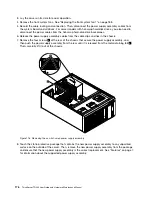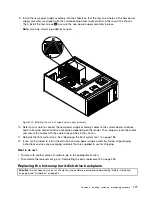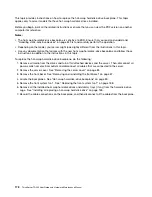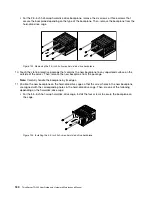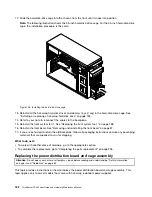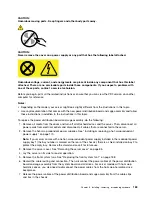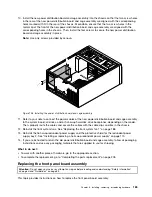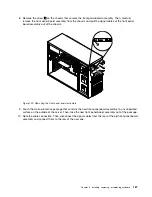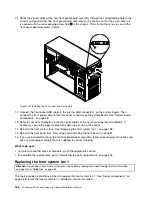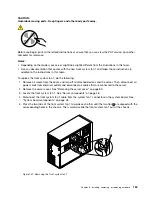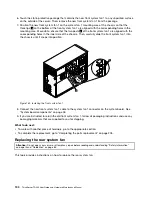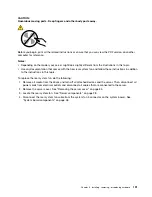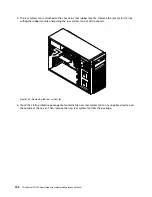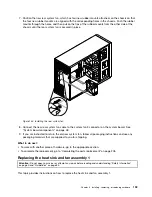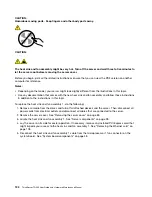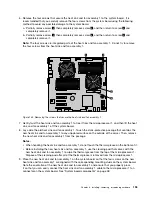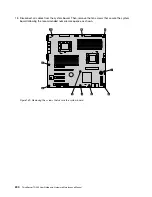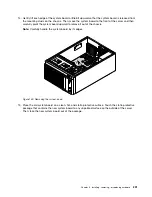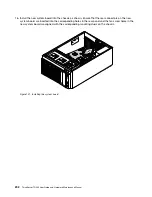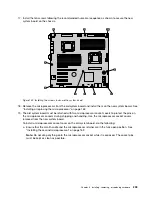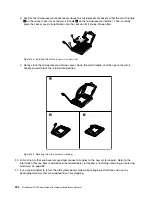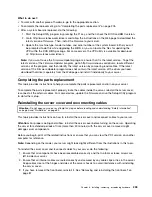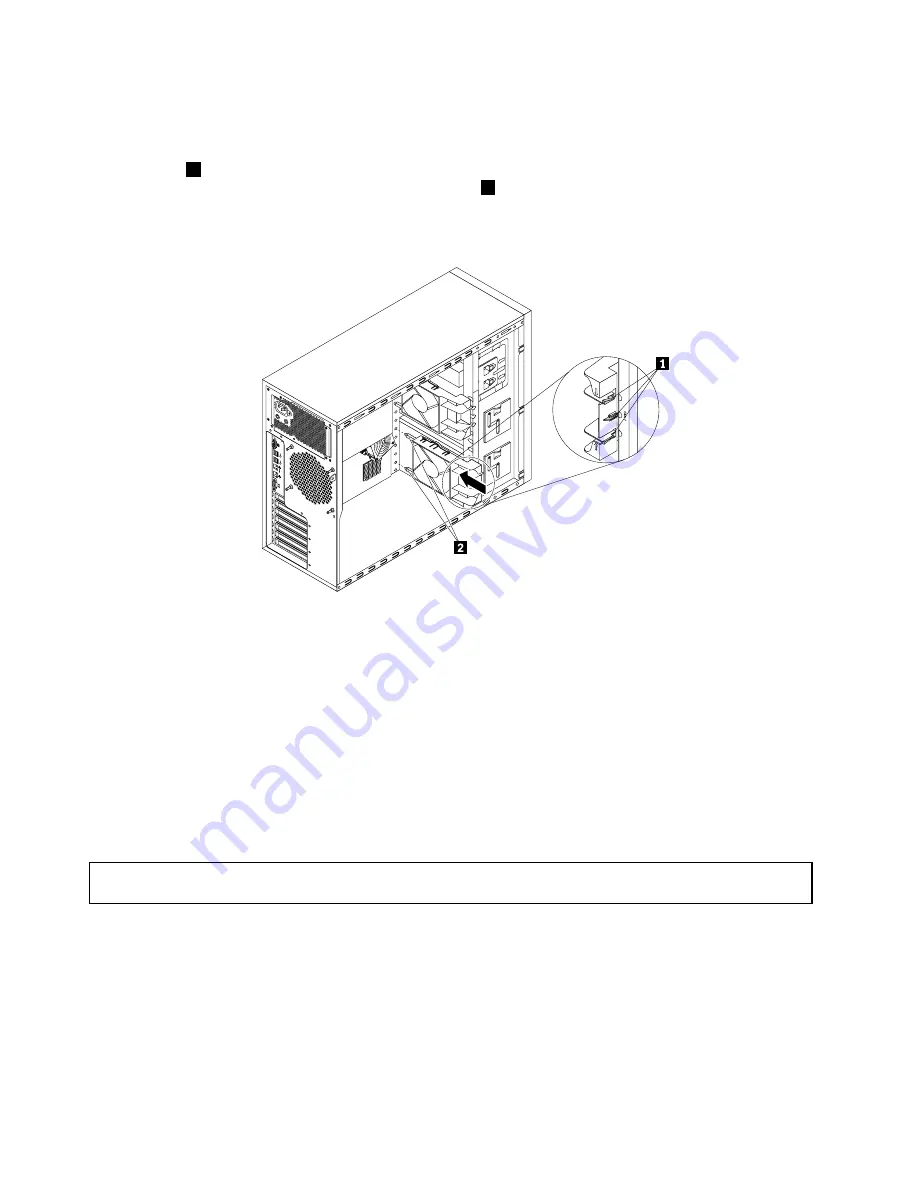
6. Touch the static-protective package that contains the new front system fan 1 to any unpainted surface
on the outside of the server. Then, remove the new front system fan 1 from the package.
7. Position the new front system fan 1 on the system fan 1 mounting area of the chassis so that the
three tips
1
on the bottom of the front system fan 1 are aligned with the corresponding holes in the
mounting area. Meanwhile, ensure that the two posts
2
of the front system fan 1 are aligned with the
corresponding holes in the inner side of the chassis. Then, carefully slide the front system fan 1 into
the chassis until it snaps into position.
Figure 132. Installing the front system fan 1
8. Connect the new front system fan 1 cable to the system fan 1 connector on the system board. See
“System board components” on page 48.
9. If you are instructed to return the old front system fan 1, follow all packaging instructions and use any
packaging materials that are supplied to you for shipping.
What to do next:
• To work with another piece of hardware, go to the appropriate section.
• To complete the replacement, go to “Completing the parts replacement” on page 205.
Replacing the rear system fan
Attention:
Do not open your server or attempt any repair before reading and understanding “Safety information”
on page iii and “Guidelines” on page 83.
This topic provides instructions on how to replace the rear system fan.
190
ThinkServer TD340 User Guide and Hardware Maintenance Manual
Summary of Contents for 70B4
Page 16: ...4 ThinkServer TD340 User Guide and Hardware Maintenance Manual ...
Page 18: ...6 ThinkServer TD340 User Guide and Hardware Maintenance Manual ...
Page 94: ...82 ThinkServer TD340 User Guide and Hardware Maintenance Manual ...
Page 220: ...208 ThinkServer TD340 User Guide and Hardware Maintenance Manual ...
Page 230: ...218 ThinkServer TD340 User Guide and Hardware Maintenance Manual ...
Page 244: ...232 ThinkServer TD340 User Guide and Hardware Maintenance Manual ...
Page 245: ......
Page 246: ......