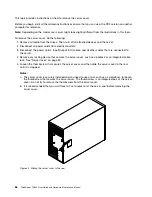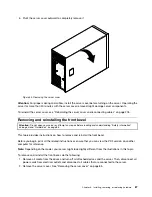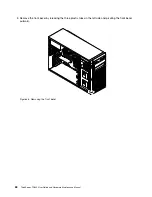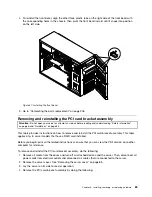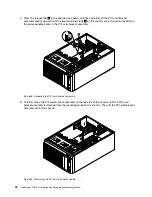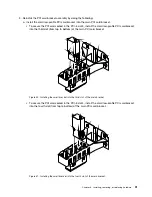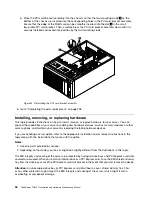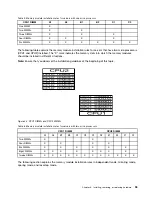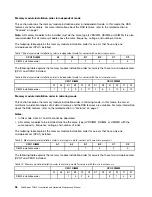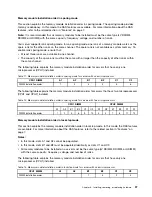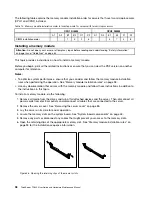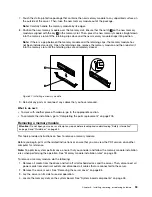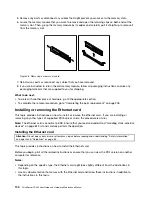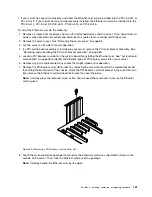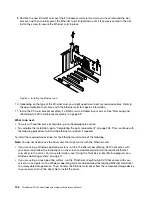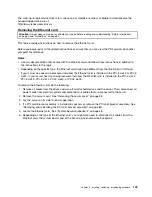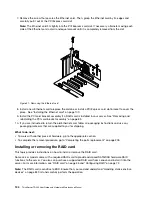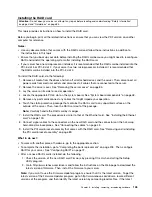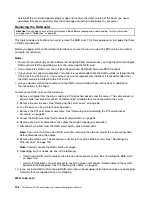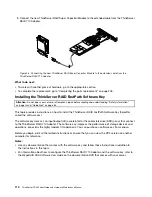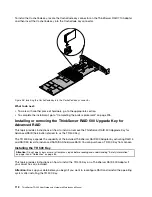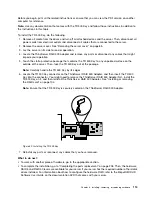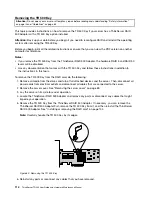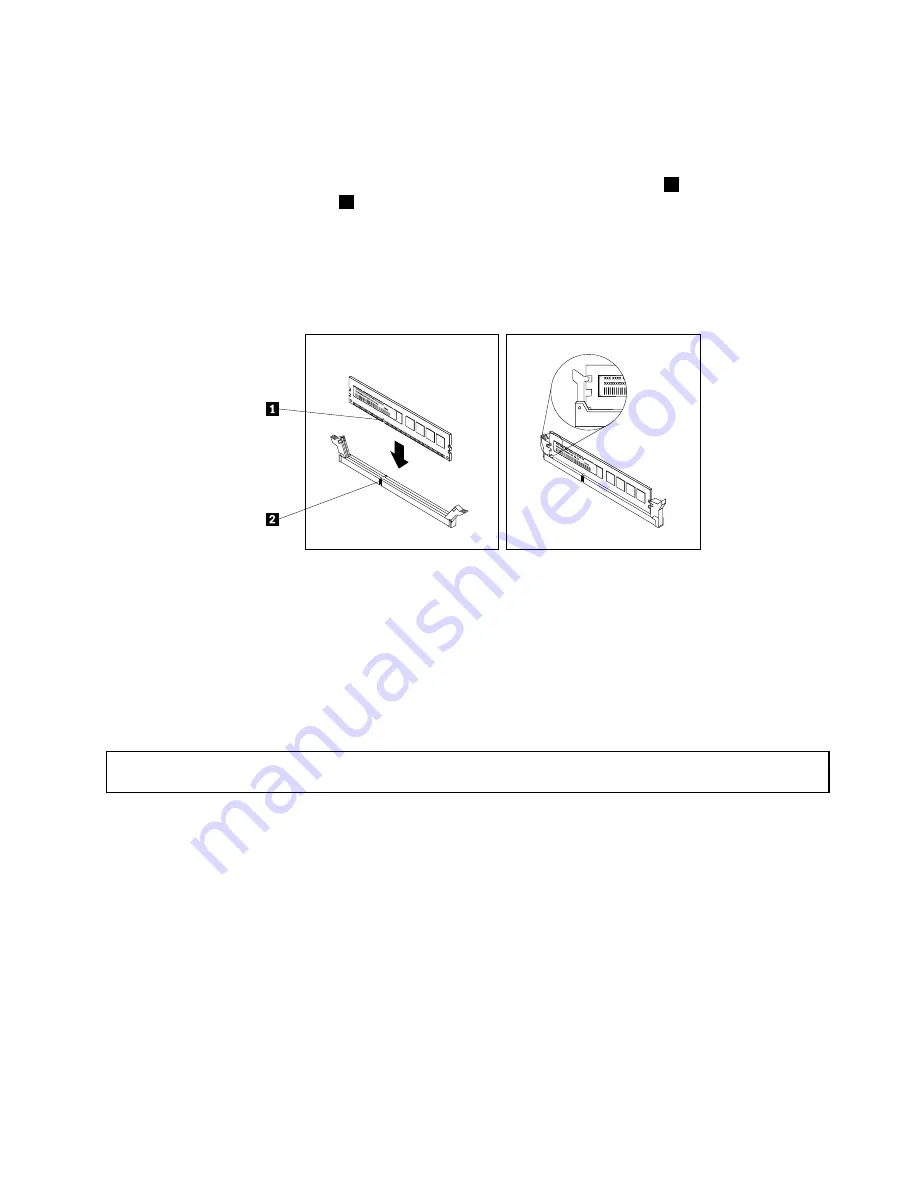
7. Touch the static-protective package that contains the new memory module to any unpainted surface on
the outside of the server. Then, take the new memory module out of the package.
Note:
Carefully handle the memory module by its edges.
8. Position the new memory module over the memory slot. Ensure that the notch
1
on the new memory
module is aligned with the key
2
in the memory slot. Then, press the new memory module straight down
into the memory slot until the retaining clips close and the new memory module snaps into position.
Note:
If there is a gap between the memory module and the retaining clips, the memory module has
not been installed correctly. Open the retaining clips, remove the memory module, and then reinstall it
into the memory slot until the retaining clips are completely closed.
Figure 47. Installing a memory module
9. Reinstall any parts or reconnect any cables that you have removed.
What to do next:
• To work with another piece of hardware, go to the appropriate section.
• To complete the installation, go to “Completing the parts replacement” on page 205.
Removing a memory module
Attention:
Do not open your server or attempt any repair before reading and understanding “Safety information”
on page iii and “Guidelines” on page 83.
This topic provides instructions on how to remove a memory module.
Before you begin, print all the related instructions or ensure that you can view the PDF version on another
computer for reference.
Note:
To optimize system performance, ensure that you consider and follow the memory module installation
rules when performing the operation. See “Memory module installation rules” on page 93.
To remove a memory module, do the following:
1. Remove all media from the drives and turn off all attached devices and the server. Then, disconnect all
power cords from electrical outlets and disconnect all cables that are connected to the server.
2. Remove the server cover. See “Removing the server cover” on page 85.
3. Lay the server on its side for easier operation.
4. Locate the memory slots on the system board. See “System board components” on page 48.
Chapter 6
.
Installing, removing, or replacing hardware
99
Summary of Contents for 70B4
Page 16: ...4 ThinkServer TD340 User Guide and Hardware Maintenance Manual ...
Page 18: ...6 ThinkServer TD340 User Guide and Hardware Maintenance Manual ...
Page 94: ...82 ThinkServer TD340 User Guide and Hardware Maintenance Manual ...
Page 220: ...208 ThinkServer TD340 User Guide and Hardware Maintenance Manual ...
Page 230: ...218 ThinkServer TD340 User Guide and Hardware Maintenance Manual ...
Page 244: ...232 ThinkServer TD340 User Guide and Hardware Maintenance Manual ...
Page 245: ......
Page 246: ......