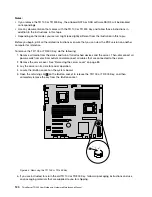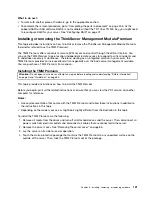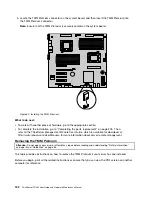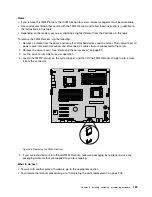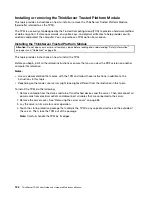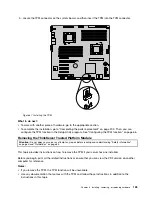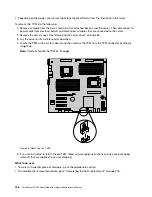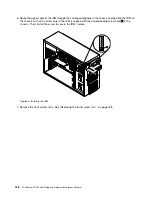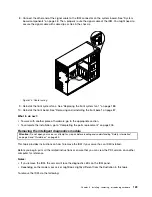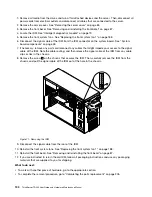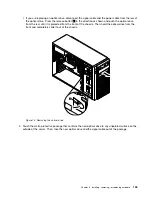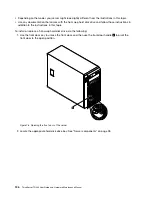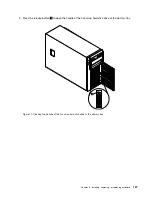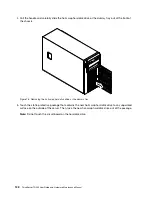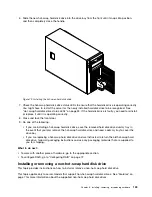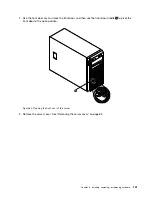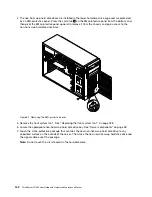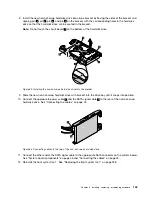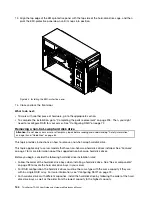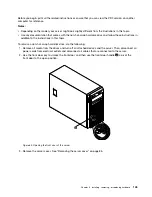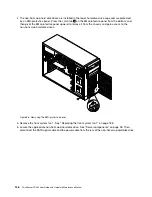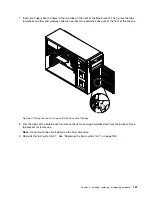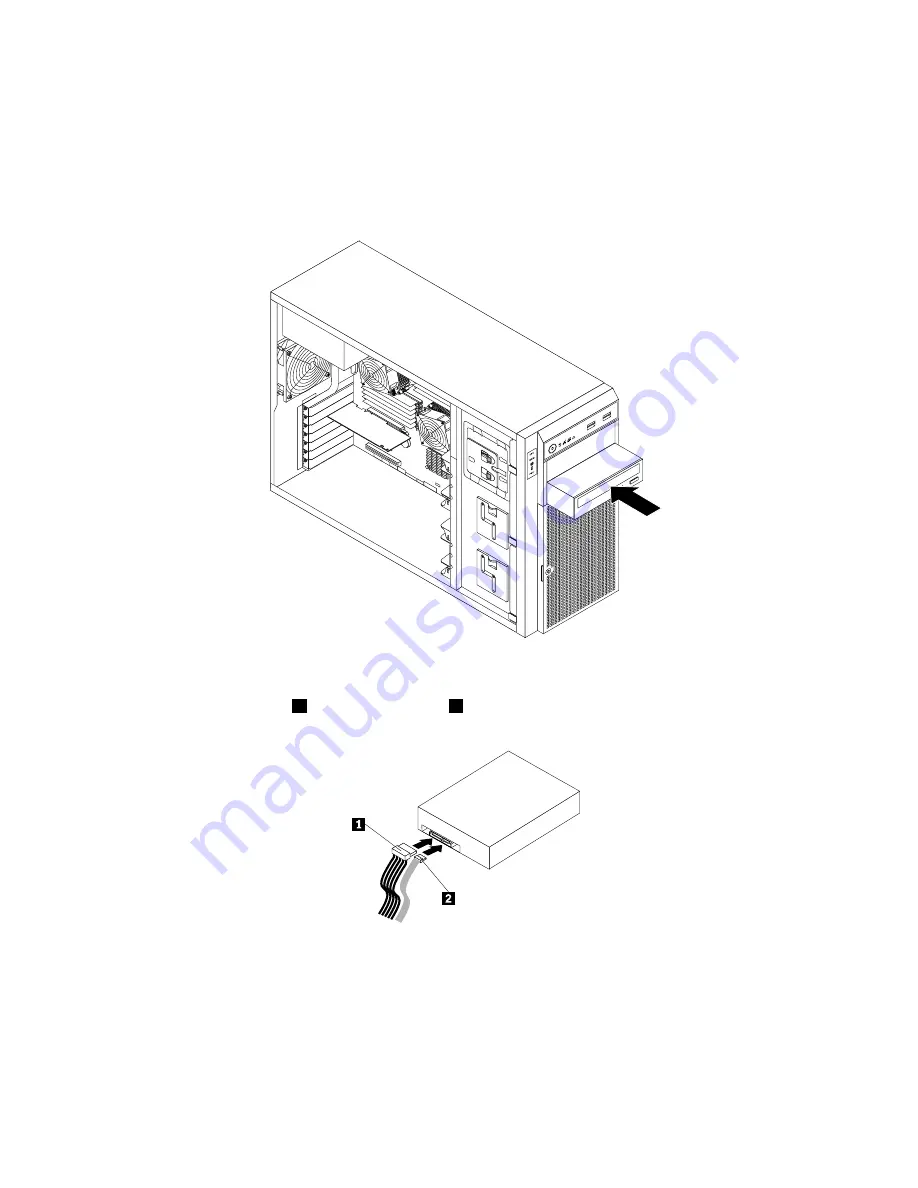
6. Slide the new optical drive into the drive bay from the front until it snaps into position.
Note:
You do not need to remove the front bezel when replacing an optical drive. However, if you are
adding a secondary optical drive in the upper optical drive bay, you need to remove the front bezel
first, and then gain access to the protective shields to remove them. The following illustration shows
only the situation in which the front bezel has not been removed.
Figure 74. Installing the optical drive
7. Connect the power cable
1
and the signal cable
2
to the rear of the new optical drive.
Figure 75. Connecting cables to the rear of the optical drive
8. If necessary, connect the other end of the signal cable to the appropriate SATA connector on the system
board. See “System board components” on page 48.
9. Reinstall the front bezel if you have removed it. See “Removing and reinstalling the front bezel” on
page 87.
10. Do one of the following:
134
ThinkServer TD340 User Guide and Hardware Maintenance Manual
Summary of Contents for 70B4
Page 16: ...4 ThinkServer TD340 User Guide and Hardware Maintenance Manual ...
Page 18: ...6 ThinkServer TD340 User Guide and Hardware Maintenance Manual ...
Page 94: ...82 ThinkServer TD340 User Guide and Hardware Maintenance Manual ...
Page 220: ...208 ThinkServer TD340 User Guide and Hardware Maintenance Manual ...
Page 230: ...218 ThinkServer TD340 User Guide and Hardware Maintenance Manual ...
Page 244: ...232 ThinkServer TD340 User Guide and Hardware Maintenance Manual ...
Page 245: ......
Page 246: ......