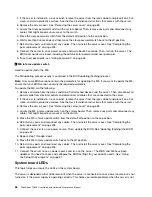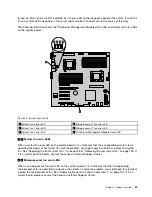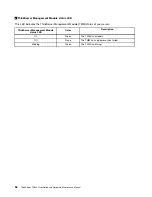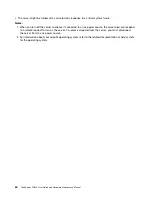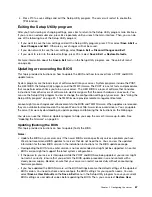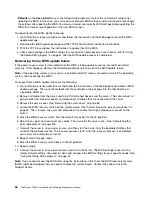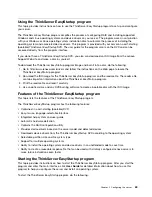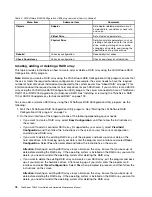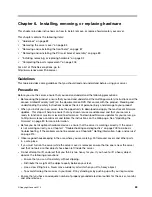1. Insert the
ThinkServer EasyStartup
DVD into an optical drive, set the optical drive as the first startup
device, and start your server from the DVD in the optical drive. See “Selecting a startup device” on
page 66.
2. Wait for the program to load. Then, you will be prompted for the following selections:
• The language in which you want to view the program
• The language of the keyboard layout you will be using with the program
Note:
The supported languages and keyboard layouts for the ThinkServer EasyStartup program are
Dutch, English, French, German, Italian, Japanese, Russian, Spanish, and Turkish. Your
ThinkServer
EasyStartup
DVD might be English only. In this case, the keyboard layout should be English.
3. After selecting the language and keyboard layout, click
OK
. Then, you will see one or more messages
about configuring storage devices. Click
Next
until you are presented with the Lenovo License
Agreement. Read the Lenovo License Agreement carefully. In order to continue, you must accept the
terms by clicking
Agree
. Then, the Date and time window opens.
4. Set the current date and time and click
OK
. The Start option window opens.
5. The Start option window provides the following selections:
• Continue to the main interface.
• Install the operating system using a pre-existing response file.
• Configure RAID using a pre-existing response file.
Read the explanations on the screen and select a desired option. Then, follow the instructions on the
screen. If this is the first time you are using the ThinkServer EasyStartup program, select the option to
continue to the main interface and view the compatibility notes and user guide.
Notes:
• Functionality and supported operating systems vary depending on the version of the ThinkServer
EasyStartup program. From the main interface of the program, click
Compatibility notes
to view the
information about the RAID controllers, operating systems, and server configurations supported by the
specific version of the program; and click
User Guide
to view the various functions and learn how to
use the program.
• Before using the ThinkServer EasyStartup program to install an operating system, ensure that any external
storage devices and fiber channels are configured correctly.
The ThinkServer EasyStartup program main interface provides the following menus on the left pane of
the screen:
•
Home
This menu is the welcome page that contains some general descriptions about the program and the
Lenovo copyright and trademark statements.
•
Compatibility notes
This menu provides information about the RAID controllers, operating systems, and server configurations
supported by the version of the program you are using.
•
User Guide
This menu provides information about the features of the program and instructions on how to use the
program.
•
Hardware list
This menu displays a list of hardware devices detected by the program.
•
Configure RAID
70
ThinkServer TD340 User Guide and Hardware Maintenance Manual
Summary of Contents for 70B4
Page 16: ...4 ThinkServer TD340 User Guide and Hardware Maintenance Manual ...
Page 18: ...6 ThinkServer TD340 User Guide and Hardware Maintenance Manual ...
Page 94: ...82 ThinkServer TD340 User Guide and Hardware Maintenance Manual ...
Page 220: ...208 ThinkServer TD340 User Guide and Hardware Maintenance Manual ...
Page 230: ...218 ThinkServer TD340 User Guide and Hardware Maintenance Manual ...
Page 244: ...232 ThinkServer TD340 User Guide and Hardware Maintenance Manual ...
Page 245: ......
Page 246: ......