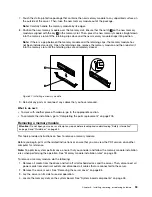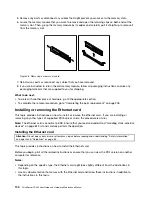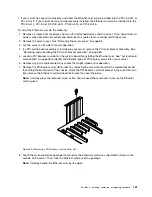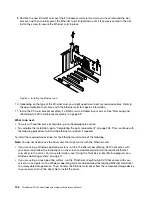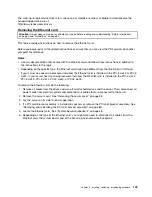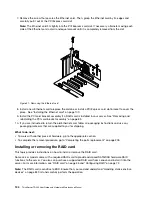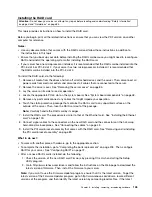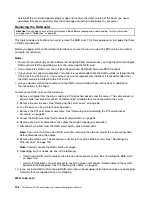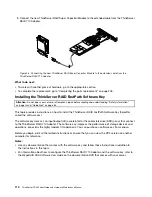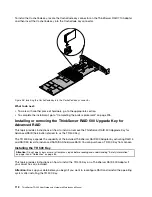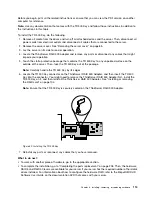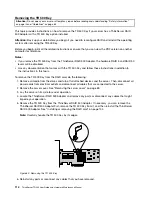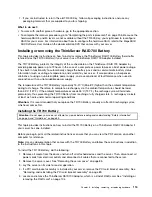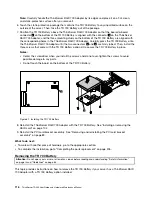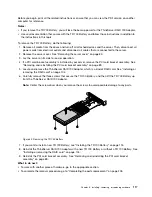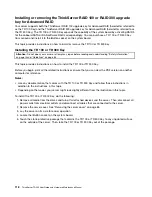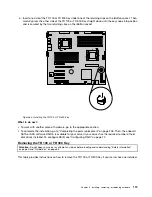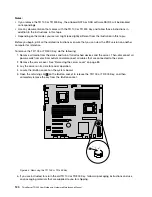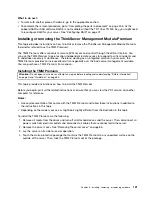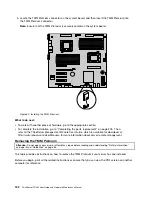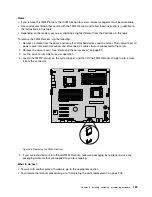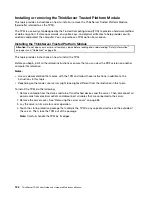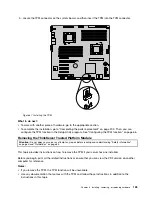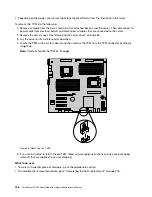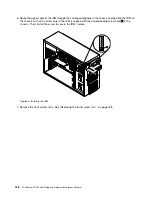Before you begin, print all the related instructions or ensure that you can view the PDF version on another
computer for reference.
Note:
Use any documentation that comes with the TR 500 Key and follow those instructions in addition to
the instructions in this topic.
To install the TR 500 Key, do the following:
1. Remove all media from the drives and turn off all attached devices and the server. Then, disconnect all
power cords from electrical outlets and disconnect all cables that are connected to the server.
2. Remove the server cover. See “Removing the server cover” on page 85.
3. Lay the server on its side for easier operation.
4. Locate the ThinkServer RAID 500 Adapter and remove any parts or disconnect any cables that might
impede your operation.
5. Touch the static-protective package that contains the TR 500 Key to any unpainted surface on the
outside of the server. Then, take the TR 500 Key out of the package.
Note:
Carefully handle the TR 500 Key by its edges.
6. Locate the TR 500 Key connector on the ThinkServer RAID 500 Adapter, and then insert the TR 500
Key into the connector. You might need to remove the ThinkServer RAID 500 Adapter first, install the
TR 500 Key on it, and then reinstall the ThinkServer RAID 500 Adapter. See “Installing or removing
the RAID card” on page 104.
Note:
Ensure that the TR 500 Key is securely seated on the ThinkServer RAID 500 Adapter.
Figure 59. Installing the TR 500 Key
7. Reinstall any parts or reconnect any cables that you have removed.
What to do next:
• To work with another piece of hardware, go to the appropriate section.
• To complete the installation, go to “Completing the parts replacement” on page 205. Then, the hardware
RAID 5 and RAID 50 levels are available for your server if your server has the required number of hard disk
drives installed. For information about how to configure the hardware RAID, refer to the
MegaRAID SAS
Software User Guide
on the documentation DVD that comes with your server.
Chapter 6
.
Installing, removing, or replacing hardware
113
Summary of Contents for 70B4
Page 16: ...4 ThinkServer TD340 User Guide and Hardware Maintenance Manual ...
Page 18: ...6 ThinkServer TD340 User Guide and Hardware Maintenance Manual ...
Page 94: ...82 ThinkServer TD340 User Guide and Hardware Maintenance Manual ...
Page 220: ...208 ThinkServer TD340 User Guide and Hardware Maintenance Manual ...
Page 230: ...218 ThinkServer TD340 User Guide and Hardware Maintenance Manual ...
Page 244: ...232 ThinkServer TD340 User Guide and Hardware Maintenance Manual ...
Page 245: ......
Page 246: ......