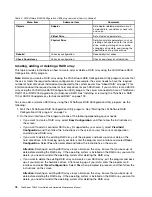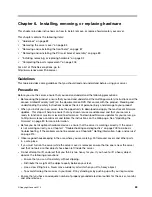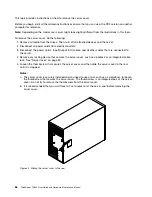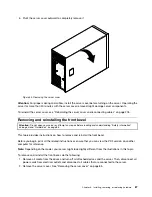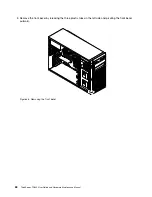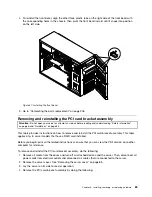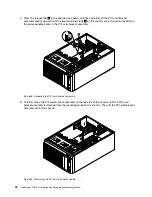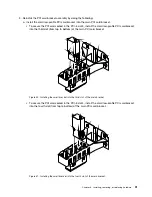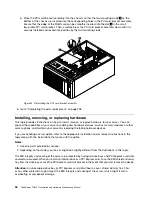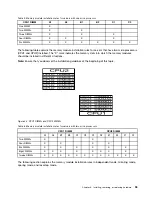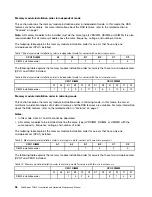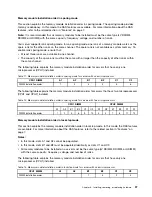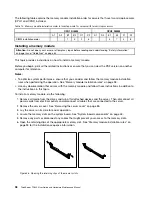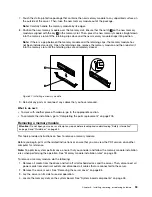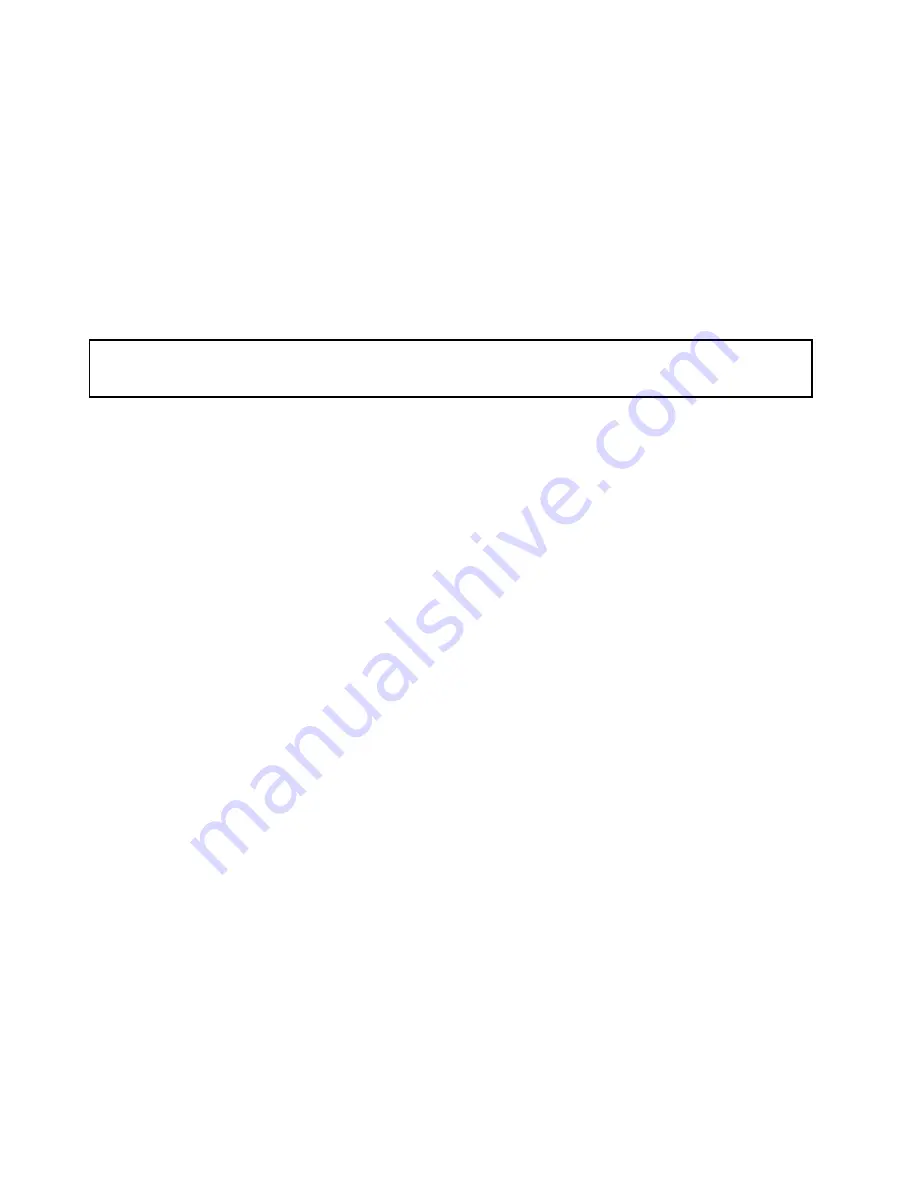
• Back up all important data before you make changes to drives.
• Have a small flat-blade screwdriver available.
• You do not have to turn off the server to install or replace a hot-swap redundant power supply, a hot-swap
hard disk drive, or a hot-plug USB device. However, you must turn off the server and remove the ac
power sources, such as hot-swap redundant power supplies, from the server before performing any step
that involves installing, removing, or replacing adapter cables or non-hot-swap devices or components.
• To view the LEDs on the system board and internal components, leave the server connected to power.
• When you are finished working on the server, reinstall all safety shields, guards, labels, and ground wires.
• When working inside the server, you might find some tasks easier if you lay the server on its side.
Handling static-sensitive devices
Attention:
Do not open the static-protective package that contains the new part until the defective part has been
removed from the server and you are ready to install the new part. Static electricity, although harmless to you,
can seriously damage server components and parts.
Any server part containing transistors or integrated circuits (ICs) should be considered sensitive to
electrostatic discharge (ESD). ESD damage can occur when there is a difference in charge between objects.
Protect against ESD damage by equalizing the charge so that the machine, the part, the work mat, and the
person handling the part are all at the same charge.
Notes:
• Use product-specific ESD procedures when they exceed the requirements noted in this topic.
• Ensure that the ESD protective devices you use have been certified (ISO 9000) as fully effective.
When you handle server parts and components, take these precautions to avoid static-electricity damage:
• Limit your movement. Movement can cause static electricity to build up around you.
• Always carefully handle the parts and other components (such as PCI Express cards, memory modules,
system boards, and microprocessors) by edges or frame. Do not touch solder joints, pins, or exposed
circuitry.
• Do not leave the device where others can handle and possibly damage the device.
• Before you replace a new part, touch the static-protective package containing the new part to an
unpainted metal part of the server for at least two seconds. This reduces static electricity from the
package and your body.
• Remove the new part from the static-protective package and directly install it in the server without
placing it on any other surface. If it is hard for you to do this in your specific situation, place the
static-protective package of the new part on a smooth, level surface, and then place the new part on
the static-protective package.
• Do not place the part on the server cover or other metal surface.
• Take additional care when handling devices during cold weather. Heating reduces indoor humidity
and increases static electricity.
• Use a grounded work mat to provide a static-free work surface. The mat is especially useful when
handling ESD-sensitive devices.
• Prevent the part from touching your clothing. Most clothing is insulative and retains a charge even
when you are wearing a wrist strap.
• The use of a grounding system is recommended. For example, it is recommended to wear an electrostatic
discharge (ESD) wrist strap, if one is available. Ensure that you work in an ESD-safe area. Select a
grounding system, such as those listed below, to provide protection that meets the specific service
requirement.
84
ThinkServer TD340 User Guide and Hardware Maintenance Manual
Summary of Contents for 70B4
Page 16: ...4 ThinkServer TD340 User Guide and Hardware Maintenance Manual ...
Page 18: ...6 ThinkServer TD340 User Guide and Hardware Maintenance Manual ...
Page 94: ...82 ThinkServer TD340 User Guide and Hardware Maintenance Manual ...
Page 220: ...208 ThinkServer TD340 User Guide and Hardware Maintenance Manual ...
Page 230: ...218 ThinkServer TD340 User Guide and Hardware Maintenance Manual ...
Page 244: ...232 ThinkServer TD340 User Guide and Hardware Maintenance Manual ...
Page 245: ......
Page 246: ......