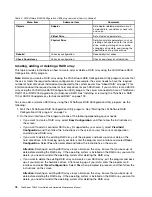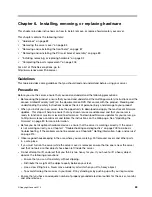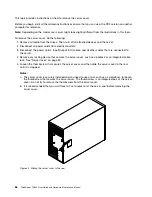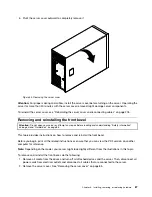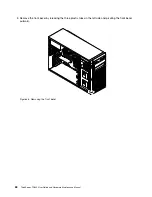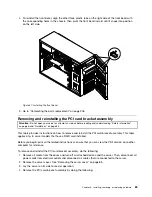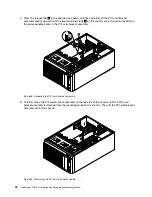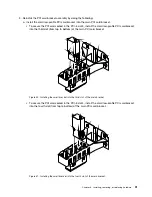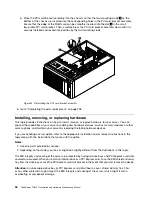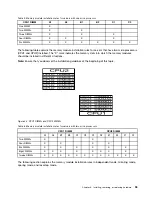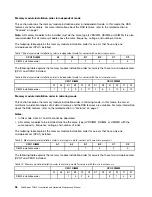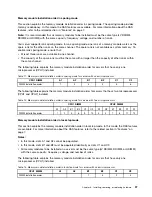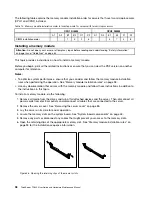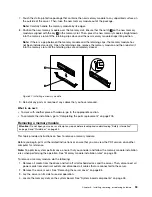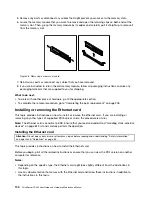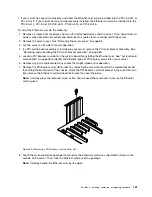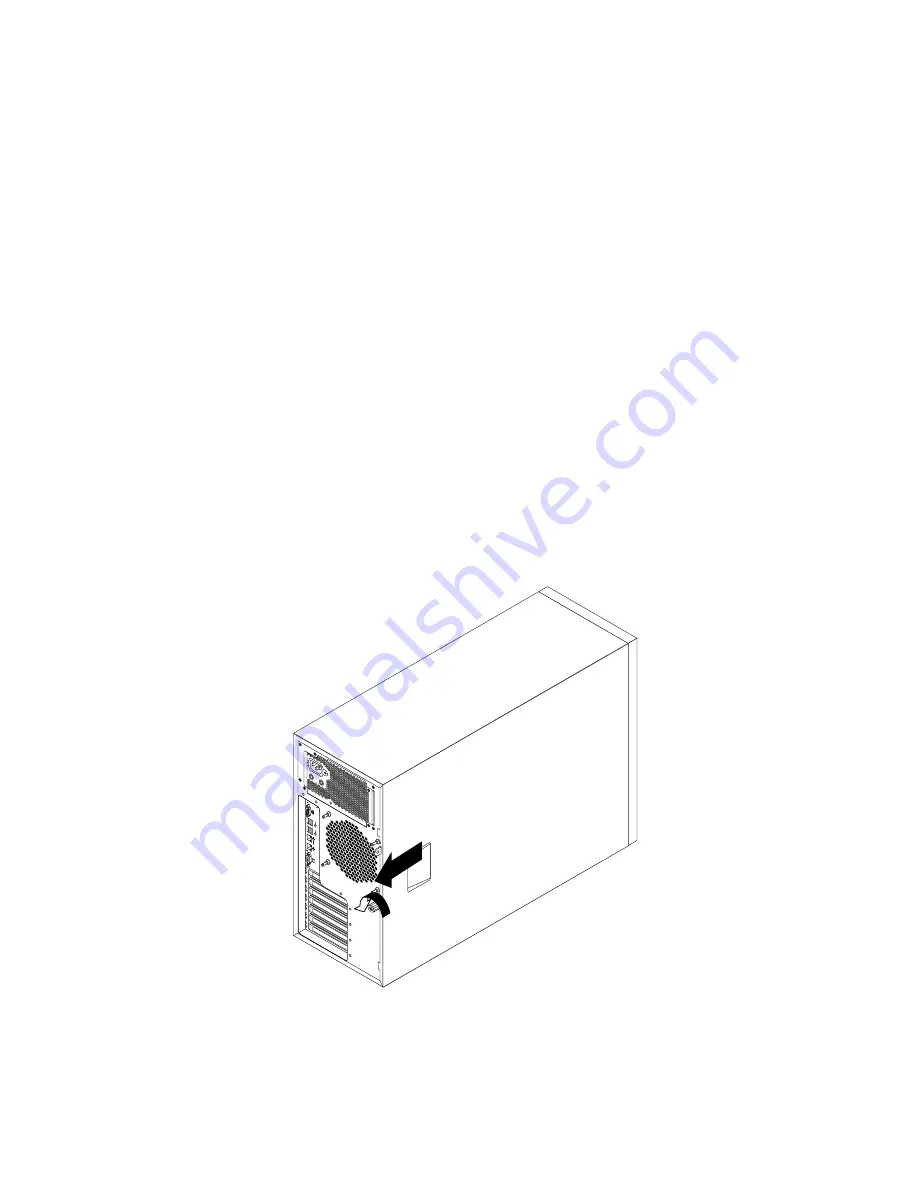
This topic provides instructions on how to remove the server cover.
Before you begin, print all the related instructions or ensure that you can view the PDF version on another
computer for reference.
Note:
Depending on the model, your server might look slightly different from the illustrations in this topic.
To remove the server cover, do the following:
1. Remove all media from the drives. Then, turn off all attached devices and the server.
2. Disconnect all power cords from electrical outlets.
3. Disconnect the power cords, Input/Output (I/O) cables, and all other cables that are connected to
the server.
4. Remove any locking device that secures the server cover, such as a padlock or an integrated cable
lock. See “Server locks” on page 25.
5. Loosen the thumbscrew that secures the server cover, and then slide the server cover to the rear
until it is stopped.
Notes:
a. The server cover is securely installed and you need to use a tool, such as a screwdriver, to loosen
the thumbscrew that secures the server cover. The thumbscrew is an integrated part of the server
cover. Do not try to remove the thumbscrew from the server cover.
b. It is recommended that you wait three to five minutes to let the server cool before removing the
server cover.
Figure 34. Sliding the server cover to the rear
86
ThinkServer TD340 User Guide and Hardware Maintenance Manual
Summary of Contents for 70B4
Page 16: ...4 ThinkServer TD340 User Guide and Hardware Maintenance Manual ...
Page 18: ...6 ThinkServer TD340 User Guide and Hardware Maintenance Manual ...
Page 94: ...82 ThinkServer TD340 User Guide and Hardware Maintenance Manual ...
Page 220: ...208 ThinkServer TD340 User Guide and Hardware Maintenance Manual ...
Page 230: ...218 ThinkServer TD340 User Guide and Hardware Maintenance Manual ...
Page 244: ...232 ThinkServer TD340 User Guide and Hardware Maintenance Manual ...
Page 245: ......
Page 246: ......