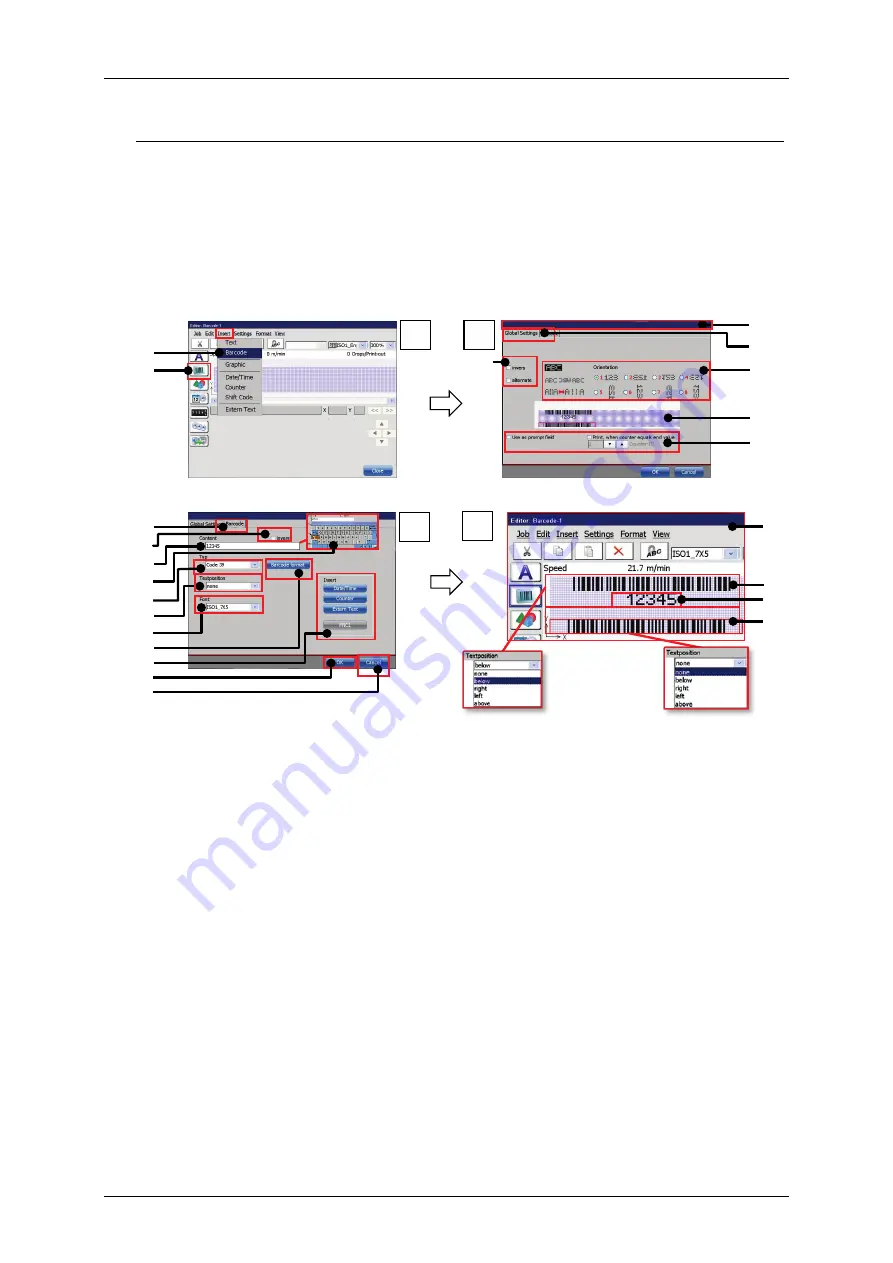
Group 8
Job Editor
Page 299
JET3up
Release R1.06
Please see point 4 of Figure 161
The result of the settings for the plain text is displayed in the job editor
(20)
. The
example shows a job editor preview of two bar codes. Both are code 39 bar codes
with the same content. The upper code
(21)
is with the plain text option and
shows the content of the bar code below the code
(22)
.
The lower bar code
(23)
is without the plain text option.
Figure 161 Bar codes: Object creating and settings
1 – Menu item <Extern Text>
13 – Drop-down list bar code <Type>
2 – Direct button <Barcode>
14 – Drop-down list <Textposition>
3 – Dialog box <Object settings>
15 – Drop-down list <Font>
4 – Tab <Global settings>
16 – Button <Barcode Format>
5 – <Orientation> options for the bar
code object
17 – Options for inserting objects and
functions into the barcode content
6 – Global <Inverse> option
18 – Button <OK>
7 – Preview
19 – Button <Cancel>
8 – Print options
20 – Job editor preview
9 – Tab <Barcode>
21 – Bar code (code 39) with plain text
10 – Barcode <Inverse> option.
22 – Plain text of the bar code content.
Positioned below the bar code.
11 – Display /input bar code <Content> 23 – Bar code (code 39) without plain
text
12 – Keyboard for <Content> input
1
2
1
2
4
5
6
8
7
3
10
11
15
17
9
13
14
16
19
18
12
4
21
22
20
23
3
Summary of Contents for JET3 up
Page 1: ...Operating Manual V1 06 Please keep for future reference ...
Page 2: ......
Page 18: ...Page 16 Introduction Group 1 Release R1 06 JET3up ...
Page 31: ...Group 2 Safety Page 29 JET3up Release R1 06 ...
Page 37: ...Group 3 Accident prevention Page 35 JET3up Release R1 06 ...
Page 42: ...Page 40 Accident prevention Group 4 Release R1 06 JET3up ...
Page 396: ...Page 394 Appendix List of illustrations Group 12 Release R1 06 JET3up 12 4 2 Print head SK 6 ...
Page 398: ...Page 396 Appendix List of illustrations Group 12 Release R1 06 JET3up 12 4 4 Cabinet LJ ...
















































