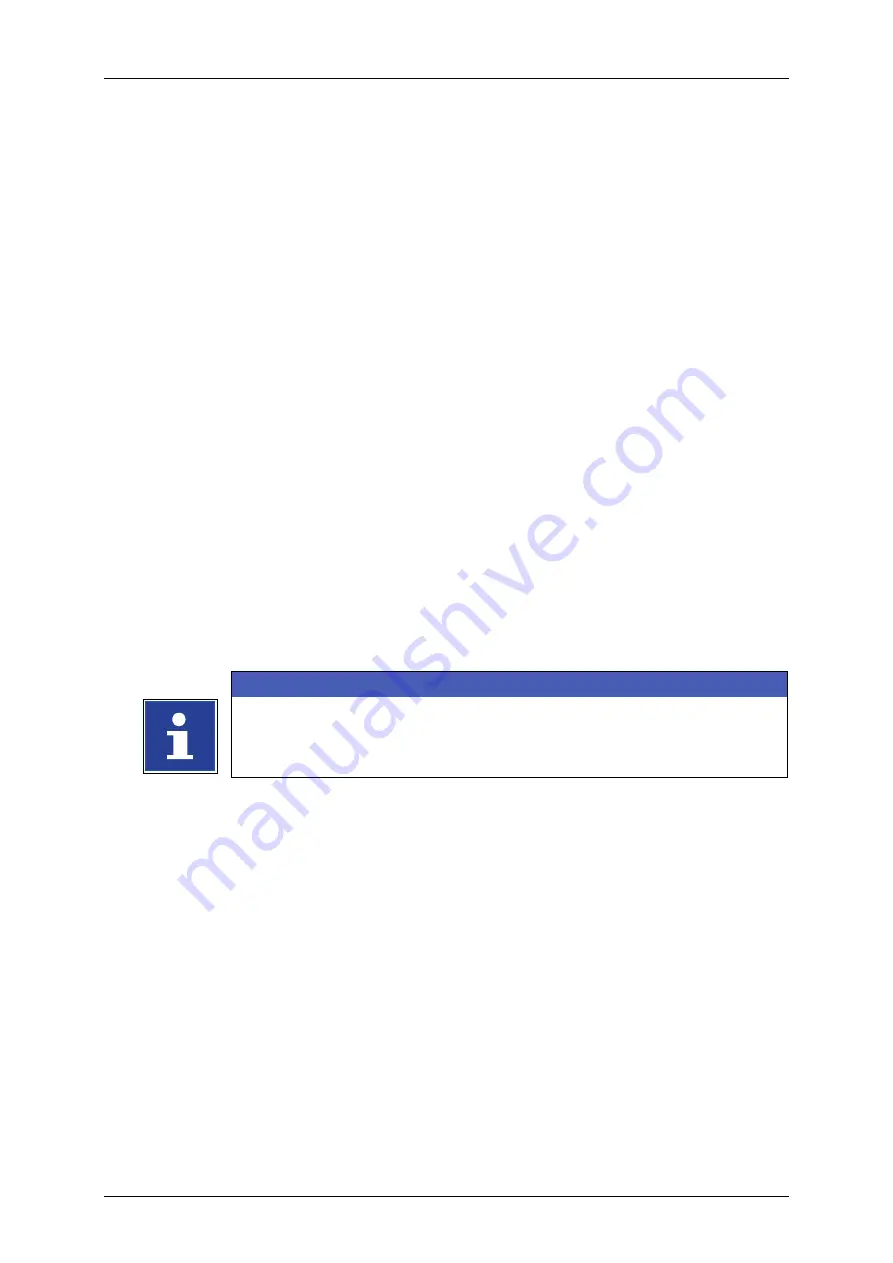
Page 94
Job Editor
Group 8
Release R1.06
JET3up
7.2.2
Open job to edit
With the option
<Open Job to edit>
or by pressing on the accordant direct button
(shortcut) you can open an existing job for editing. For selection of a job the
window „Job edit“ is faded in.
Proceeding
Select the drop-down menu
<Job>
(1)
and the option
<Open Job to edit>
(2)
or press the accordant direct button [Shortcut]
(3)
.
The
<Open file>
dialog box
(4)
pops up.
Select the requested job from the pick list
<Print job files>
(5)
. With the drop-
down list
<Search in>
(6)
you can select the various memory locations.
The name of the selected jobs is now shown on the display
<Filename>
(7)
.
Additionally a preview of the printing job is faded in on the display
<Job
preview>
(10)
.
Press the button
<Edit>
(11)
to take over the selected job or press the button
<Cancel> (12)
to cancel the process.
The
<Jobeditor> window
(13)
pops up. The name of the opened job is
displayed in the title bar of the editor.
Carry out the requested changes and save it.
INFORMATION
Please see chapter
information about saving a print job.
for details about the job editor.
Summary of Contents for JET3 up
Page 1: ...Operating Manual V1 06 Please keep for future reference ...
Page 2: ......
Page 18: ...Page 16 Introduction Group 1 Release R1 06 JET3up ...
Page 31: ...Group 2 Safety Page 29 JET3up Release R1 06 ...
Page 37: ...Group 3 Accident prevention Page 35 JET3up Release R1 06 ...
Page 42: ...Page 40 Accident prevention Group 4 Release R1 06 JET3up ...
Page 396: ...Page 394 Appendix List of illustrations Group 12 Release R1 06 JET3up 12 4 2 Print head SK 6 ...
Page 398: ...Page 396 Appendix List of illustrations Group 12 Release R1 06 JET3up 12 4 4 Cabinet LJ ...






























