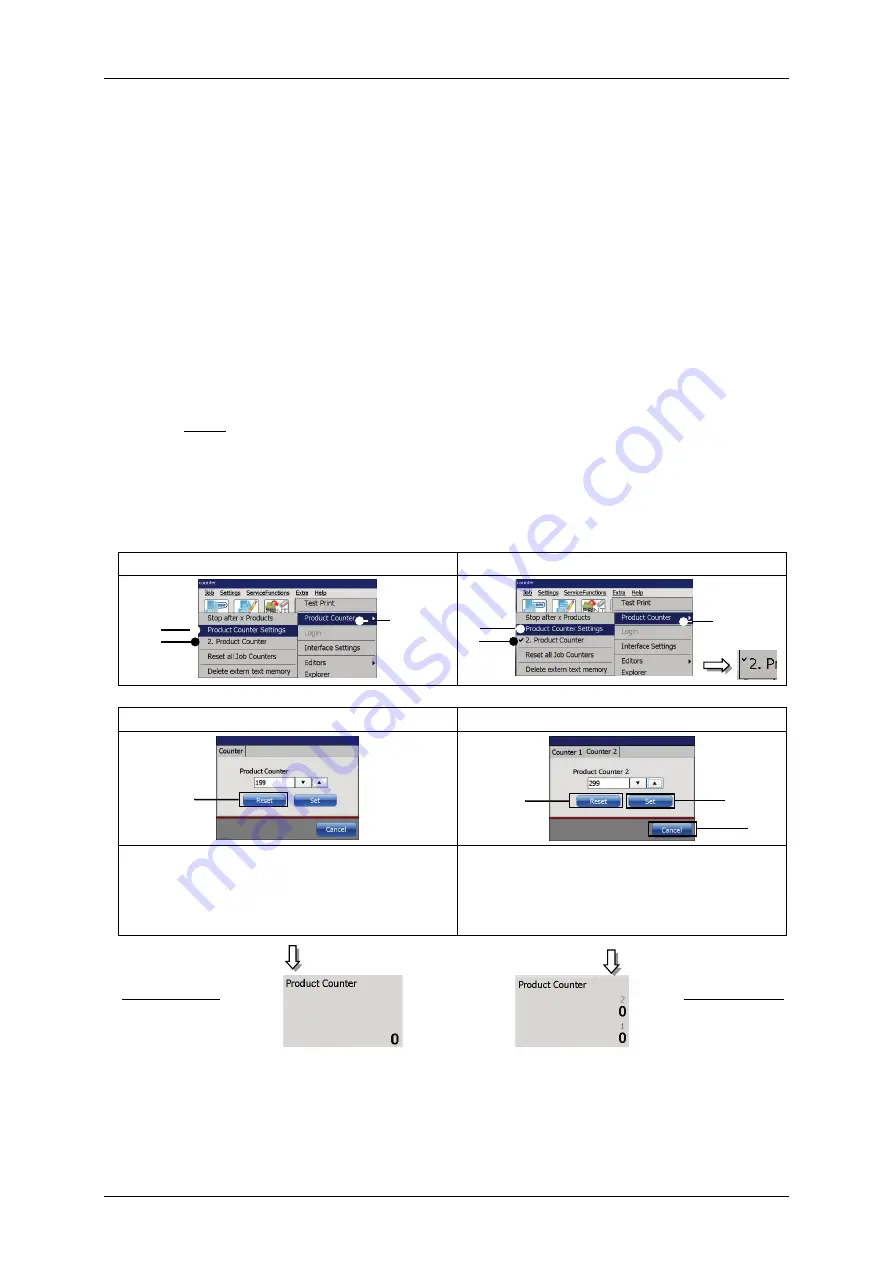
Page 190
Job Editor
Group 8
Release R1.06
JET3up
7.5.2.2
Product counter settings
Proceeding (
see
and
Press the option
<Product Counter Settings>
(2)
.
The window
<Product Counter Settings>
is displayed. Depending on how
many product counters are defined (1 or 2)
(6)
you can see 1 or two tabs.
1. Reset counter (Figure 86)
Press the button
<Reset>
(4)
to reset the counter or cancel the process
with the button
<Cancel>
(6)
.
If there are 2 product counters defined each of them has to be reset
separately.
Note:
The will be no further confirmation prompt.
The value „0“ is now displayed in the status field
<Production Counter>
of
the main dialog box.
Figure 86
Product Counter Settings - Reset
Select Product Counter Settings / 1 or 2 product counters
Settings for 1 product counter
Settings for 2 product counters
Reset one product counter
Reset two product counters
To reset the product counter push the
<Reset>
button. The dialog box will
close and the product counter is set to 0.
Each product counter has to be reset
separately. Pushing the
<Reset>
button
will close the dialog box and set the
respective product counter to 0.
Results
Status field
Status field
1 – Options <Product Counter>
4 – <Reset> Button
2 – Option <Product Counter Settings>
5 – <Set> Button
3 – Option <2. Product Counter> with indicator 6 – <Cancel> Button
4
4
1
3
2
1
3
2
5
6
Summary of Contents for JET3 up
Page 1: ...Operating Manual V1 06 Please keep for future reference ...
Page 2: ......
Page 18: ...Page 16 Introduction Group 1 Release R1 06 JET3up ...
Page 31: ...Group 2 Safety Page 29 JET3up Release R1 06 ...
Page 37: ...Group 3 Accident prevention Page 35 JET3up Release R1 06 ...
Page 42: ...Page 40 Accident prevention Group 4 Release R1 06 JET3up ...
Page 396: ...Page 394 Appendix List of illustrations Group 12 Release R1 06 JET3up 12 4 2 Print head SK 6 ...
Page 398: ...Page 396 Appendix List of illustrations Group 12 Release R1 06 JET3up 12 4 4 Cabinet LJ ...






























