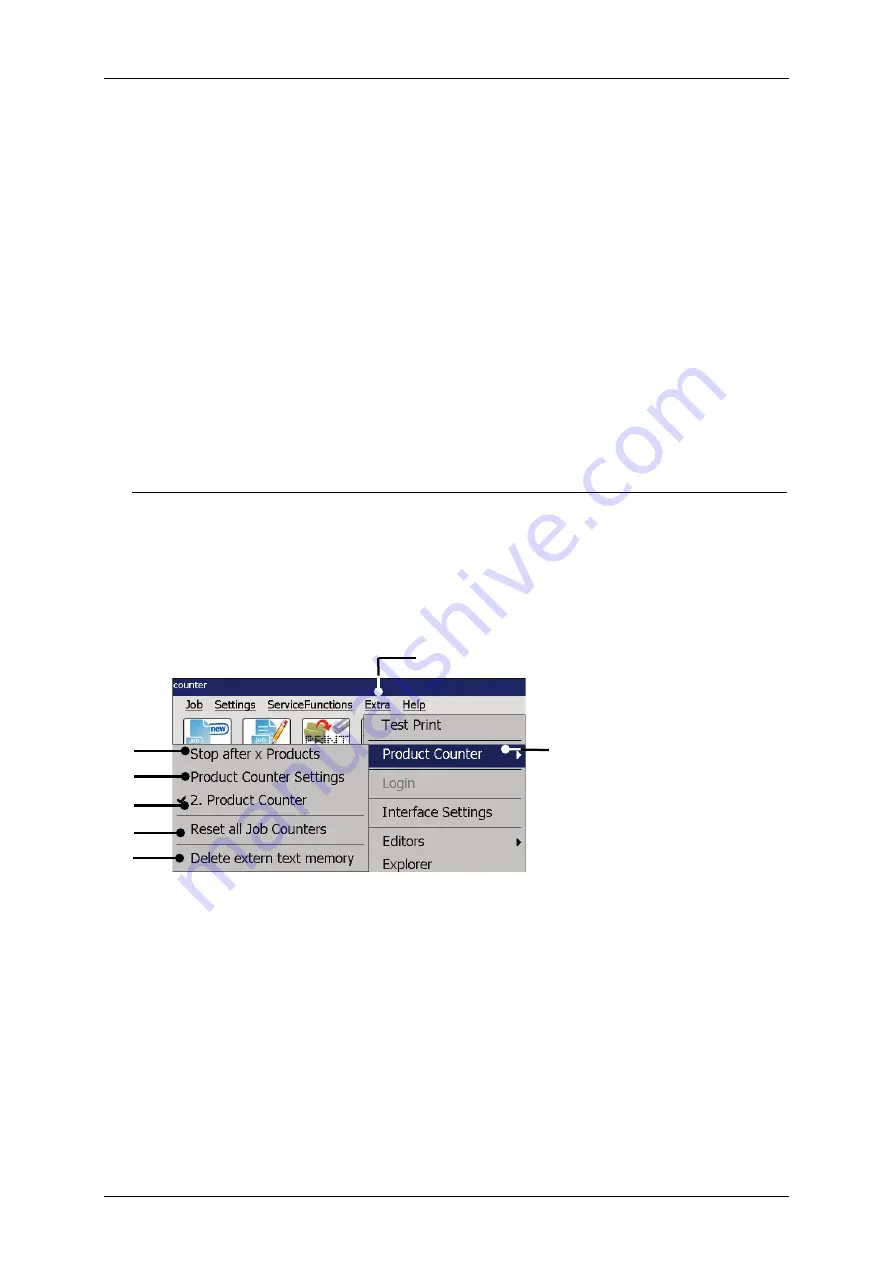
Group 8
Job Editor
Page 187
JET3up
Release R1.06
Proceeding
Click on the menu item
<Extra>
(1)
and select the option
<Test Print>
(2)
or
click on the accordant direct buttons (shortcut)
(3)
.
A
confirmation prompt (4)
, pops up
Confirm by pressing the
<OK>
button
(5)
or cancel the process with the
<Cancel>
button
(6)
.
A
message (7)
, that the test print-job is loaded pops up.
Confirm the message with the
<OK>
button
(5)
. The job is now loaded and
ready for to be printed.
7.5.2
Product counter
For the production counter options select the menu item
<Product Counter>
(2)
in
the
<Extra>
drop down menu
(1)
. Select an option from the submenu.
The following options are available:
Stop after x Products
Product Counter Settings
2. Product Counter
Reset all Job counters
Delete extern text memory
Figure 84
Open product counter dialog box
1 – Drop down menu <Extra>
5 – Option <2. product counter>
2 – Menu item <Product Counter>
6 – Option <Reset all Job counters>
3 – Option <Stop after x Products>
7 – Option <Delete ExternText
memory>
4 – Open <Product Counter Settings>
1
5
2
3
4
6
7
Summary of Contents for JET3 up
Page 1: ...Operating Manual V1 06 Please keep for future reference ...
Page 2: ......
Page 18: ...Page 16 Introduction Group 1 Release R1 06 JET3up ...
Page 31: ...Group 2 Safety Page 29 JET3up Release R1 06 ...
Page 37: ...Group 3 Accident prevention Page 35 JET3up Release R1 06 ...
Page 42: ...Page 40 Accident prevention Group 4 Release R1 06 JET3up ...
Page 396: ...Page 394 Appendix List of illustrations Group 12 Release R1 06 JET3up 12 4 2 Print head SK 6 ...
Page 398: ...Page 396 Appendix List of illustrations Group 12 Release R1 06 JET3up 12 4 4 Cabinet LJ ...






























