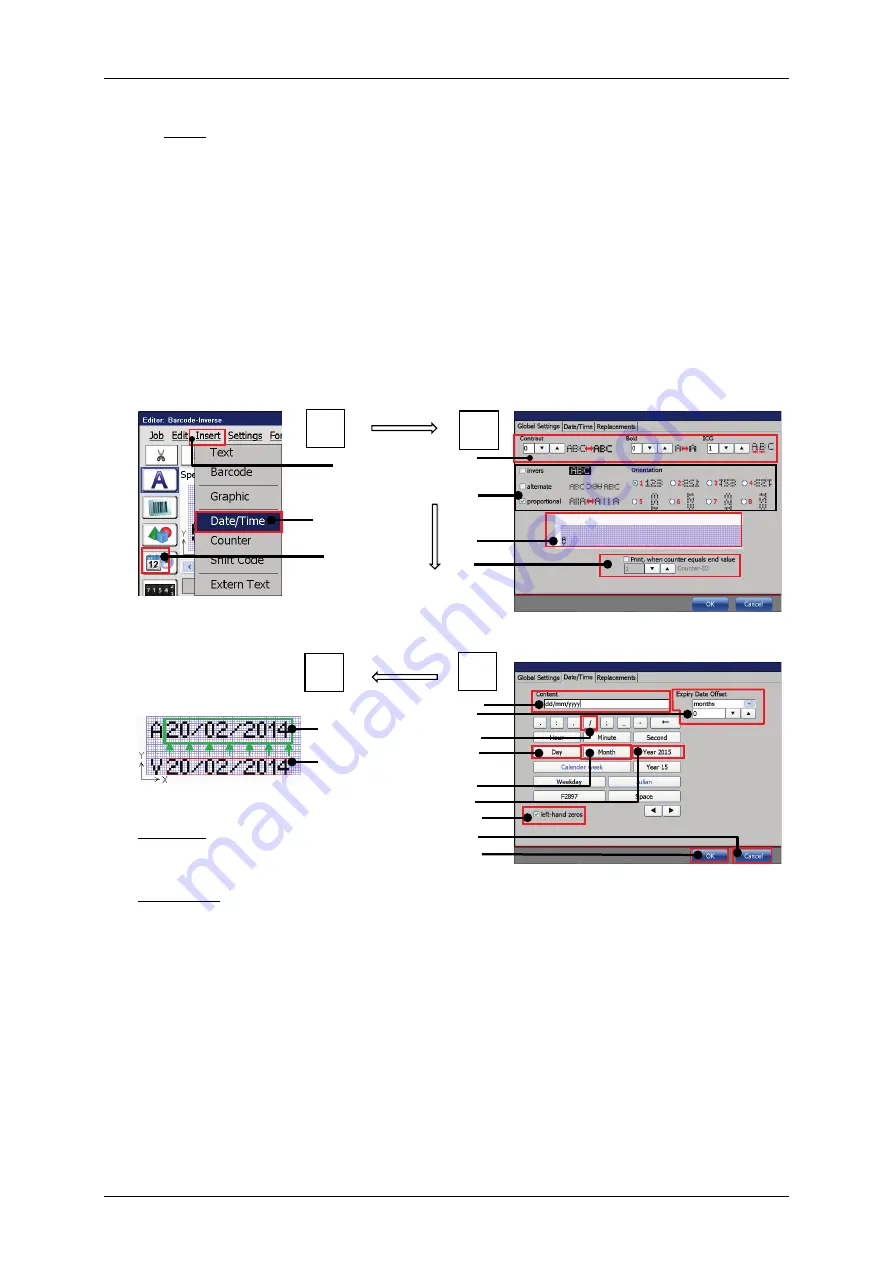
Group 8
Job Editor
Page 315
JET3up
Release R1.06
Note:
For a new object the input fields
<Position X/Y>
(6)
shows automatically
the next possible position for the object after an already existing object.
The first object within a job will have the position X=2 and Y=1. For
adjusting the position of a selected object you can use the input fields for
the x and y position
(6)
. Inputs can be carried out stepwise with the
arrow keys or with the number keypad that shows up by selecting one of
the input fields. Please consider that objects can be positioned on top of
each another.
Use the editing window to check the correct positions of all objects.
Figure 166 Print elements (Date/time input (Part 1)
Example – date settings
Select Date/Time object
Example – Global objects settings
Moving the inserted date object
in its final position.
Red frame:
insertion position
Green frame:
final position
1 – Menu item <Insert>
10 – Button </>
2 – Drop-down menu item <Date/Time>
11 – Button <Day>
3 – Direct button for <Date/Time> object 12 – Button <Month>
4 – Font Settings
13 – Button <Year 2014>
5 – Object attributes & orientation
14 – Check box <left-hand zeros>
6 – Preview
15 – Button <Cancel>
7 – Counter assignment settings
16 – Button <OK>
8 – Display field <Content>
17 – Final position of the date object
9 – Settings <Expiry date offset>
18 – Position of the date object
2
3
1
6
1
2
7
4
17
8
9
11
12
13
16
15
14
10
4
3
5
18
Summary of Contents for JET3 up
Page 1: ...Operating Manual V1 06 Please keep for future reference ...
Page 2: ......
Page 18: ...Page 16 Introduction Group 1 Release R1 06 JET3up ...
Page 31: ...Group 2 Safety Page 29 JET3up Release R1 06 ...
Page 37: ...Group 3 Accident prevention Page 35 JET3up Release R1 06 ...
Page 42: ...Page 40 Accident prevention Group 4 Release R1 06 JET3up ...
Page 396: ...Page 394 Appendix List of illustrations Group 12 Release R1 06 JET3up 12 4 2 Print head SK 6 ...
Page 398: ...Page 396 Appendix List of illustrations Group 12 Release R1 06 JET3up 12 4 4 Cabinet LJ ...






























