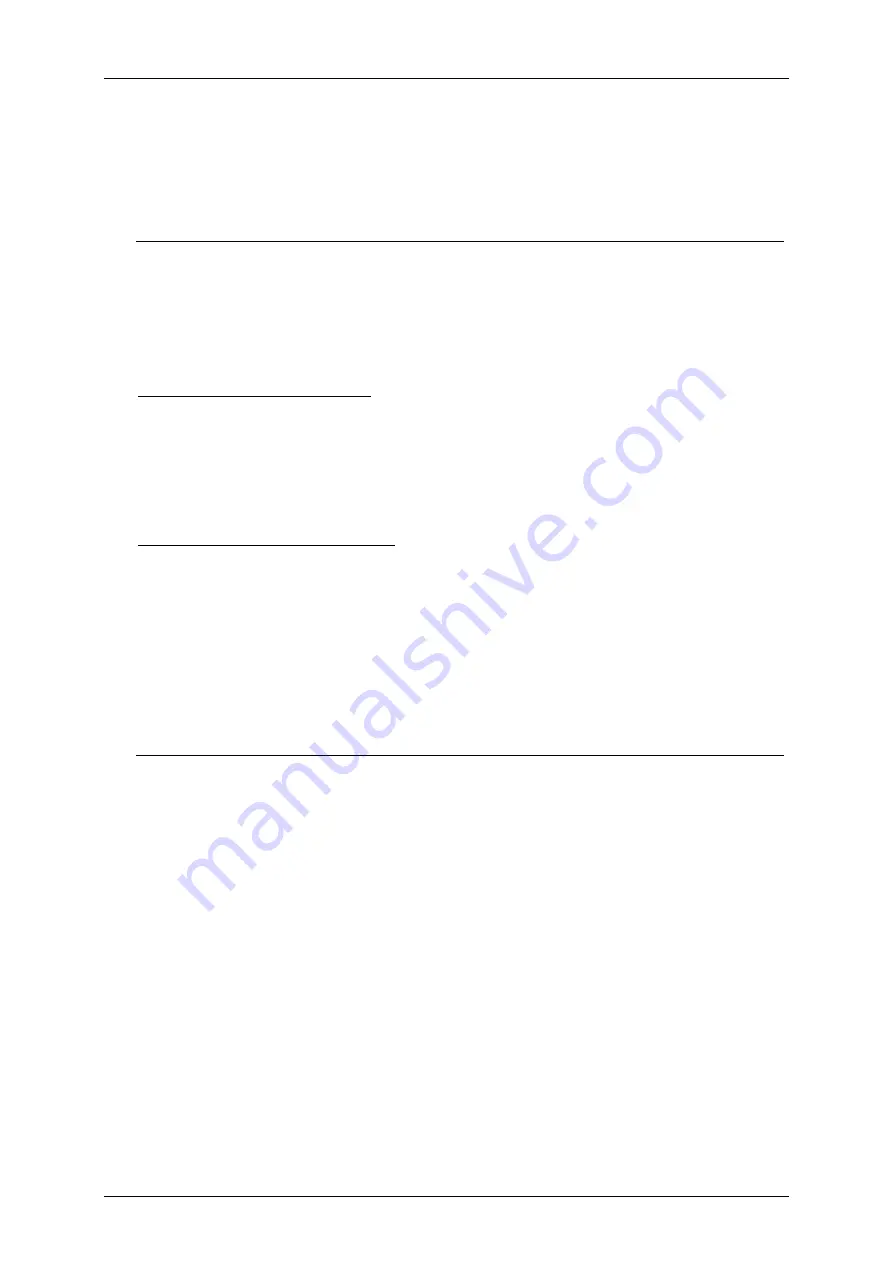
Group 8
Job Editor
Page 333
JET3up
Release R1.06
8.7.5.1
Extern Text: fixed length
8.7.5.1.1
Extern Text: fixed length – Interface settings
See figure
Open the dialog box for the interface settings from the main window of the printer:
<Extra>
-
<Interface setting>
(1)
.
The dialog box
(2)
for the interface settings offers several options. First you can
choose the
<Communication Interface>
(3)
and the
<Communication Protocol>
(4)
. The displayed options depend on the selected type of connection. E.g. the
serial interface offers input fields for the baud rate
(5)
and the parity settings
(6)
.
Extern Text for serial interface
After the communication type
<Serial interface>
(7)
and the communication
protocol
<Extern Text> (8)
are selected you can choose the baud rate
(9)
and the
kind of parity
(10)
from a drop-down lists. With the
<OK>
button all settings are
saved and the dialog box is closed. With the
<Cancel>
button all changes are
discarded and the dialog box is closed without saving.
Extern Text for Ethernet interface
After the communication type
<Ethernet>
(11)
and the communication protocol
<Extern Text> (12)
is selected you can set the
<Port>
number
(13)
for the
connection. Clicking in the input field
(13)
will open a numeric keypad
(14)
for
inputs. Alternatively you can use the arrow keys of the display field
(15)
. You can
save all settings and close the dialog box with the
<OK>
button. The
<Cancel>
button will discard all changes and close the dialog box without saving. If you use
the Ethernet interface you will have to make sure that the IP-address settings of
the printer are correct. For this you will have to open the respective dialog box
from the main window of the printer
(16)
:
<Settings>-<Basic Settings>-<IP-Address> (17, 18)
The tab shows the current settings
(18)
. You will have to make sure that the IP
addresses of the printer and of the device used for the connection (e.g. Notebook)
are within the same logical address space respective within the same network.
Summary of Contents for JET3 up
Page 1: ...Operating Manual V1 06 Please keep for future reference ...
Page 2: ......
Page 18: ...Page 16 Introduction Group 1 Release R1 06 JET3up ...
Page 31: ...Group 2 Safety Page 29 JET3up Release R1 06 ...
Page 37: ...Group 3 Accident prevention Page 35 JET3up Release R1 06 ...
Page 42: ...Page 40 Accident prevention Group 4 Release R1 06 JET3up ...
Page 396: ...Page 394 Appendix List of illustrations Group 12 Release R1 06 JET3up 12 4 2 Print head SK 6 ...
Page 398: ...Page 396 Appendix List of illustrations Group 12 Release R1 06 JET3up 12 4 4 Cabinet LJ ...






























