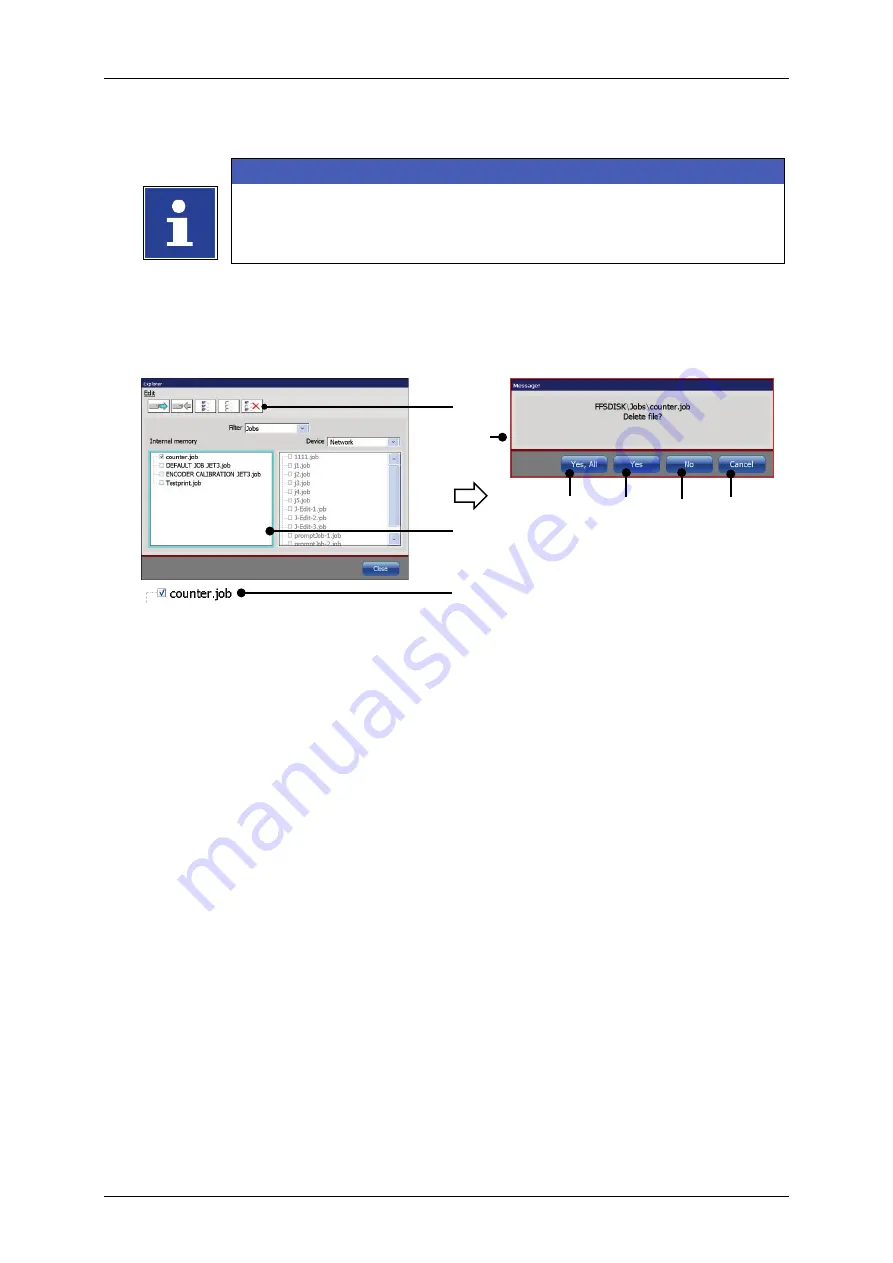
Group 8
Job Editor
Page 223
JET3up
Release R1.06
7.5.7.4
Delete jobs
INFORMATION
A job can only be deleted in the explorer!
(Example: The job „counter“ should be deleted in the internal memory.)
Figure 107 Explorer (Delete job)
1 – <Delete> Tool
5 – <Yes, All> Button
2 – Selection list <intern. memory>
6 – <Yes> Button
3 – Selected job
7 – <No> Button
4 – Confirmation prompt <Delete file>
8 – <Cancel> Button
Proceeding:
Activate the selection list of the
<internal memory>
(2)
by clicking on it. The
border of the window is now displayed turquoise.
Select the job with the file name “counter.job“
(3)
by clicking on the check box
or the file name. The selection is displayed with a
√
in the check box.
Press the icon of the
<Delete>
tool
(1)
.
The confirmation prompt
<Delete file?>
(4)
pops up.
Press the button
<Yes>
(6)
to delete the selected job or press the button
<No>
(7)
or the button
<Cancel>
(8)
to abort the process.
7.5.8
Reload all fonts
With these functions alle fonts in the font folder of the JET3up will be reloaded.
This function is required to make fonts created or edited with the font editor
available for print jobs.
Also if there is a font copied to the font folder of the JET3up from an extrnal
source all fonts have to be reloaded in order to make the recently added font
available. Please see
Make fonts available for the job editor
page 205 for details.
5
7
1
6
2
3
8
4
Summary of Contents for JET3 up
Page 1: ...Operating Manual V1 06 Please keep for future reference ...
Page 2: ......
Page 18: ...Page 16 Introduction Group 1 Release R1 06 JET3up ...
Page 31: ...Group 2 Safety Page 29 JET3up Release R1 06 ...
Page 37: ...Group 3 Accident prevention Page 35 JET3up Release R1 06 ...
Page 42: ...Page 40 Accident prevention Group 4 Release R1 06 JET3up ...
Page 396: ...Page 394 Appendix List of illustrations Group 12 Release R1 06 JET3up 12 4 2 Print head SK 6 ...
Page 398: ...Page 396 Appendix List of illustrations Group 12 Release R1 06 JET3up 12 4 4 Cabinet LJ ...






























