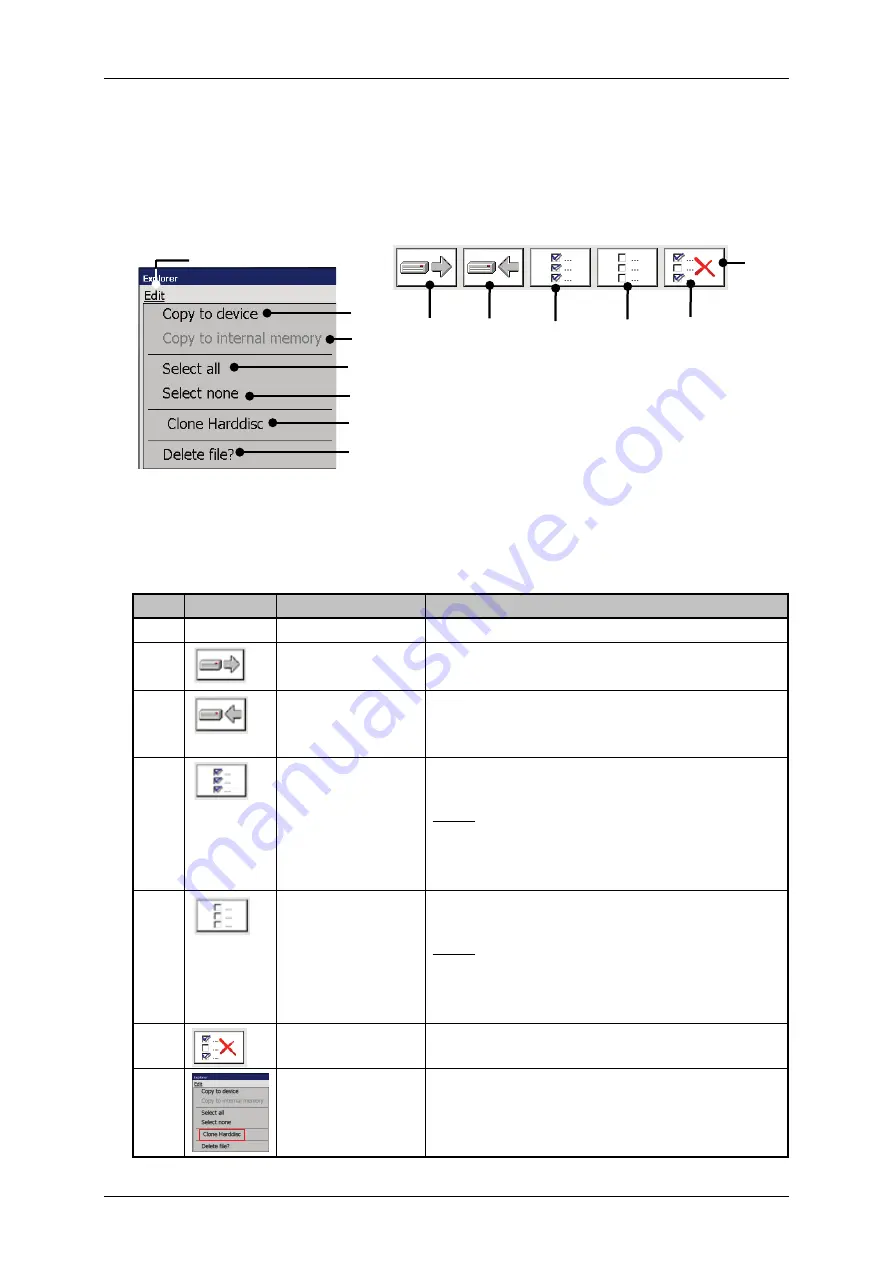
Page 222
Job Editor
Group 8
Release R1.06
JET3up
7.5.7.3
Explorer tools
With the button
<Edit>
you can select the explorer tools. Further more most of
the tools can be selected directly with the available icons (direct buttons).
Figure 106 Explorer (Tools)
or
1 – Menu item <Edit>
5 – <Select None> tool
2 – <Copy to Device> tool
6 – <Delete> tool
3 – <Copy to intern. memory> tool
7 – <Clone Harddisc> tool
4 – <Select all> tool
8 – Direct buttons (Shortcuts)
Pos. Icon
Tool
Function
2.
Copy to
(external) device
Copy marked data to an external memory
device.
3.
Copy to Hard
disc (internal
memory)
Copy marked data from an external memory
device to the internal memory of the
JET3up.
4.
Select All
Selects all data in the active selection
window.
Note:
Single files are selected by
checking the
respective check box or by clicking on the
name of the file.
5.
Select None
(Cancel
selection)
Cancels the selection of all data of the active
selection window.
Note:
Single files are unselected by unchecking the
respective check box or by clicking on the
name of the file.
6.
Delete
Deletes all marked data in the active
selection window.
7.
Clone Hard disc Duplicates all data of the JET3UP to an
external data carrier.
1
2
3
4
5
8
2
3
4
5
7
6
6
Summary of Contents for JET3 up
Page 1: ...Operating Manual V1 06 Please keep for future reference ...
Page 2: ......
Page 18: ...Page 16 Introduction Group 1 Release R1 06 JET3up ...
Page 31: ...Group 2 Safety Page 29 JET3up Release R1 06 ...
Page 37: ...Group 3 Accident prevention Page 35 JET3up Release R1 06 ...
Page 42: ...Page 40 Accident prevention Group 4 Release R1 06 JET3up ...
Page 396: ...Page 394 Appendix List of illustrations Group 12 Release R1 06 JET3up 12 4 2 Print head SK 6 ...
Page 398: ...Page 396 Appendix List of illustrations Group 12 Release R1 06 JET3up 12 4 4 Cabinet LJ ...
















































