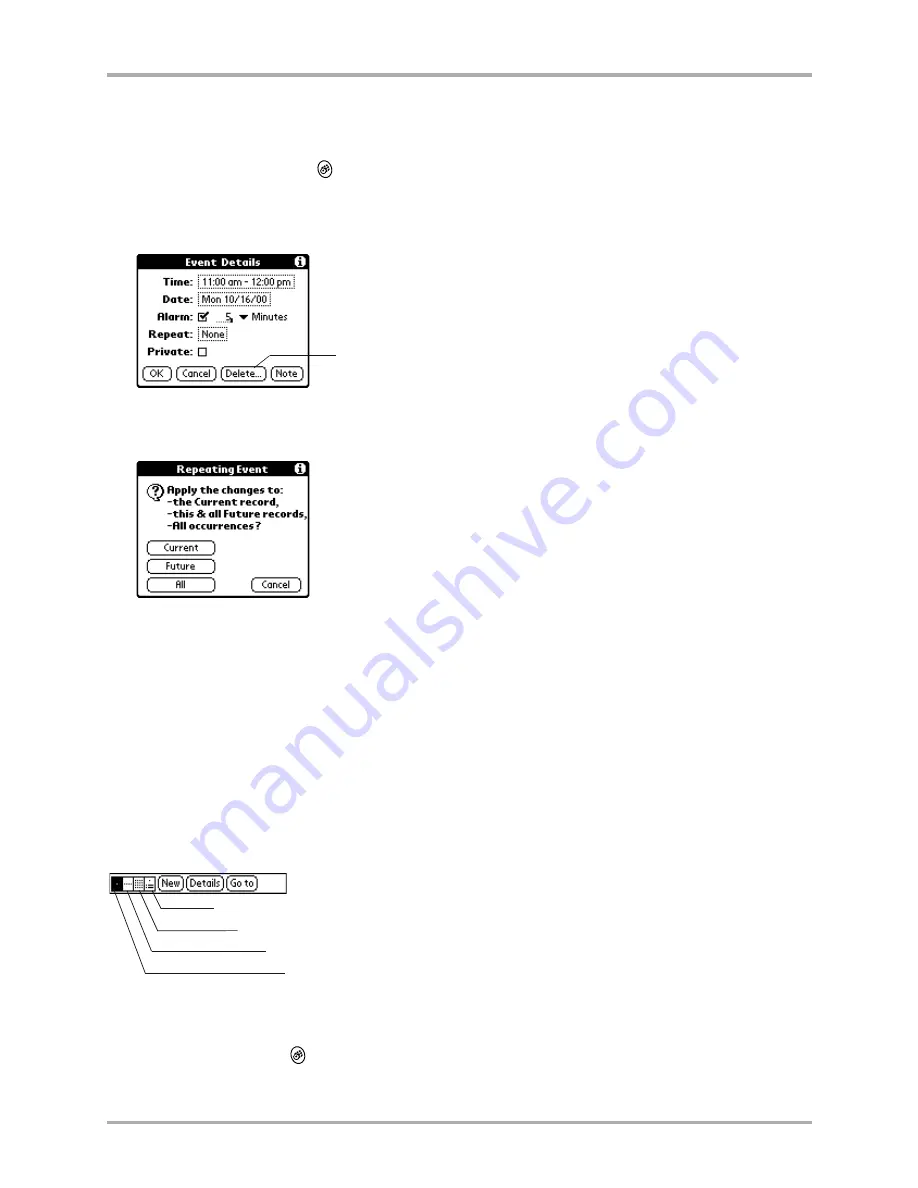
96
Kyocera 7135 Smartphone Reference Guide
Changing the Date Book view
To delete an event using the Details dialog
You can choose to delete only one occurrence or all occurrences of the event.
1.
Press the Date Book key
.
2.
Tap anywhere in the text area of the event you want to delete.
3.
Tap
Details
to open the Event Details dialog.
4.
Tap
Delete
.
If you have selected a repeating event, the Repeating Event dialog appears.
5.
Select which events you want to delete.
■
Tap
Current
to delete only the single event you selected.
■
Tap
Future
to delete the event you selected and all future occurrences.
■
Tap
All
to delete all occurrences, including those in the past.
6.
Tap
OK
in the Delete Event dialog to confirm your choice.
Changing the Date Book view
In addition to displaying the calendar for a specific day, you can also view your Date Book by the
week or month, and you can display a list of appointments.
To toggle through the views
Press the Date Book key
repeatedly to display the next view.
Tap Delete.
Day view
Week view
Month view
Daily appointment list
Summary of Contents for 7135 - Smartphone - CDMA2000 1X
Page 4: ......
Page 18: ...10 Kyocera 7135 Smartphone Reference Guide Where to go next ...
Page 52: ...44 Kyocera 7135 Smartphone Reference Guide Removing the Desktop software ...
Page 76: ...68 Kyocera 7135 Smartphone Reference Guide Beaming information ...
Page 88: ...80 Kyocera 7135 Smartphone Reference Guide Using Address Book menus ...
Page 96: ...88 Kyocera 7135 Smartphone Reference Guide Using the menus in Call History ...
Page 110: ...102 Kyocera 7135 Smartphone Reference Guide Using the Date Book menus ...
Page 120: ...112 Kyocera 7135 Smartphone Reference Guide Using Memo menus ...
Page 182: ...174 Kyocera 7135 Smartphone Reference Guide Setting ShortCuts preferences ...
















































