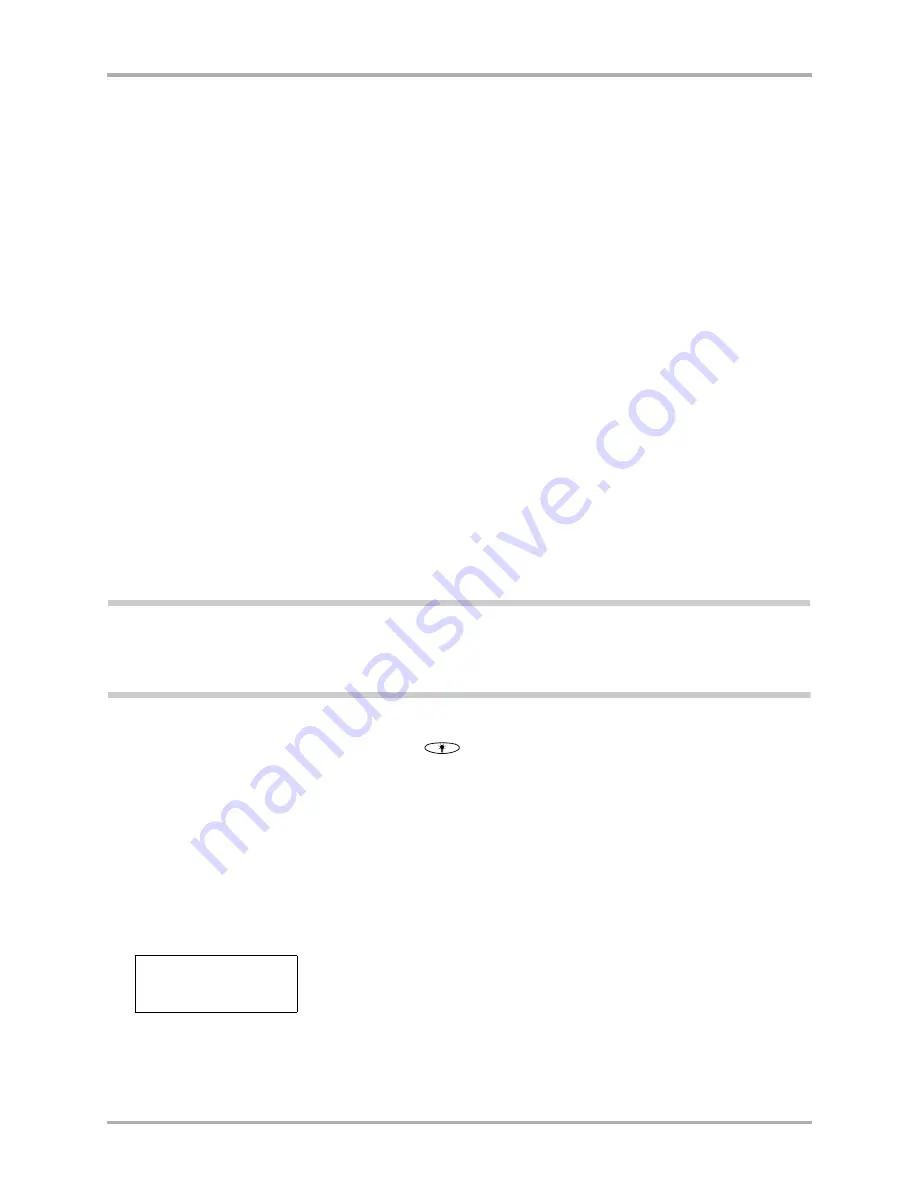
Chapter 16 Troubleshooting
189
Resetting the phone
Resetting the phone
Under normal circumstances, you may never have to reset the Kyocera 7135 smartphone.
However, on occasions, the phone may “hang” (no longer respond to buttons or taps with the
keypad either open or closed). If the phone does not respond to taps or key presses with the flip
either open or closed, you may need to perform a reset to get your phone running again.
There are two types of resets—a soft reset and a hard reset. In a soft reset, all records and entries
are retained. In a hard reset, all records and entries are erased. If you must do a hard reset, you
can restore any data that you previously synchronized using a HotSync operation.
To perform a soft reset
A soft reset tells the phone to stop what it is doing and start over again. All records and entries
are retained. This type of reset is usually sufficient to solve any problem.
1.
Turn the phone over. Open the battery door on the back of the phone.
2.
Use the stylus to press the Reset button.
3.
Replace the battery cover.
The Palm logo screen appears and remains on the screen for several seconds while the phone
tests its memory and performs its startup operations.
To perform a hard reset
A hard reset tells the phone to start over and to erase all existing data.
CAUTION:
When you do a hard reset, all entries stored in the phone are erased.
Therefore, never
perform a hard reset unless a soft reset has not solved the problem, or you intend to delete data, or you have
been instructed to do so by Technical Support. After a hard reset, you can restore previously synchronized
data from your computer to the phone by performing a HotSync operation.
1.
With the flip open, turn the phone over. Open the battery door on the back of the phone.
2.
Press and hold down the backlight key
on the bottom-right of the keypad.
3.
Keep holding down the backlight key as you do one of the following:
■
Use the stylus to press the reset pin.
–or–
■
Remove and reinsert the battery. (Make sure the phone is turned off before removing
the battery.)
4.
When the Palm logo appears, release the backlight key.
The following message appears:
If you don’t see this message, you have not performed a hard reset.
5.
Press the Up button below the screen to complete the hard reset. Press any other button to
cancel the procedure.
Erase all data?
YES - “up” button
NO - any other button
Summary of Contents for 7135 - Smartphone - CDMA2000 1X
Page 4: ......
Page 18: ...10 Kyocera 7135 Smartphone Reference Guide Where to go next ...
Page 52: ...44 Kyocera 7135 Smartphone Reference Guide Removing the Desktop software ...
Page 76: ...68 Kyocera 7135 Smartphone Reference Guide Beaming information ...
Page 88: ...80 Kyocera 7135 Smartphone Reference Guide Using Address Book menus ...
Page 96: ...88 Kyocera 7135 Smartphone Reference Guide Using the menus in Call History ...
Page 110: ...102 Kyocera 7135 Smartphone Reference Guide Using the Date Book menus ...
Page 120: ...112 Kyocera 7135 Smartphone Reference Guide Using Memo menus ...
Page 182: ...174 Kyocera 7135 Smartphone Reference Guide Setting ShortCuts preferences ...






























