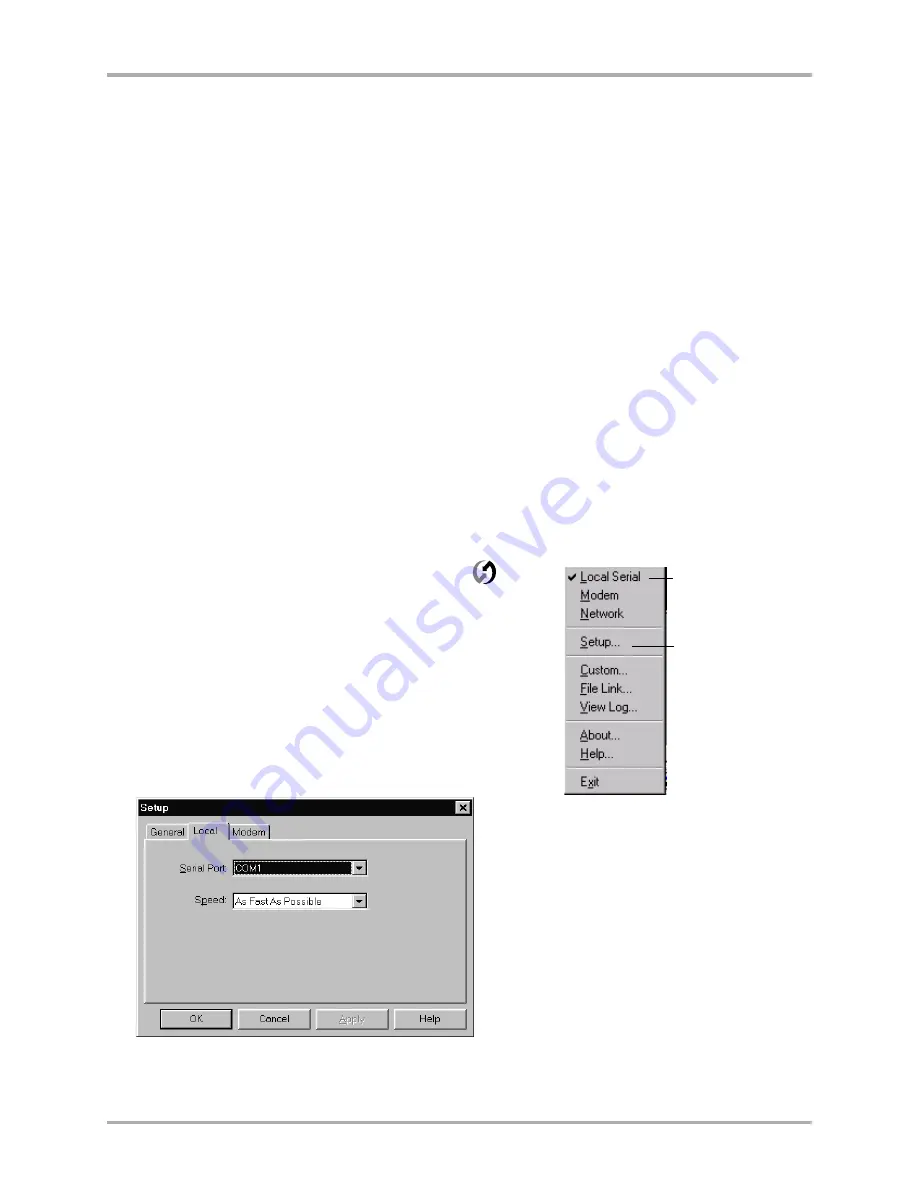
48
Kyocera 7135 Smartphone Reference Guide
Synchronizing data using the sync cradle
Synchronizing data using the sync cradle
Running your first synchronization
The first time you synchronize data, you must enter user information on both the phone and the
Palm Desktop for the 7135 Smartphone.
Important considerations
■
You must perform your first synchronization with a local, direct connection using the sync
cradle, rather than using a modem or the infrared port. After the first synchronization, you
can use the other methods explained in this chapter.
■
Do not turn the phone power on or off during synchronization.
■
Do not remove the phone from the sync cradle during synchronization.
■
If you are a Palm user, read
“Transferring information between Palm devices” on page 63
before you synchronize the phone.
■
If you are a System Administrator preparing several phones for a group of users,
see
“Synchronizing data using the infrared port” on page 54
before performing the
following steps.
To synchronize data the first time
1.
Once you have installed the Desktop, click the
icon in
the Windows system tray.
If the icon does not appear in the system tray, open the
Start menu and select
Programs
>
Palm Desktop for the
7135 Smartphone
>
HotSync Manager
.
2.
In the popup menu, verify that either
Local Serial
or
Local
USB
is checked.
3.
Click
Setup
. The Setup window appears.
4.
Click the
Local
tab.
5.
In the Serial Port field, select the port where you connected the cable. Click
OK
.
Note:
USB users do not need to specify a serial port.
Make sure there is a
check mark beside
Local.
Then click
Setup.
Summary of Contents for 7135 - Smartphone - CDMA2000 1X
Page 4: ......
Page 18: ...10 Kyocera 7135 Smartphone Reference Guide Where to go next ...
Page 52: ...44 Kyocera 7135 Smartphone Reference Guide Removing the Desktop software ...
Page 76: ...68 Kyocera 7135 Smartphone Reference Guide Beaming information ...
Page 88: ...80 Kyocera 7135 Smartphone Reference Guide Using Address Book menus ...
Page 96: ...88 Kyocera 7135 Smartphone Reference Guide Using the menus in Call History ...
Page 110: ...102 Kyocera 7135 Smartphone Reference Guide Using the Date Book menus ...
Page 120: ...112 Kyocera 7135 Smartphone Reference Guide Using Memo menus ...
Page 182: ...174 Kyocera 7135 Smartphone Reference Guide Setting ShortCuts preferences ...






























