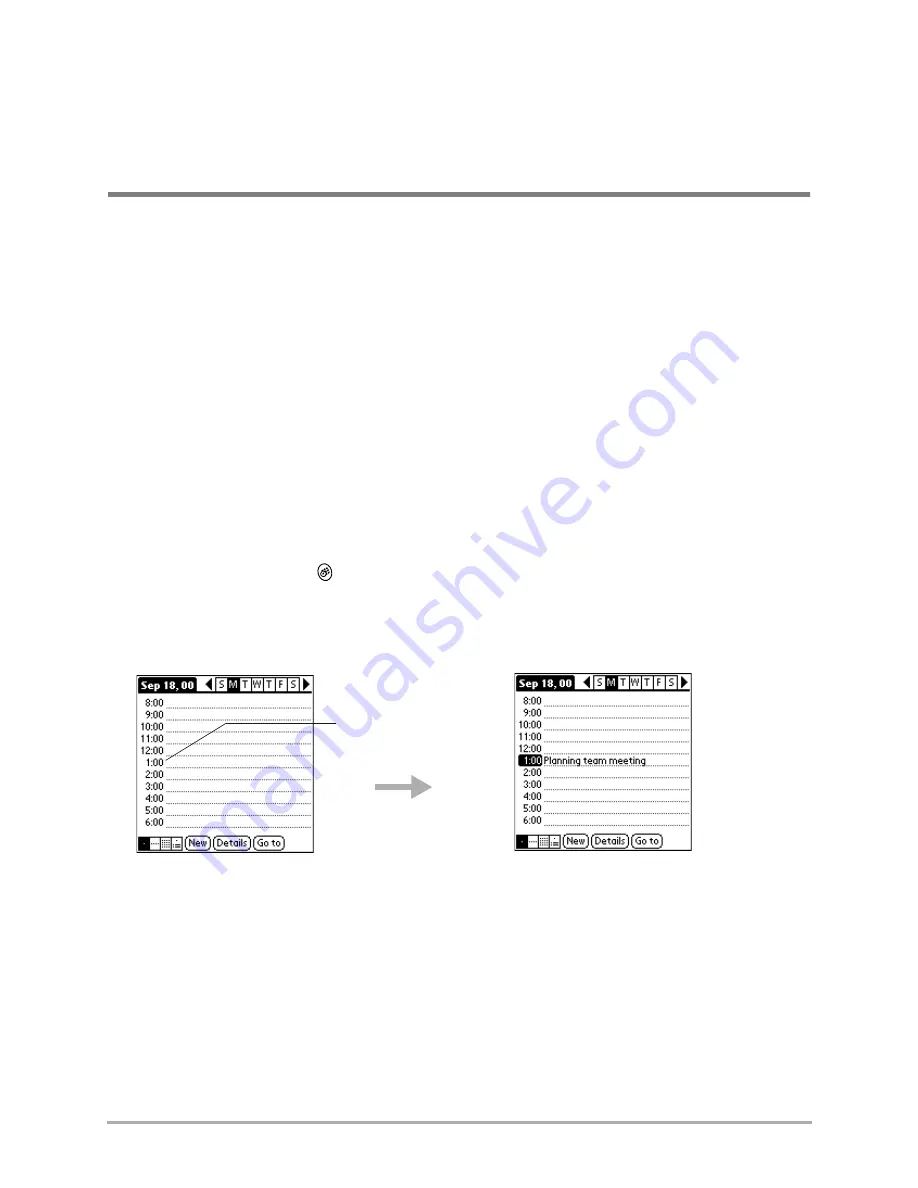
Chapter 7 Date Book
89
Chapter 7
Date Book
Using the Date Book, you can quickly and easily schedule appointments or any kind of activity
associated with a specific time and date.
Scheduling events in the Date Book
An event is any activity that you schedule for a particular day. When you create an event, its
description appears on the time line, and its duration is set to one hour. You can easily change the
start time and duration for any event.
You can also include events in your Date Book that have no start or end time, such as birthdays,
holidays, and anniversaries. These untimed events appear at the top of the Date Book screen and
are noted by a diamond.
To schedule an event for the current day
1.
Press the Date Book key
.
2.
Tap the time at which you want the event to begin.
You can also select a starting time for an appointment by making sure that no event is selected,
and then writing a number on the number side of the Graffiti writing area.
3.
Enter information about the event.
4.
To set the length of the event, do one of the following:
■
If your appointment is longer or shorter than an hour, tap the time of the event to open the
Set Time dialog.
Tap a time line and enter
the event.
Summary of Contents for 7135 - Smartphone - CDMA2000 1X
Page 4: ......
Page 18: ...10 Kyocera 7135 Smartphone Reference Guide Where to go next ...
Page 52: ...44 Kyocera 7135 Smartphone Reference Guide Removing the Desktop software ...
Page 76: ...68 Kyocera 7135 Smartphone Reference Guide Beaming information ...
Page 88: ...80 Kyocera 7135 Smartphone Reference Guide Using Address Book menus ...
Page 96: ...88 Kyocera 7135 Smartphone Reference Guide Using the menus in Call History ...
Page 110: ...102 Kyocera 7135 Smartphone Reference Guide Using the Date Book menus ...
Page 120: ...112 Kyocera 7135 Smartphone Reference Guide Using Memo menus ...
Page 182: ...174 Kyocera 7135 Smartphone Reference Guide Setting ShortCuts preferences ...






























