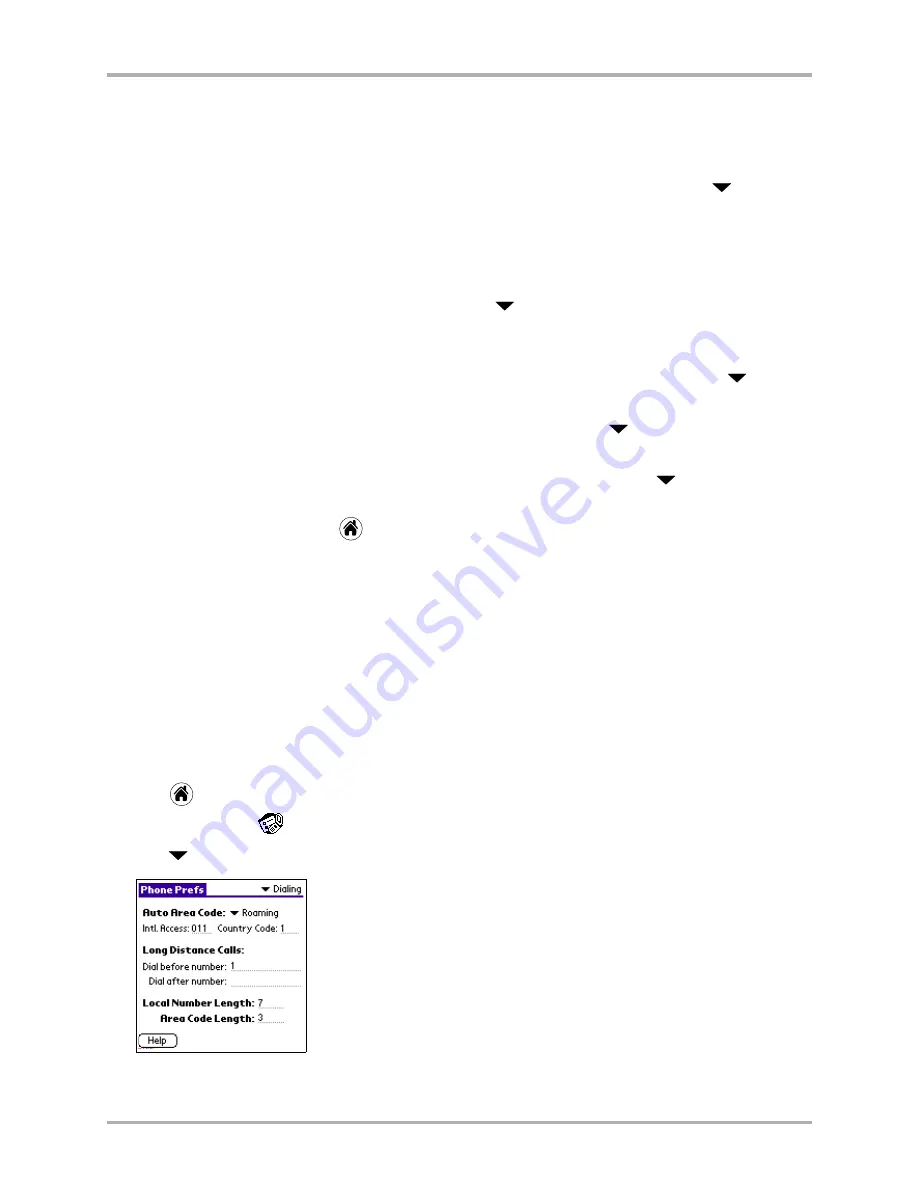
Chapter 12 Setting Phone Preferences
149
Setting Dialing preferences
On the basic Call Volume Preferences screen you can set the volume of the earpiece,
Hands-Free Car Kit, headset and speakerphone. While you are scrolling through volume
options, you will hear tones corresponding to the different sound levels.
4.
If you want your phone to adjust the volume of the earpiece automatically, tap
beside
Auto Volume
and select Enabled. If you do not want to turn on this automatic feature,
select Disabled.
When you turn on the Auto Volume feature, the volume level in the phone earpiece is
adjusted up or down based on surrounding noise levels and the volume of the speaker’s voice.
5.
To set the earpiece volume at a constant level, tap
beside
Earpiece
.
Choose a number from
1-7, 1 being the lowest volume, 7 being the highest.
6.
If the phone is attached to a Hands-Free Car Kit, you can adjust the volume of sounds coming
from the Car Kit. You cannot adjust the sounds if the Car Kit is not attached. Tap
beside
Hands-Free Car Kit
. Choose a number from 1-7, 1 being the lowest volume, 7 being the highest.
7.
To adjust the volume of sounds coming through the headset, tap
beside
Headset
. Choose
a number from 1-7, 1 being the lowest volume, 7 being the highest.
8.
To adjust the volume of sounds coming through the speakerphone, tap
beside
Speakerphone
. Choose a number from 1-7, 1 being the lowest volume, 7 being the highest.
9.
When you are finished, tap
to return to the applications screen.
Setting Dialing preferences
Here you can specify the codes that are to be automatically dialed for long distance calls. Use these
settings if you want your phone to automatically add numbers before or after your local or
long-distance phone numbers (for example, a code number for long-distance access). Any
numbers you enter in this screen have precedence over all other phone settings except the
automatic Area Code setting. You can add up to 32 characters before and after the phone number,
although only 12 are visible on the screen.
To set Dialing preferences
1.
Tap
to view the Applications screen.
2.
Tap
Prefs Phone
.
3.
Tap
in the upper-right corner and select
Dialing
.
Summary of Contents for 7135 - Smartphone - CDMA2000 1X
Page 4: ......
Page 18: ...10 Kyocera 7135 Smartphone Reference Guide Where to go next ...
Page 52: ...44 Kyocera 7135 Smartphone Reference Guide Removing the Desktop software ...
Page 76: ...68 Kyocera 7135 Smartphone Reference Guide Beaming information ...
Page 88: ...80 Kyocera 7135 Smartphone Reference Guide Using Address Book menus ...
Page 96: ...88 Kyocera 7135 Smartphone Reference Guide Using the menus in Call History ...
Page 110: ...102 Kyocera 7135 Smartphone Reference Guide Using the Date Book menus ...
Page 120: ...112 Kyocera 7135 Smartphone Reference Guide Using Memo menus ...
Page 182: ...174 Kyocera 7135 Smartphone Reference Guide Setting ShortCuts preferences ...






























