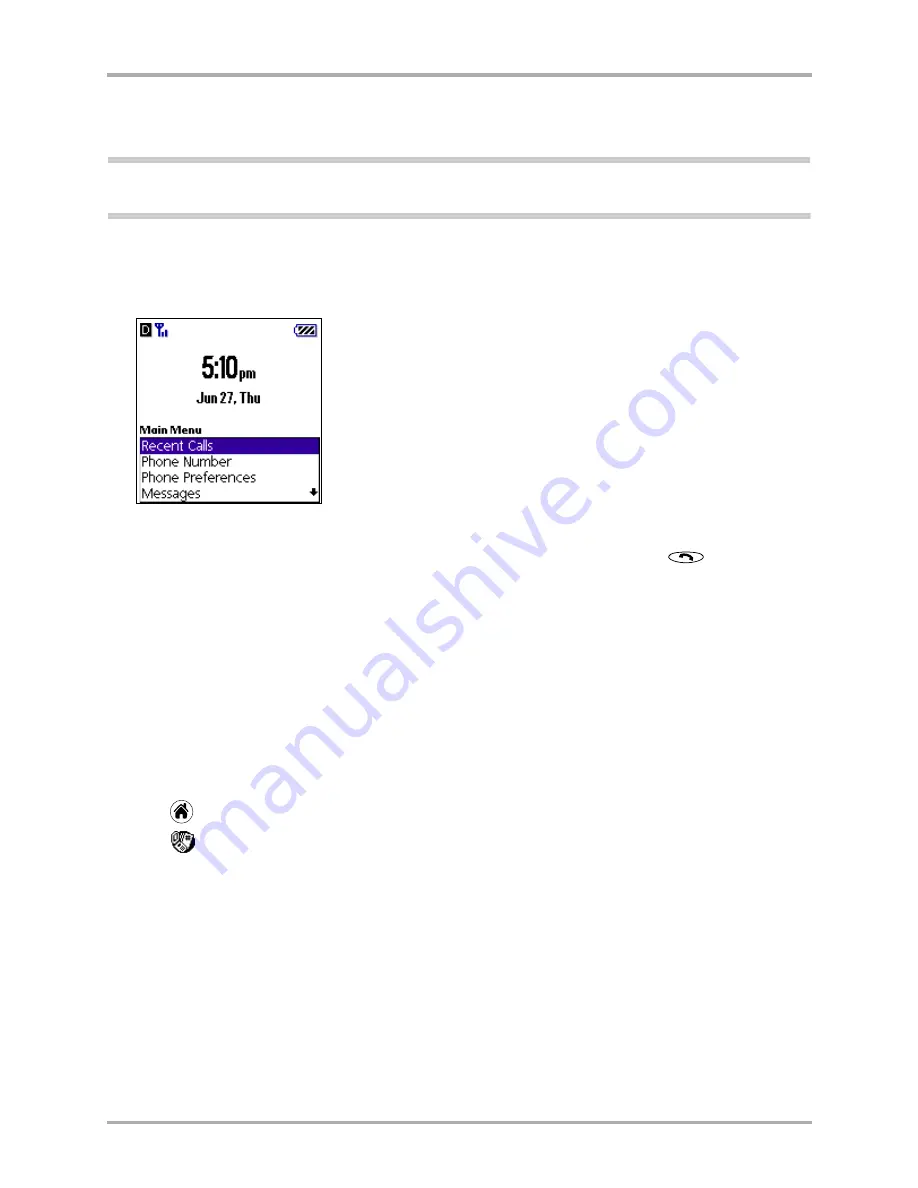
82
Kyocera 7135 Smartphone Reference Guide
Making a call from Call History
If you synchronize more than one Kyocera 7135 Smartphone with the same user name, the
Call History screen displays calls from all of them.
Note:
Call History does not necessarily reflect all calls made on your phone. Synchronizing the phone with
more than one user and/or resetting the phone can both affect the history.
To open the Recent Calls list
1.
From the phone’s home screen, press the navigator key in to open
Recent Calls
.
2.
Press the navigator key up or down to move through the list of calls.
3.
To return a call, highlight the entry and press the navigator key in. Press
.
4.
To save a phone number and put it in your Address Book, press the navigator key up or down
until
Save
is highlighted. Then press the navigator key in.
Making a call from Call History
You can quickly return a phone call directly from either of the lists that show the calls you
have received.
To make a call from Call History
1.
Tap
to view the applications screen.
2.
Tap
to open the Call History list.
3.
To dial the number immediately, tap the phone icon to the right of the number you want
to call.
4.
To see more information before placing the call, tap the entry to open the Details screen.
To dial the number, tap
Dial
.
Summary of Contents for 7135 - Smartphone - CDMA2000 1X
Page 4: ......
Page 18: ...10 Kyocera 7135 Smartphone Reference Guide Where to go next ...
Page 52: ...44 Kyocera 7135 Smartphone Reference Guide Removing the Desktop software ...
Page 76: ...68 Kyocera 7135 Smartphone Reference Guide Beaming information ...
Page 88: ...80 Kyocera 7135 Smartphone Reference Guide Using Address Book menus ...
Page 96: ...88 Kyocera 7135 Smartphone Reference Guide Using the menus in Call History ...
Page 110: ...102 Kyocera 7135 Smartphone Reference Guide Using the Date Book menus ...
Page 120: ...112 Kyocera 7135 Smartphone Reference Guide Using Memo menus ...
Page 182: ...174 Kyocera 7135 Smartphone Reference Guide Setting ShortCuts preferences ...






























