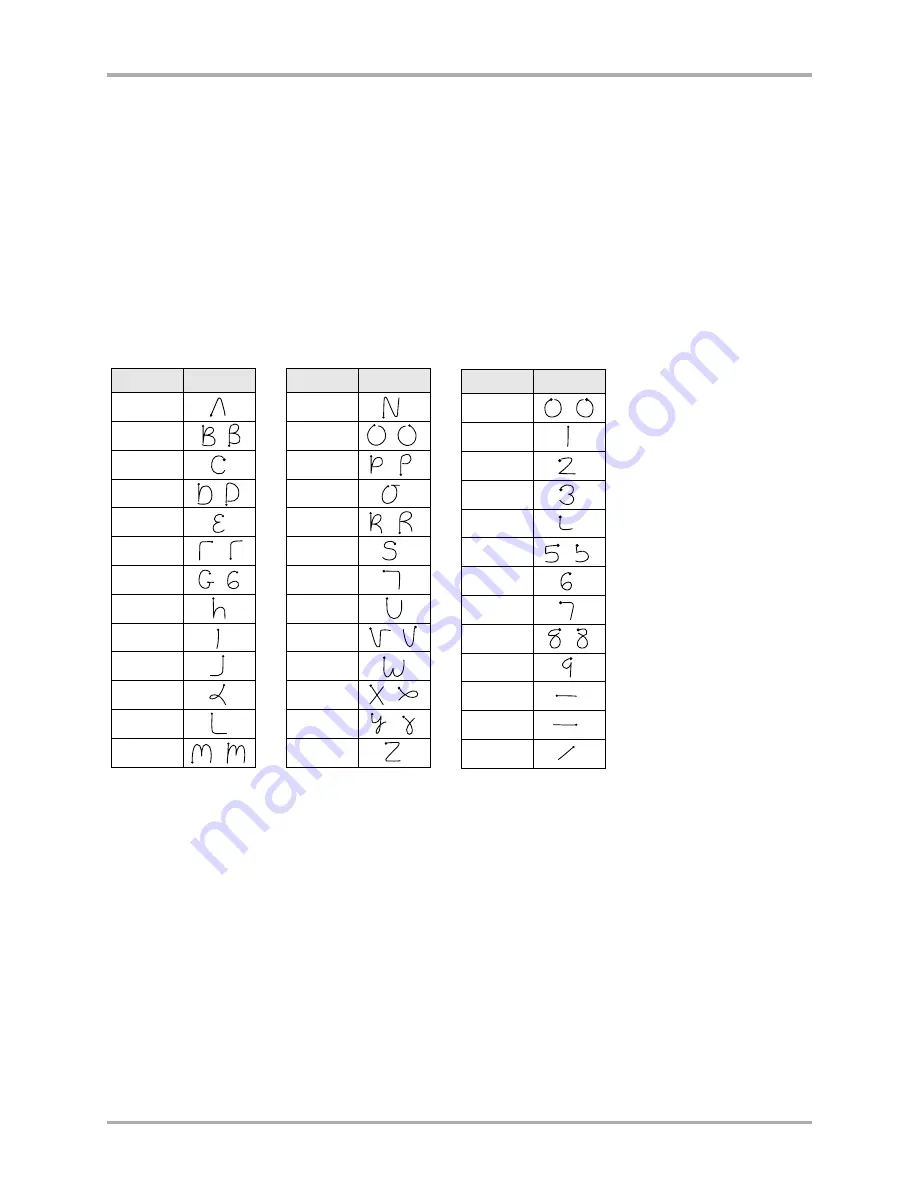
30
Kyocera 7135 Smartphone Reference Guide
Entering information
Graffiti tips—
When writing with Graffiti, keep these tips in mind:
■
Accuracy improves when you write large characters. Draw strokes that nearly fill the Graffiti
writing area.
■
To delete characters, place the insertion point to the right of the character you want to delete
and make the backspace stroke (a line from right to left) in the Graffiti writing area.
■
Write at natural speed. Writing too slowly can cause recognition errors.
■
Do not write on a slant. Vertical strokes should be parallel to the sides of the Graffiti
writing area.
■
For some letters, there are two different stroke shapes. Use the one that’s easiest for you.
Graffiti script
Writing capital letters with Graffiti
You make capital letters with the same stroke shapes as the basic alphabet characters. To make
capital letters, you must first “shift” to caps — just as you press the Shift key on a keyboard — and
then write the character strokes. When you start a new entry (for example, a new memo or a new
Address Book entry), Graffiti automatically capitalizes the first letter.
To enter...
Draw
To enter...
Draw
A
B
C
D
E
F
G
H
I
J
K
L
M
N
O
P
Q
R
S
T
U
V
W
X
Y
Z
0
1
2
3
4
5
6
7
8
9
Space
Next Line
Back Space
To enter...
Draw
Summary of Contents for 7135 - Smartphone - CDMA2000 1X
Page 4: ......
Page 18: ...10 Kyocera 7135 Smartphone Reference Guide Where to go next ...
Page 52: ...44 Kyocera 7135 Smartphone Reference Guide Removing the Desktop software ...
Page 76: ...68 Kyocera 7135 Smartphone Reference Guide Beaming information ...
Page 88: ...80 Kyocera 7135 Smartphone Reference Guide Using Address Book menus ...
Page 96: ...88 Kyocera 7135 Smartphone Reference Guide Using the menus in Call History ...
Page 110: ...102 Kyocera 7135 Smartphone Reference Guide Using the Date Book menus ...
Page 120: ...112 Kyocera 7135 Smartphone Reference Guide Using Memo menus ...
Page 182: ...174 Kyocera 7135 Smartphone Reference Guide Setting ShortCuts preferences ...
















































