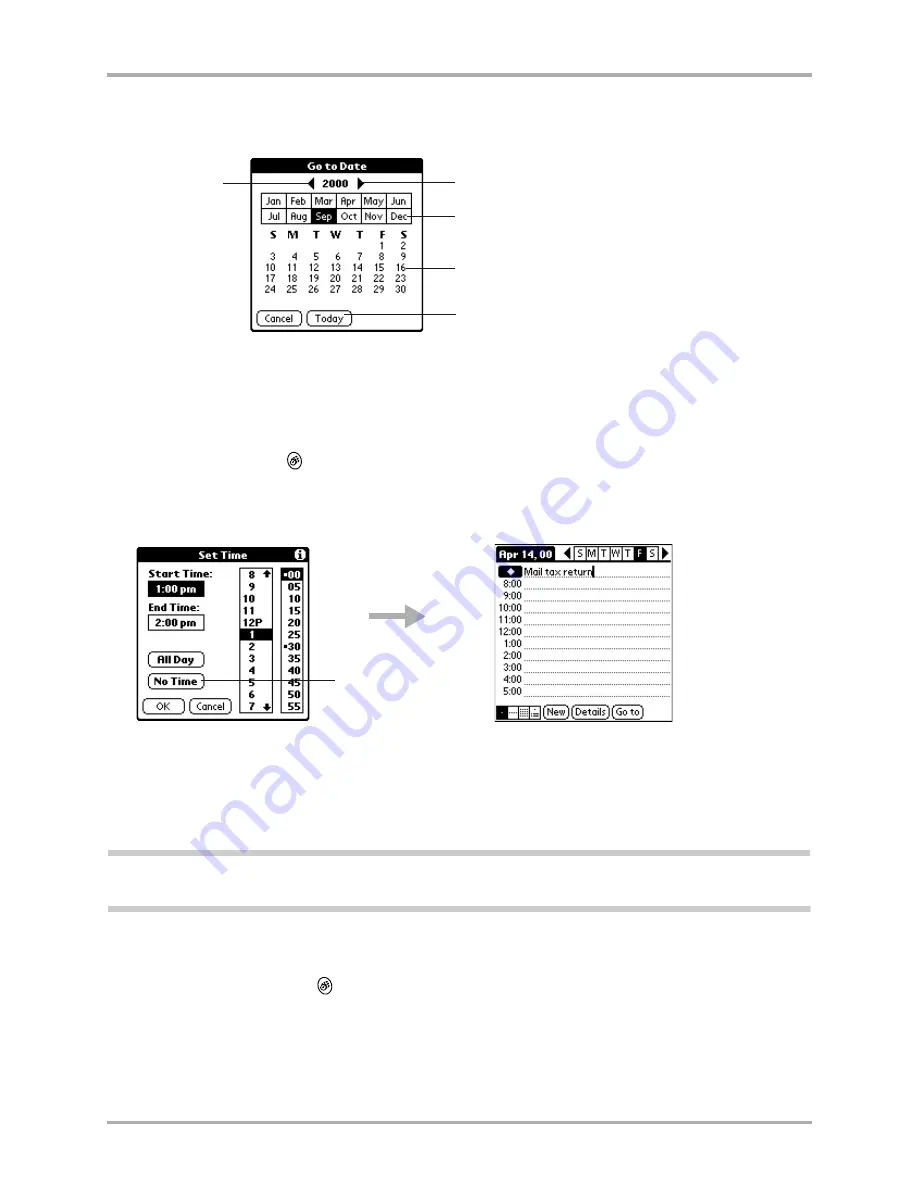
Chapter 7 Date Book
91
Scheduling events in the Date Book
■
Tap
Go To
to open the Go to Date dialog. Select a date by tapping a year, month, and day
in the calendar.
3.
After you locate the date, follow the steps in the previous section,
“To schedule an event for
the current day” on page 89
.
To schedule an untimed event
1.
Press the Date Book
key.
2.
Select the date and Tap
New
.
3.
Tap
No Time
.
The cursor appears beside a diamond on the top line. The diamond indicates an untimed
event for that day.
4.
Enter a description for the event.
5.
Tap a blank area on the screen to deselect the untimed event.
Note:
If you create an event and decide later that it has no particular start or end time, you can easily change
it to an untimed event. Tap the time of the event in the Date Book screen, tap
No Time,
and then tap
OK.
To reschedule an event
1.
Press the Date Book key
.
2.
Tap the event you want to reschedule.
3.
Tap
Details
to open the Event Details dialog for that event.
4.
Tap the
Time
box. Select the new time.
Previous
year
Next year
Tap Today to select the current date.
Tap the day.
Tap the month.
Tap No Time.
Summary of Contents for 7135 - Smartphone - CDMA2000 1X
Page 4: ......
Page 18: ...10 Kyocera 7135 Smartphone Reference Guide Where to go next ...
Page 52: ...44 Kyocera 7135 Smartphone Reference Guide Removing the Desktop software ...
Page 76: ...68 Kyocera 7135 Smartphone Reference Guide Beaming information ...
Page 88: ...80 Kyocera 7135 Smartphone Reference Guide Using Address Book menus ...
Page 96: ...88 Kyocera 7135 Smartphone Reference Guide Using the menus in Call History ...
Page 110: ...102 Kyocera 7135 Smartphone Reference Guide Using the Date Book menus ...
Page 120: ...112 Kyocera 7135 Smartphone Reference Guide Using Memo menus ...
Page 182: ...174 Kyocera 7135 Smartphone Reference Guide Setting ShortCuts preferences ...






























