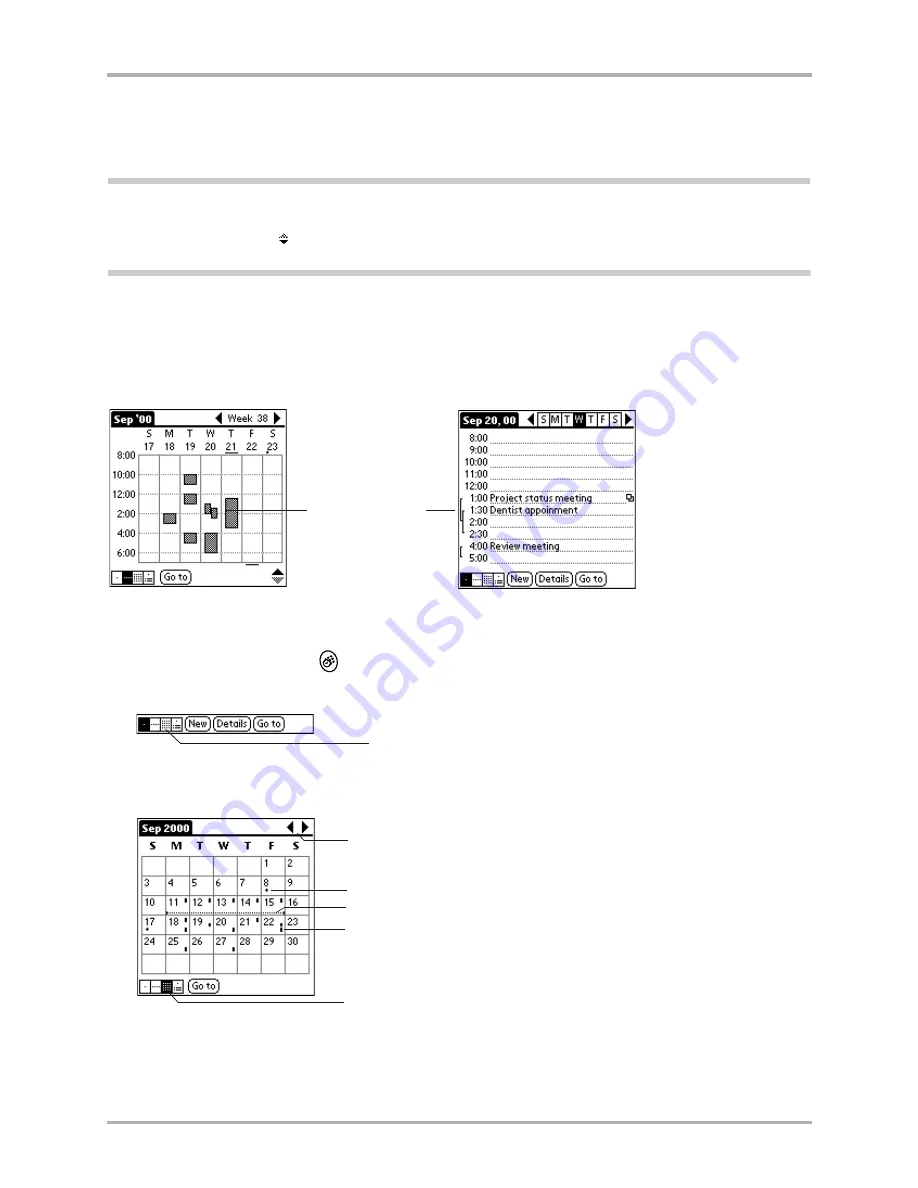
98
Kyocera 7135 Smartphone Reference Guide
Changing the Date Book view
5.
To reschedule an event, tap and drag the event to a different time or day. You can tap a blank
time on any day to move to that day and time. Or you can tap any of the days and dates that
appear at the top of the Week View to move directly to that day without selecting an event.
Note:
The Week View shows the time span defined by the Start Time and End Time in the Date Book
Preferences settings. If you have an event before or after this time span, a bar appears at the top or bottom
of that day’s column. The on-screen scroll arrows appear if your scheduled events go beyond the
displayed time range.
Spotting event conflicts
With the ability to define specific start and end times for any event, it’s possible to schedule events
that overlap. In this case, any event conflict (time overlap) appears in the Week View as
overlapping bars. The Day View displays bracketed bars to the left of the conflicting times.
To display and use Month view
1.
Press the Date Book key
.
2.
Tap the Month view button at the bottom of the screen.
The Month view screen shows which days have events scheduled. Dots and lines in the Month
view indicate events, repeating events, and untimed events.
3.
Tap any day that appears in the Month View screen to move directly to the Day View screen
for that day.
4.
Tap the arrows at the top of the screen to move forward or backward a month.
Event conflicts
Month view
Previous month and next month
A dot on the right side indicates an event.
A dashed line indicates a daily repeating event.
A dot below the date indicates an untimed event.
Month view button
Summary of Contents for 7135 - Smartphone - CDMA2000 1X
Page 4: ......
Page 18: ...10 Kyocera 7135 Smartphone Reference Guide Where to go next ...
Page 52: ...44 Kyocera 7135 Smartphone Reference Guide Removing the Desktop software ...
Page 76: ...68 Kyocera 7135 Smartphone Reference Guide Beaming information ...
Page 88: ...80 Kyocera 7135 Smartphone Reference Guide Using Address Book menus ...
Page 96: ...88 Kyocera 7135 Smartphone Reference Guide Using the menus in Call History ...
Page 110: ...102 Kyocera 7135 Smartphone Reference Guide Using the Date Book menus ...
Page 120: ...112 Kyocera 7135 Smartphone Reference Guide Using Memo menus ...
Page 182: ...174 Kyocera 7135 Smartphone Reference Guide Setting ShortCuts preferences ...






























