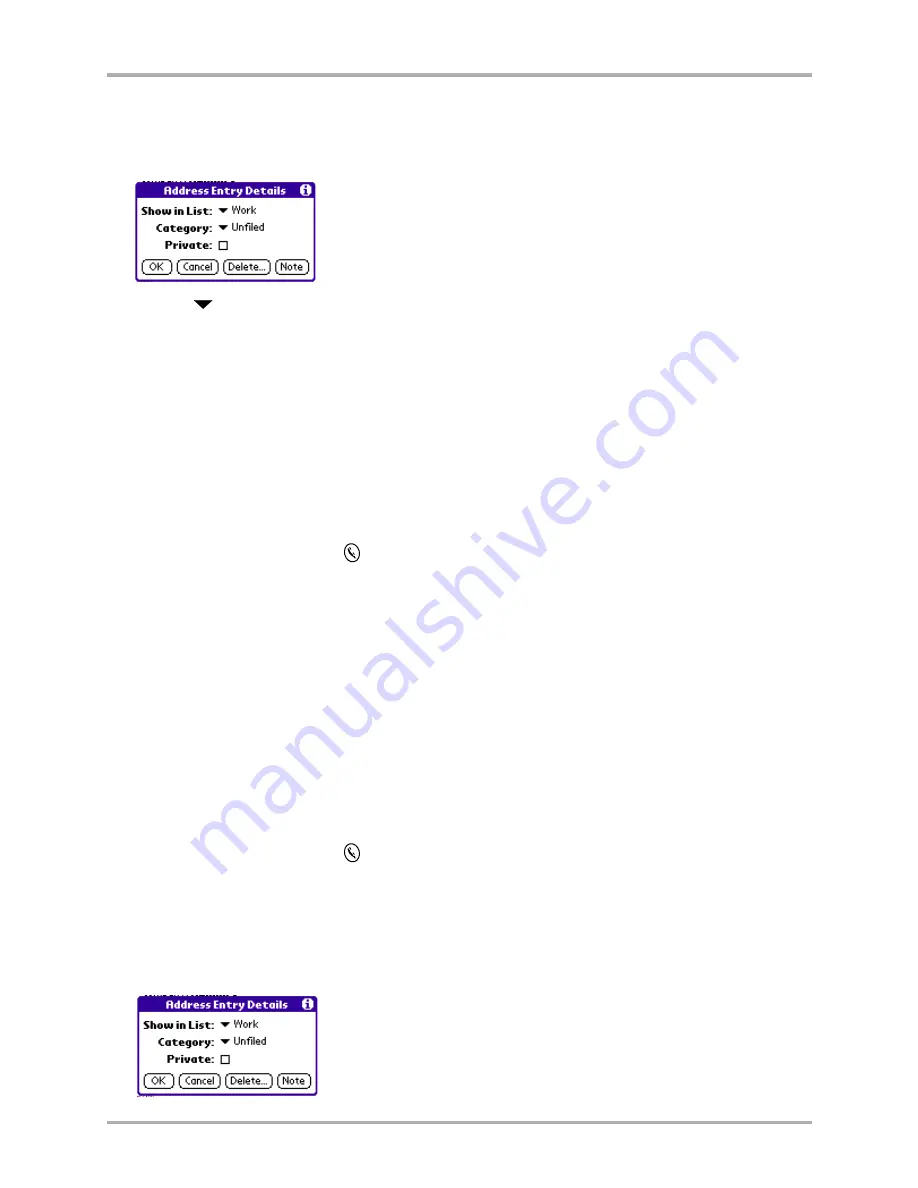
74
Kyocera 7135 Smartphone Reference Guide
Editing Address Book entries
6.
If you want to select which phone number appears in the Address Book and Contact list, tap
Details
to open the Address Entry Details dialog. If you don’t want to change this setting, skip
to step 9.
7.
Tap the
beside
Show in List
.
Select a label to identify which phone number appears on the
Address screen and the Contacts list.
8.
Tap
OK
.
9.
Tap
Done
.
To assign a category to an Address Book entry
Categories can help you file your Address Book entries into groups for easy review. The Address
Book has two standard categories (Business and Personal). You can create your own categories up
to a total of 15 categories. For information about creating and editing categories, see
“To assign a
category to an Address Book entry” on page 74
.
1.
Press the Address Book key
.
2.
Tap the name you want to assign to a category.
Tap the name in the left column, not the phone number in the right column.
3.
Tap
Edit
in the Address View screen to display the Address Edit screen.
4.
In the Address Edit screen, tap the pick list in the upper-right corner. From the list, tap the
category you want to assign to this entry.
5.
Tap
Done
.
To mark an entry as private
You can mark any entry as private. When the security features are turned on, private entries are
not visible. You must enter a password to see them.
1.
Press the Address Book key
.
2.
Tap the entry you want to mark as private.
Tap the name in the left column, not the phone number in the right column.
3.
Tap
Edit
to display the Address Edit screen.
4.
Tap
Details
to open the Address Entry Details dialog.
Summary of Contents for 7135 - Smartphone - CDMA2000 1X
Page 4: ......
Page 18: ...10 Kyocera 7135 Smartphone Reference Guide Where to go next ...
Page 52: ...44 Kyocera 7135 Smartphone Reference Guide Removing the Desktop software ...
Page 76: ...68 Kyocera 7135 Smartphone Reference Guide Beaming information ...
Page 88: ...80 Kyocera 7135 Smartphone Reference Guide Using Address Book menus ...
Page 96: ...88 Kyocera 7135 Smartphone Reference Guide Using the menus in Call History ...
Page 110: ...102 Kyocera 7135 Smartphone Reference Guide Using the Date Book menus ...
Page 120: ...112 Kyocera 7135 Smartphone Reference Guide Using Memo menus ...
Page 182: ...174 Kyocera 7135 Smartphone Reference Guide Setting ShortCuts preferences ...






























