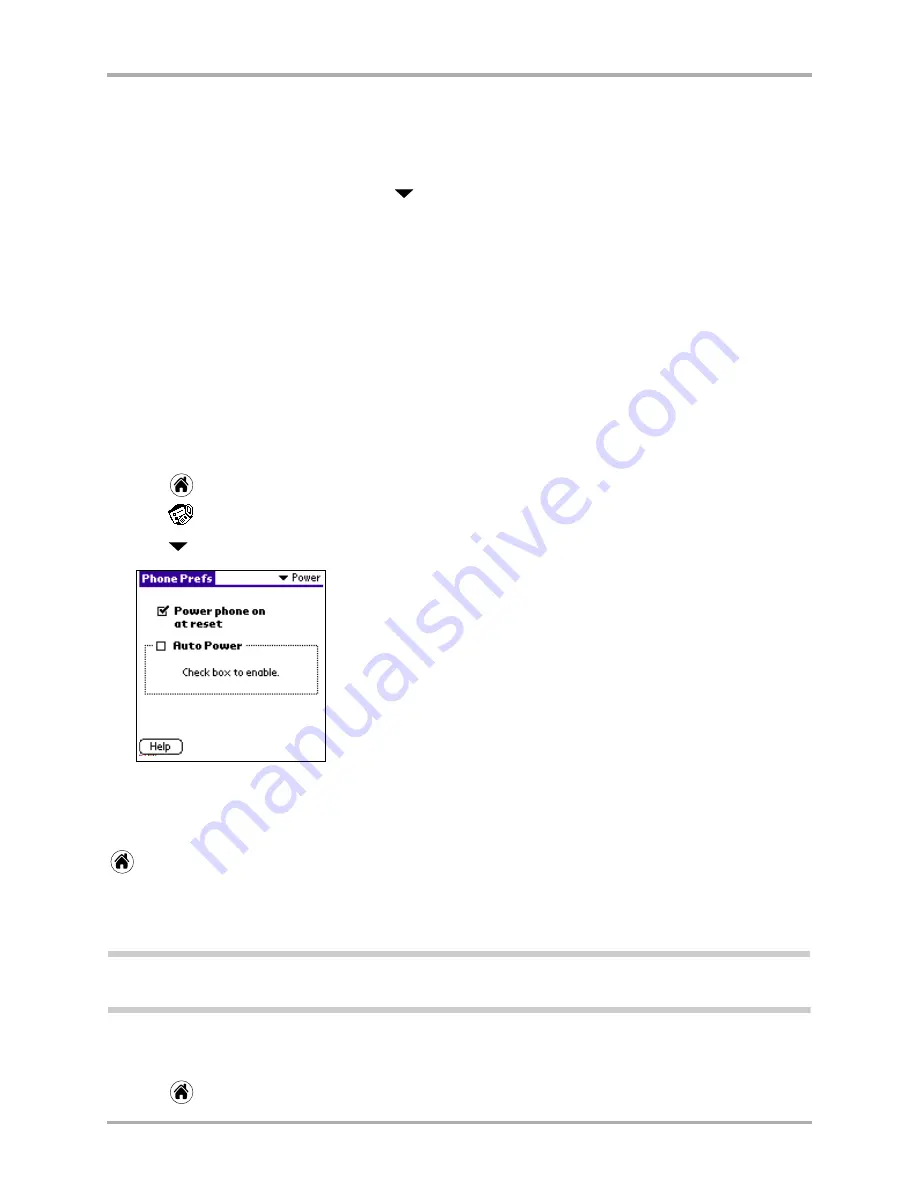
Chapter 12 Setting Phone Preferences
157
Setting Power preferences
To set position location
This setting allows you to share your location information with emergency services, such as 911,
in markets where service has been implemented.
1.
From the Phone Service screen, tap
beside
Position Location
.
2.
Select one of the following:
Setting Power preferences
Use the Power settings to turn your phone on or off under various conditions. Adjusting these
settings can extend the life of the battery.
1.
Tap
to view the Applications screen.
2.
Tap
to display the last Phone Preferences screen you used.
3.
Tap
in the upper-right corner and select
Power
.
To disable power reset
When you get your phone, it is set to automatically power on after a reset. To disable this feature,
use your sytlus to uncheck the box next to
Power phone on at reset
. When you are finished, tap
to return to the applications screen.
To set auto power on and off
This section helps you set the time when you want your phone to automatically power on and off.
Note:
If you power the phone on/off after the specified time, the phone will not automatically power itself
off/on again.
1.
Check the box next to
Auto Power
. The Time On and Time Off fields appear.
2.
Set the format of dates, times, and numbers.
3.
Tap
when you are finished to return to the Applications screen.
911 Only
(default) The phone is set up to share your position information with only
emergency services.
Location On
The phone is set up to share your position information with your service
provider’s network, along with emergency services.
Summary of Contents for 7135 - Smartphone - CDMA2000 1X
Page 4: ......
Page 18: ...10 Kyocera 7135 Smartphone Reference Guide Where to go next ...
Page 52: ...44 Kyocera 7135 Smartphone Reference Guide Removing the Desktop software ...
Page 76: ...68 Kyocera 7135 Smartphone Reference Guide Beaming information ...
Page 88: ...80 Kyocera 7135 Smartphone Reference Guide Using Address Book menus ...
Page 96: ...88 Kyocera 7135 Smartphone Reference Guide Using the menus in Call History ...
Page 110: ...102 Kyocera 7135 Smartphone Reference Guide Using the Date Book menus ...
Page 120: ...112 Kyocera 7135 Smartphone Reference Guide Using Memo menus ...
Page 182: ...174 Kyocera 7135 Smartphone Reference Guide Setting ShortCuts preferences ...






























