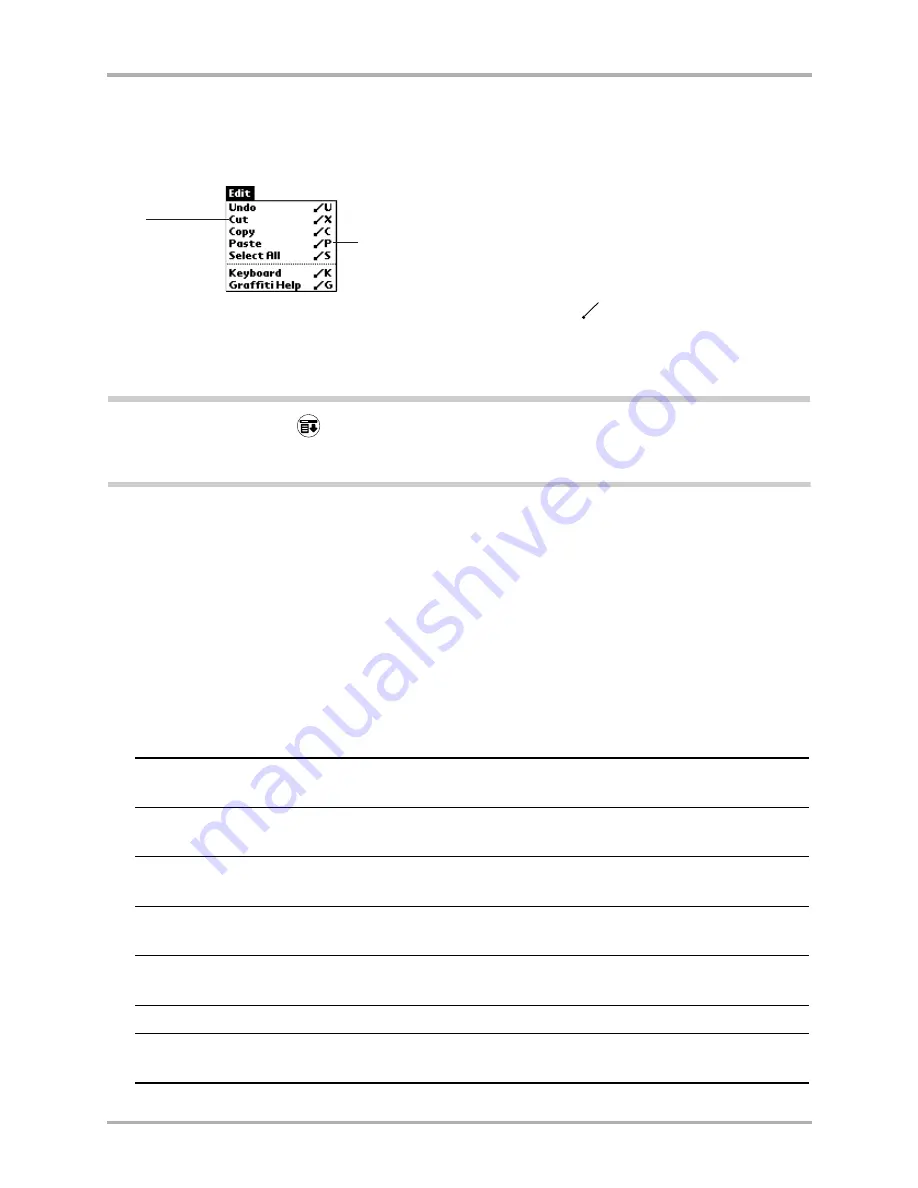
Chapter 3 Using the Organizer
35
Using menus
Using Graffiti Shortcut commands
Most menu commands have Graffiti “Command stroke” equivalents (like the keyboard shortcuts
on computers). The command letters appear on the right side of the menu commands.
To use the Graffiti menu commands, draw the Command stroke
followed by the command
letter. The Command symbol appears just above the Graffiti writing area to indicate that you are
in Command mode. For example, to choose the Select All command, draw the Command stroke,
followed by the letter “s.”
Note:
You do not need to tap
before you use the Graffiti menu commands. However, since the Command
mode is active for approximately two seconds, you must write the letter immediately after drawing the
command stroke to activate the menu command.
Using the Edit menu
The Edit menu is available with any screen where you enter or edit text. In general, these
commands apply to text that you select in an application.
To select text in an application
1.
Tap the beginning of the text that you want to select.
2.
Drag the stylus over the text to highlight it (in black). Drag across the text to select additional
words, or drag down to select a group of lines.
The following commands may appear in an Edit menu:
Undo
Reverses the action of the last Edit command. For example, if you used Cut to
remove text, the Undo command replaces the text.
Cut
Removes text and stores it in memory. You can paste this text into another area
of the application or into a different application.
Copy
Copies text and stores it temporarily in memory. You can paste this text into
another area or into a different application.
Paste
Inserts text you cut or copied at the selected point. If you did not previously cut
or copy text, the Paste command does nothing.
Select All
Selects all the text on the current record or screen. Use this command to cut or
copy all of the text and paste it elsewhere.
Keyboard
Opens
the on-screen keyboard.
Graffiti Help
Shows the Graffiti character strokes. Use this command any time you forget the
stroke for a particular character.
Command letters
Menu
commands
Summary of Contents for 7135 - Smartphone - CDMA2000 1X
Page 4: ......
Page 18: ...10 Kyocera 7135 Smartphone Reference Guide Where to go next ...
Page 52: ...44 Kyocera 7135 Smartphone Reference Guide Removing the Desktop software ...
Page 76: ...68 Kyocera 7135 Smartphone Reference Guide Beaming information ...
Page 88: ...80 Kyocera 7135 Smartphone Reference Guide Using Address Book menus ...
Page 96: ...88 Kyocera 7135 Smartphone Reference Guide Using the menus in Call History ...
Page 110: ...102 Kyocera 7135 Smartphone Reference Guide Using the Date Book menus ...
Page 120: ...112 Kyocera 7135 Smartphone Reference Guide Using Memo menus ...
Page 182: ...174 Kyocera 7135 Smartphone Reference Guide Setting ShortCuts preferences ...






























