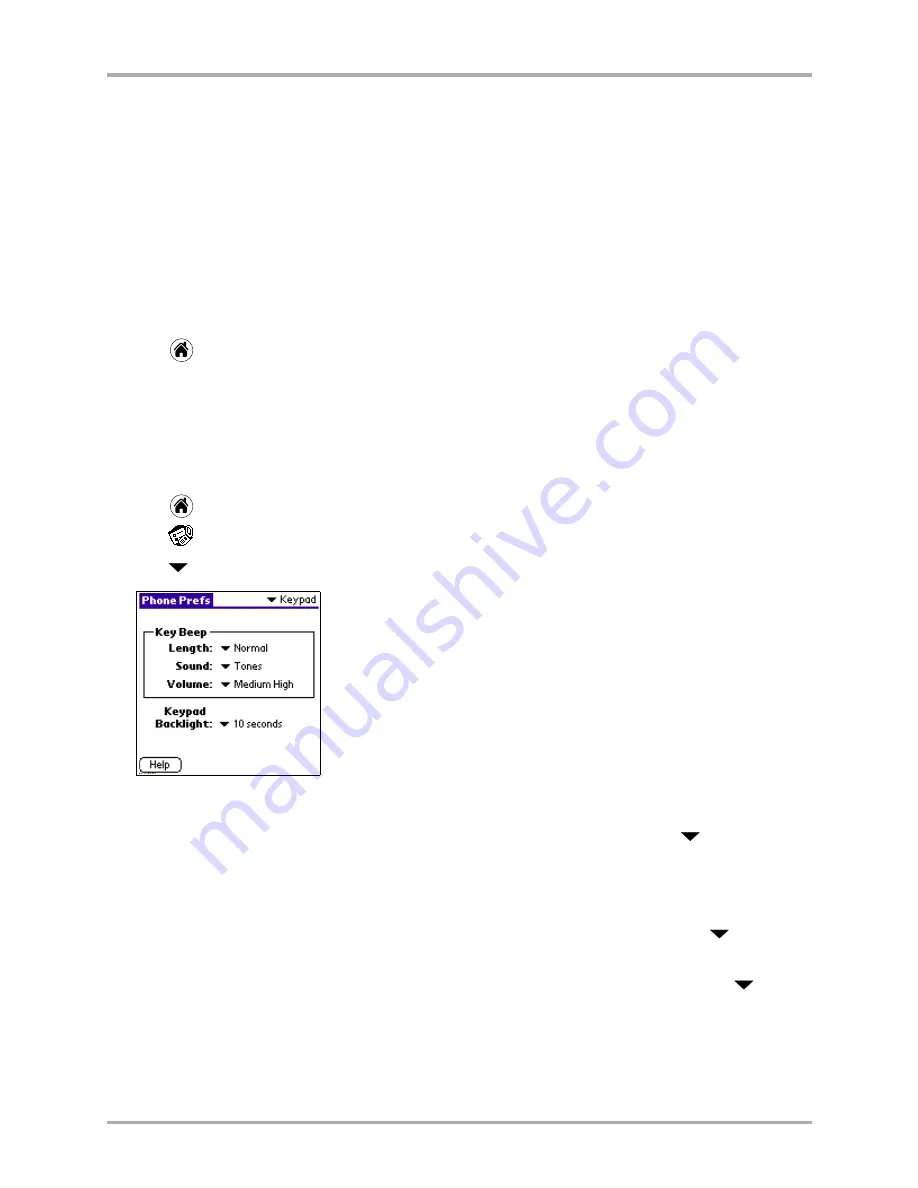
Chapter 12 Setting Phone Preferences
153
Setting Keypad preferences
d.
Repeat steps
b
–
c
for each category you want to set up.
■
I
f you do not use the Ring by Category feature
: The default ringer is used for all incoming
phone calls.
■
If you use the Ring by Category feature:
The default ringer is used for all incoming phone
calls that do not fall into the specified categories. For example, if you have selected a ringer
for your business calls and another ringer for your personal calls (based on phone
numbers in your Address Book), the default ringer indicates a call from a number that is
not in either of these categories.
5.
If you want to use a special ringer to distinguish between regular calls, and incoming calls that
could be subject to roaming charges, put a check mark in the
Roam Ringer
check box.
6.
Tap
when you are finished to return to the Applications screen.
Setting Keypad preferences
Here you can set specify the Key Beep length, sound and volume, and the amount of time to keep
the keypad lit after the last keypress.
1.
Tap
to view the Applications screen.
2.
Tap
to display the last Phone Preferences screen you used.
3.
Tap
in the upper-right corner and select
Keypad
.
To set keypad preferences
1.
To adjust the over-the-air tones the phone makes while you are dialing, tap
beside
Length
in the Key Beep section. Select
Normal
or
Long
.
In most cases, you won’t need to adjust this setting. For some applications (for example,
modems), you may need to set the tone to Long.
2.
To adjust the type of sound you hear when you press a key on the keypad, tap
beside
Sound
in the Key Beep section. Select
Tones
or
Clicks
.
3.
To adjust the volume of the beep you hear when you press a key on the keypad, tap
beside
Volume
in the Key Beep section. Select
Off
,
Low
,
Medium Low
,
Medium High
,
or
High
.
Summary of Contents for 7135 - Smartphone - CDMA2000 1X
Page 4: ......
Page 18: ...10 Kyocera 7135 Smartphone Reference Guide Where to go next ...
Page 52: ...44 Kyocera 7135 Smartphone Reference Guide Removing the Desktop software ...
Page 76: ...68 Kyocera 7135 Smartphone Reference Guide Beaming information ...
Page 88: ...80 Kyocera 7135 Smartphone Reference Guide Using Address Book menus ...
Page 96: ...88 Kyocera 7135 Smartphone Reference Guide Using the menus in Call History ...
Page 110: ...102 Kyocera 7135 Smartphone Reference Guide Using the Date Book menus ...
Page 120: ...112 Kyocera 7135 Smartphone Reference Guide Using Memo menus ...
Page 182: ...174 Kyocera 7135 Smartphone Reference Guide Setting ShortCuts preferences ...






























