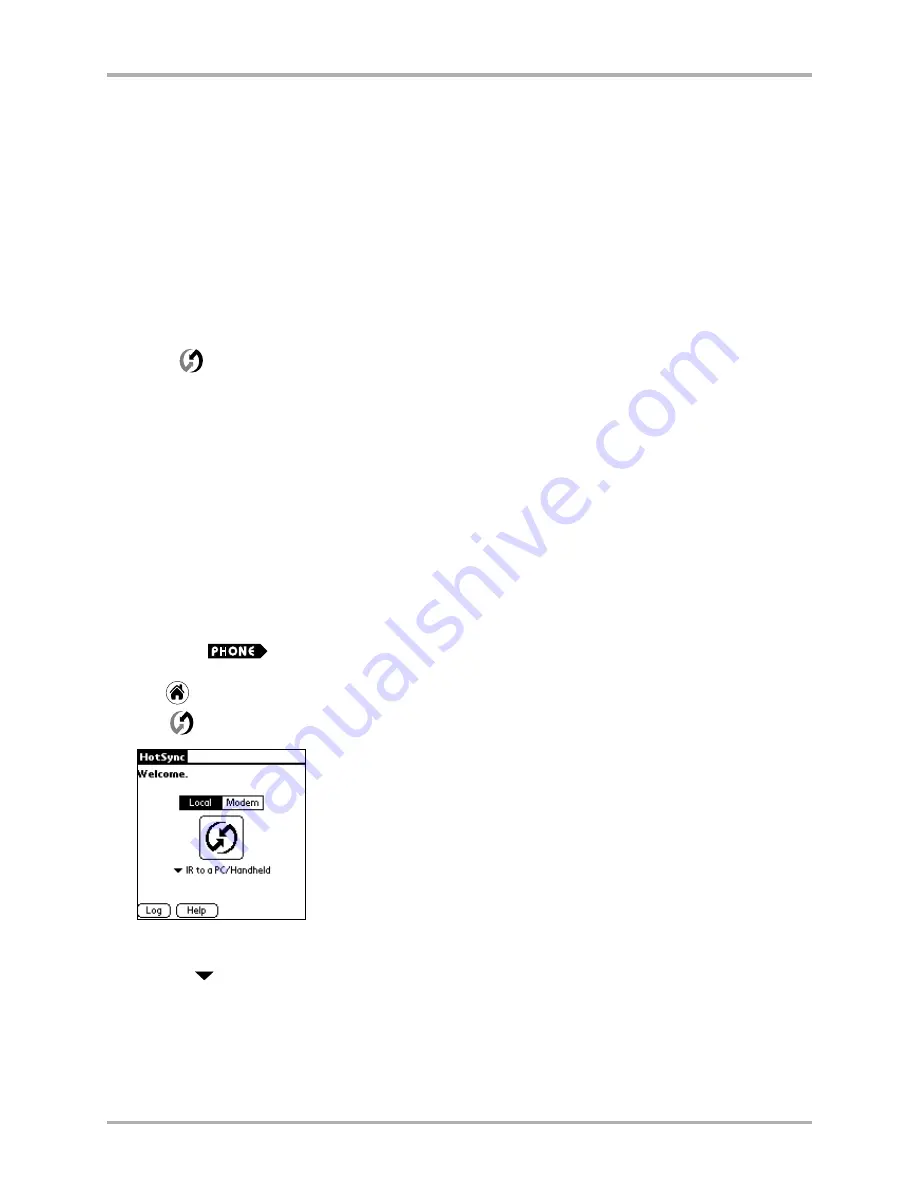
56
Kyocera 7135 Smartphone Reference Guide
Synchronizing data using the infrared port
8.
Accept the defaults provided by the Add Infrared Device Wizard, except when the Wizard
asks you to select the port to which your infrared device is connected. Be sure that an
available communications port is selected. Do not select the port that the HotSync Manager
currently uses.
9.
If an alert appears telling you that there is a communication port conflict, click OK and
proceed with the rest of the installation using the defaults provided.
To configure HotSync Manager for infrared communication
When your computer is prepared for infrared synchronization, you must specify the simulated
port to be used.
1.
Click
in the Windows system tray to open the menu.
2.
Make sure that
Local
is checked on the menu. Then click
Setup
.
3.
Click the
Local
tab.
4.
In the Serial Port drop-down box, select the COM port that was given as the simulated port in
the Options tab of the Infrared Monitor (in this example, COM4).
5.
Click
OK
.
The HotSync Manager is now communicating with the simulated port defined for infrared
communication. This means you cannot use your cradle again until you reconfigure the
HotSync Manager to communicate with the port defined for cradle synchronization.
To synchronize data using the infrared port
1.
Tap
to view the applications screen.
2.
Tap
to select HotSync.
3.
If Local is not already selected, tap
Local
.
4.
Tap the
below the icon and select
IR to a PC/Handheld
.
5.
Position the infrared port of your phone within a few inches of the infrared port of
your computer.
6.
Tap the HotSync icon to start the synchronization.
May be either on or off
Summary of Contents for 7135 - Smartphone - CDMA2000 1X
Page 4: ......
Page 18: ...10 Kyocera 7135 Smartphone Reference Guide Where to go next ...
Page 52: ...44 Kyocera 7135 Smartphone Reference Guide Removing the Desktop software ...
Page 76: ...68 Kyocera 7135 Smartphone Reference Guide Beaming information ...
Page 88: ...80 Kyocera 7135 Smartphone Reference Guide Using Address Book menus ...
Page 96: ...88 Kyocera 7135 Smartphone Reference Guide Using the menus in Call History ...
Page 110: ...102 Kyocera 7135 Smartphone Reference Guide Using the Date Book menus ...
Page 120: ...112 Kyocera 7135 Smartphone Reference Guide Using Memo menus ...
Page 182: ...174 Kyocera 7135 Smartphone Reference Guide Setting ShortCuts preferences ...






























