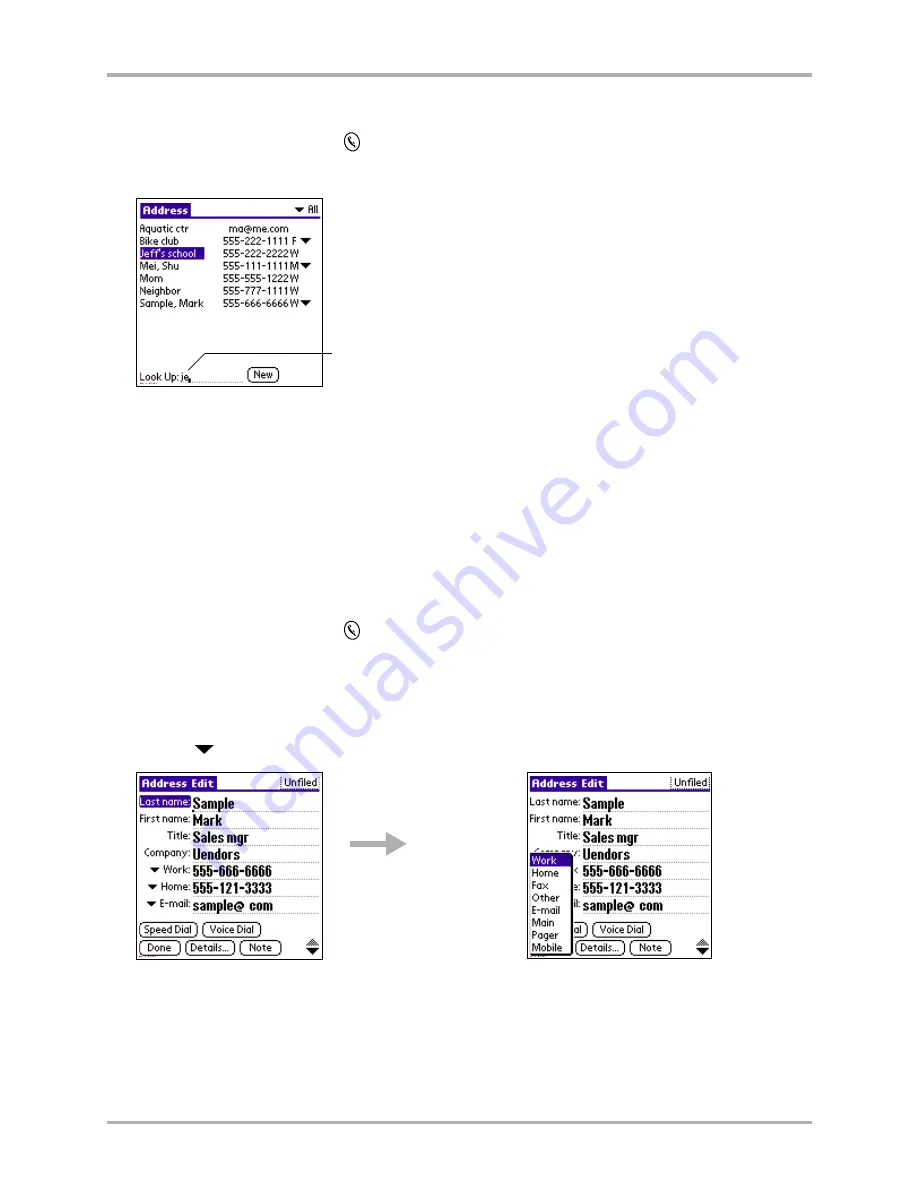
Chapter 5 Address Book
73
Editing Address Book entries
To look up an entry in the Address Book
1.
Press the Address Book key
.
2.
Enter the first letter of the name you want to find.
The list scrolls to the first entry beginning with that letter. If you write a second letter, the list
scrolls to the first entry beginning with those two letters.
3.
Tap any entry to view its contents.
To choose other phone numbers in an Address Book entry
In your Address Book, you can keep up to five phone numbers, email addresses, or URLs for each
entry. You can select the labels for these numbers individually. For example, you might want to
keep a fax number for one person and a pager number for another. You can also choose which of
these numbers you want to see in the Address Book for each entry.
1.
Press the Address Book key
.
2.
Tap the name of the entry you want to change.
Tap the name in the left column, not the phone number in the right column.
3.
Tap
Edit
to display the Address Edit screen.
4.
Tap the
beside the phone number you want to change.
5.
From the list, tap the label (for example, Fax or Pager) you want to use.
Write the first letter or two in the Look Up line.
Tap the arrow to
open the list.
Summary of Contents for 7135 - Smartphone - CDMA2000 1X
Page 4: ......
Page 18: ...10 Kyocera 7135 Smartphone Reference Guide Where to go next ...
Page 52: ...44 Kyocera 7135 Smartphone Reference Guide Removing the Desktop software ...
Page 76: ...68 Kyocera 7135 Smartphone Reference Guide Beaming information ...
Page 88: ...80 Kyocera 7135 Smartphone Reference Guide Using Address Book menus ...
Page 96: ...88 Kyocera 7135 Smartphone Reference Guide Using the menus in Call History ...
Page 110: ...102 Kyocera 7135 Smartphone Reference Guide Using the Date Book menus ...
Page 120: ...112 Kyocera 7135 Smartphone Reference Guide Using Memo menus ...
Page 182: ...174 Kyocera 7135 Smartphone Reference Guide Setting ShortCuts preferences ...
















































