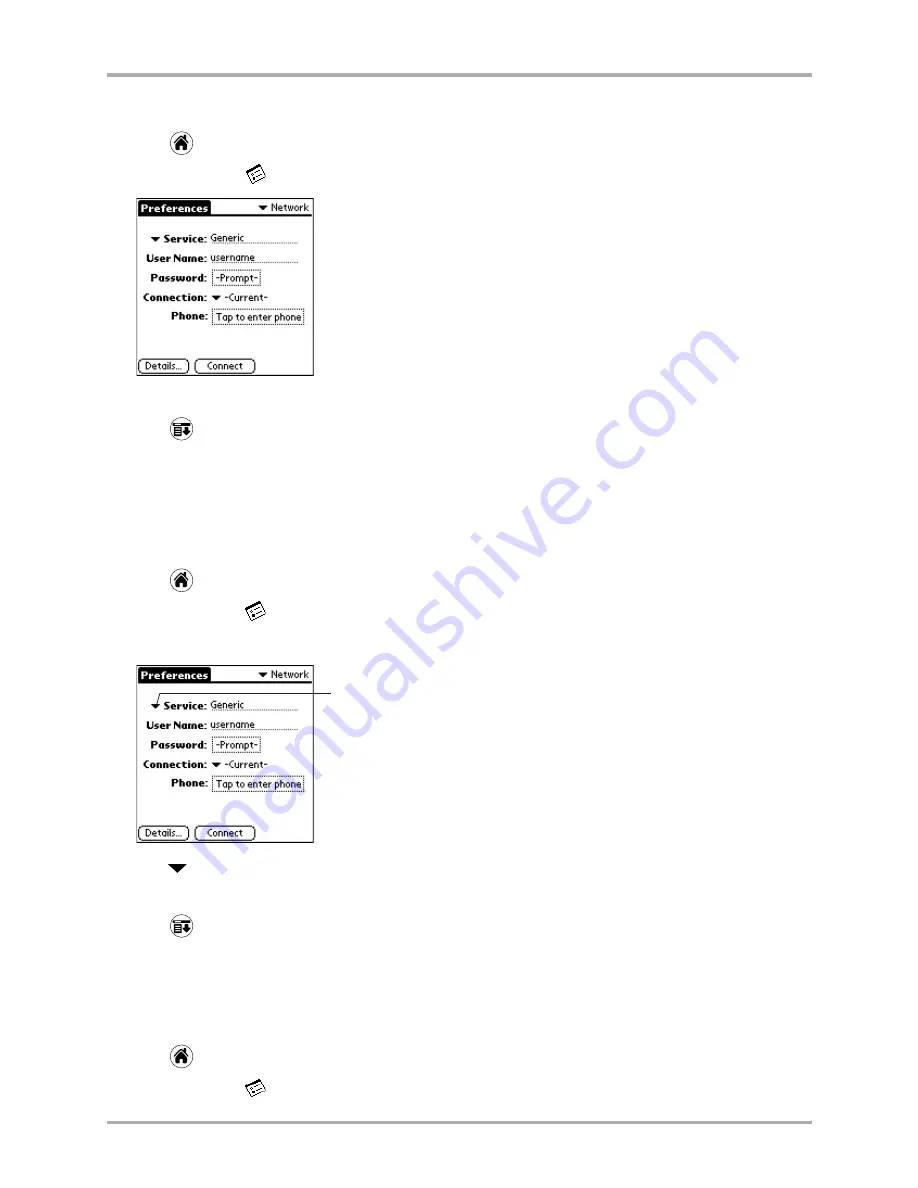
Chapter 10 Setting Up Network Connections
131
Creating and using service templates
To add a new service template
1.
Tap
to view the Applications screen.
2.
Tap
Prefs PDA
. The Preferences screen is displayed.
3.
Select
Network
fom the pick list in the upper-right corner.
4.
Tap
to open the Network menus.
5.
Tap
New
from the Service menu. The word Untitled appears on the Service line.
6.
Enter the appropriate information for the network service.
See “Entering network settings” on
page 124
for details about the information in these fields.
To duplicate an existing service template
1.
Tap
to view the Applications screen.
2.
Tap
Prefs PDA
.
3.
Select
Network
from the pick list in the upper-right corner.
4.
Tap
next to Service. All the available services appear in the list.
5.
Tap the service you want to duplicate.
6.
Tap
to open the Network menus.
7.
From the Service menu, select
Duplicate
to create a copy of the template.
8.
Edit the copied template as necessary.
To delete a service template
1.
Tap
to view the Applications screen.
2.
Tap
Prefs PDA
.
Tap here to open the list of all the network
service providers on the phone.
Summary of Contents for 7135 - Smartphone - CDMA2000 1X
Page 4: ......
Page 18: ...10 Kyocera 7135 Smartphone Reference Guide Where to go next ...
Page 52: ...44 Kyocera 7135 Smartphone Reference Guide Removing the Desktop software ...
Page 76: ...68 Kyocera 7135 Smartphone Reference Guide Beaming information ...
Page 88: ...80 Kyocera 7135 Smartphone Reference Guide Using Address Book menus ...
Page 96: ...88 Kyocera 7135 Smartphone Reference Guide Using the menus in Call History ...
Page 110: ...102 Kyocera 7135 Smartphone Reference Guide Using the Date Book menus ...
Page 120: ...112 Kyocera 7135 Smartphone Reference Guide Using Memo menus ...
Page 182: ...174 Kyocera 7135 Smartphone Reference Guide Setting ShortCuts preferences ...






























