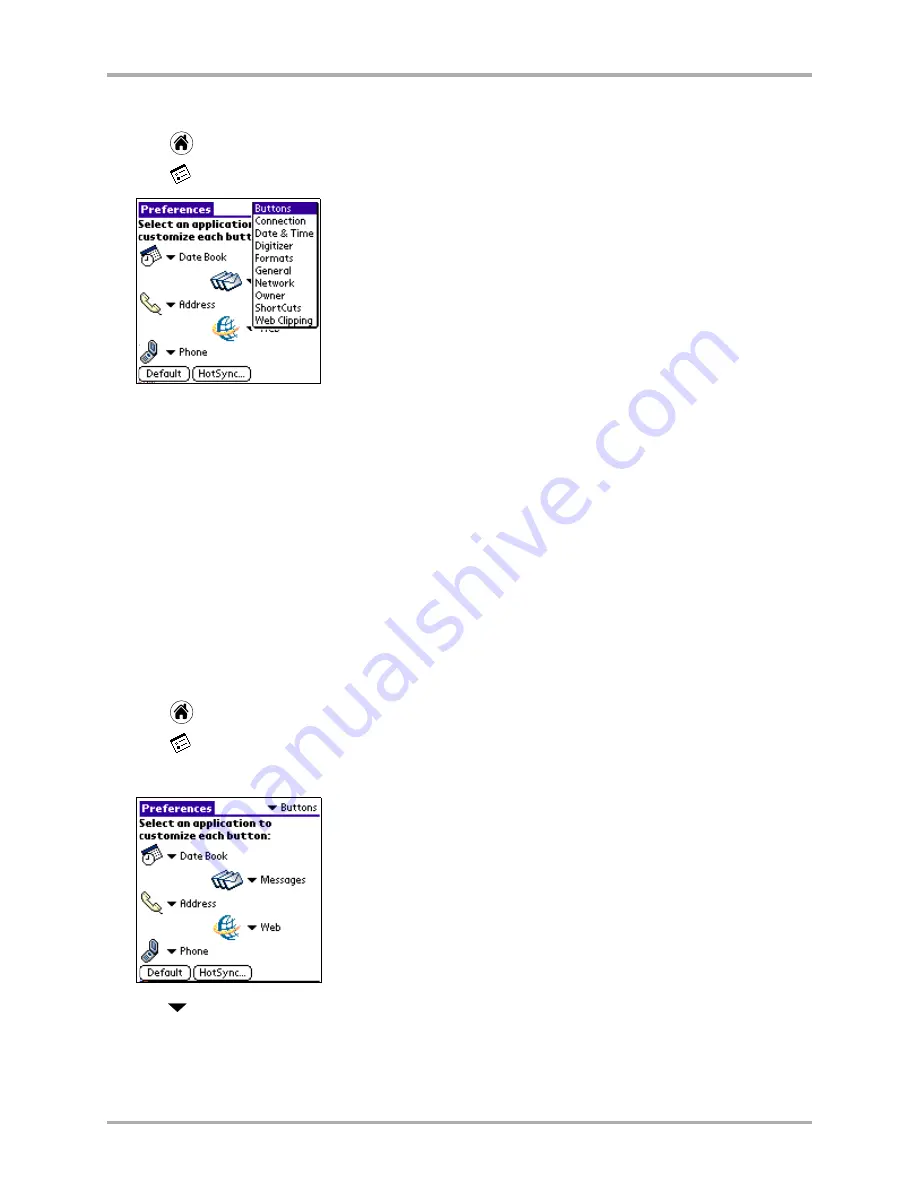
160
Kyocera 7135 Smartphone Reference Guide
Setting Button preferences
To open the Preferences screens
1.
Tap
to view the Applications screen.
2.
Tap
to display the last Preferences screen you used.
3.
Tap the pick list in the upper-right corner and select your choice.
Setting Button preferences
On the Buttons preferences screen, you can change the applications that open when you press a
button on the Kyocera smartphone. For example, if you find that you seldom use the To Do List
and often use the Expense application, you can assign the To Do List button to start the Expense
application.
Any changes you make in the Buttons Preferences screen become effective immediately. After you
have changed the button preferences, you can still open the original application using the
applications screen.
To change the button preferences
1.
Tap
to view the Applications screen.
2.
Tap
to display the last PDA Preferences screen you used.
3.
Tap the pick list in the upper-right corner and select
Buttons
.
4.
Tap
next to the button you want to change. The pick list shows all the applications on
your phone. Tap the application you want to assign to the button.
5.
If you later decide to restore the buttons to their factory settings, tap
Default
.
Tap the arrow next to each button to
open the pick list.
Summary of Contents for 7135 - Smartphone - CDMA2000 1X
Page 4: ......
Page 18: ...10 Kyocera 7135 Smartphone Reference Guide Where to go next ...
Page 52: ...44 Kyocera 7135 Smartphone Reference Guide Removing the Desktop software ...
Page 76: ...68 Kyocera 7135 Smartphone Reference Guide Beaming information ...
Page 88: ...80 Kyocera 7135 Smartphone Reference Guide Using Address Book menus ...
Page 96: ...88 Kyocera 7135 Smartphone Reference Guide Using the menus in Call History ...
Page 110: ...102 Kyocera 7135 Smartphone Reference Guide Using the Date Book menus ...
Page 120: ...112 Kyocera 7135 Smartphone Reference Guide Using Memo menus ...
Page 182: ...174 Kyocera 7135 Smartphone Reference Guide Setting ShortCuts preferences ...
















































