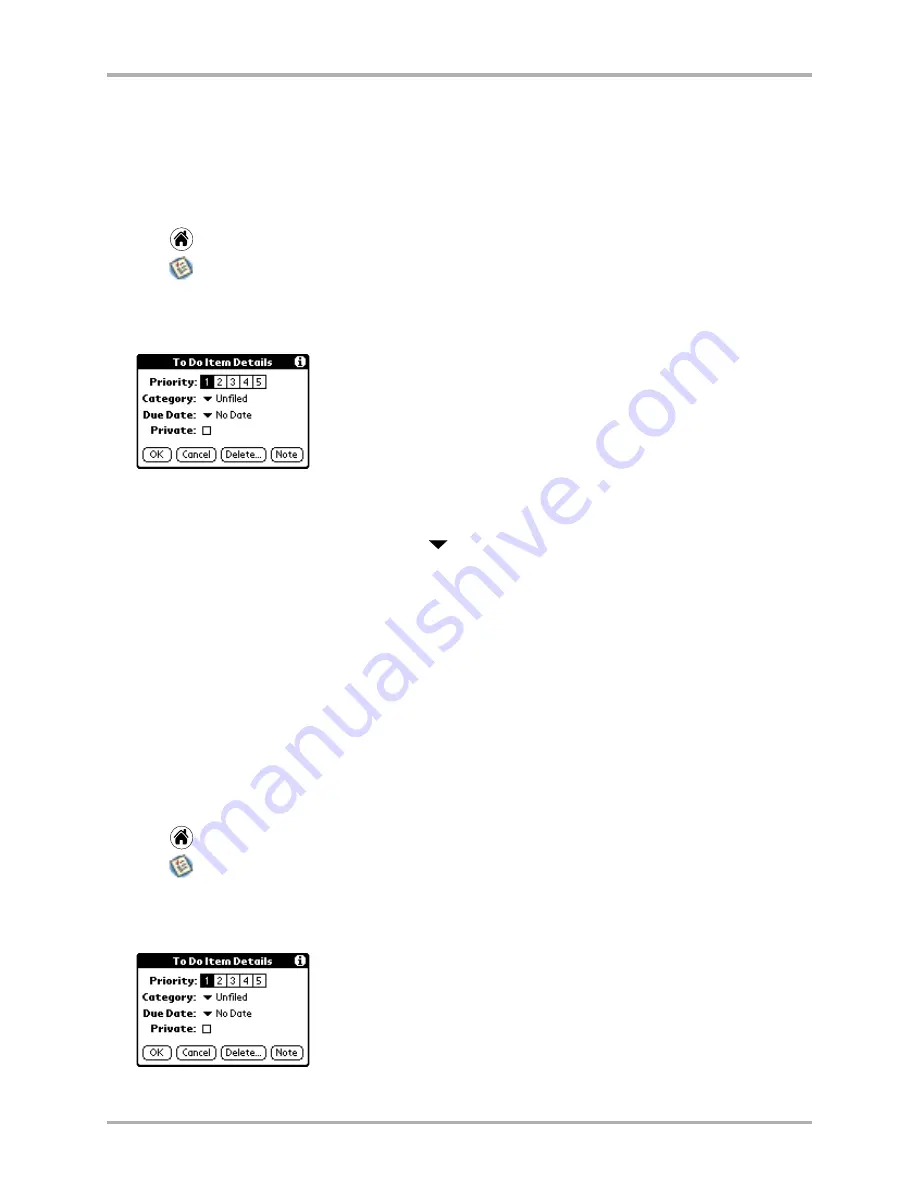
Chapter 14 To Do List
177
Setting Item Details
Setting Item Details
Use the To Do Item Details dialog to set or modify categories, to set due dates, or to delete
To Do items.
To assign a priority or category to a To Do item
1.
Tap
to view the applications screen.
2.
Tap
to display the To Do List.
3.
Tap anywhere on the text of an item in the To Do List.
4.
Tap
Details
to open the To Do Item Details dialog.
5.
To assign a priority to the To Do item, tap 1, 2, 3, 4, or 5. You can sort the To Do list in order
by priority.
6.
To assign a category to the item, tap the
next to Category. Select any category you have
set up.
Categories can help you file and view individual To Do items into groups for easy review.
7.
When you are finished, tap
OK
in the Edit Categories dialog.
To edit/delete/create a new category name for a To Do item
1.
Tap
to view the applications screen.
2.
Tap
to display the To Do List.
3.
Tap anywhere on the text of an item in the To Do List.
4.
Tap
Details
to open the To Do Item Details dialog.
Business
Categorize the item as business.
Personal
Categorize the item as personal.
Unfiled
(default) Leave the item without a category.
Edit Categories
Edit, delete, or create a new category.
Summary of Contents for 7135 - Smartphone - CDMA2000 1X
Page 4: ......
Page 18: ...10 Kyocera 7135 Smartphone Reference Guide Where to go next ...
Page 52: ...44 Kyocera 7135 Smartphone Reference Guide Removing the Desktop software ...
Page 76: ...68 Kyocera 7135 Smartphone Reference Guide Beaming information ...
Page 88: ...80 Kyocera 7135 Smartphone Reference Guide Using Address Book menus ...
Page 96: ...88 Kyocera 7135 Smartphone Reference Guide Using the menus in Call History ...
Page 110: ...102 Kyocera 7135 Smartphone Reference Guide Using the Date Book menus ...
Page 120: ...112 Kyocera 7135 Smartphone Reference Guide Using Memo menus ...
Page 182: ...174 Kyocera 7135 Smartphone Reference Guide Setting ShortCuts preferences ...






























