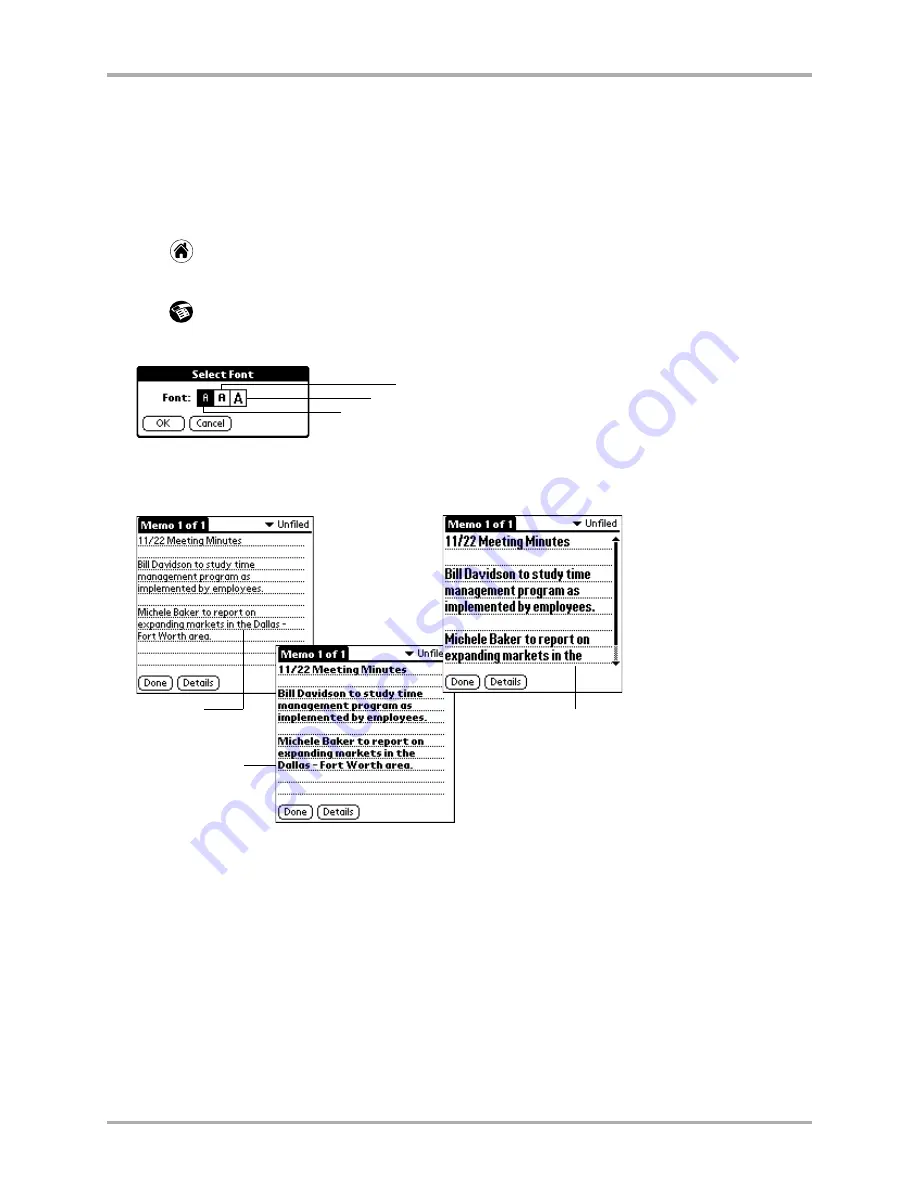
36
Kyocera 7135 Smartphone Reference Guide
Choosing fonts
Choosing fonts
In most applications, you can change the font style to make the text on the screen easier to read.
You can even choose a different font style for each application that supports this feature.
To change the font style
1.
Tap
to view the applications screen.
2.
Open an application.
3.
Tap
to open the menus.
4.
Tap Font from the Options menu.
5.
Tap the font style you want to use.
6.
Tap OK to return to the application. The font style has changed.
Using categories
Categories can help you group Address entries, To Do items, or Memos for easy review.
You cannot, however, assign categories to Date Book events. When you first create an entry, it is
“Unfiled,” which means it does not belong to a category. You can leave it Unfiled or assign it to a
category at any time.
The use of categories is optional. The category you choose is used only for sorting and viewing
records. It does not affect the contents of the record.
Tap here for small font.
Tap here for large font.
Tap here for bold font.
Small font
Bold font
Large font
Summary of Contents for 7135 - Smartphone - CDMA2000 1X
Page 4: ......
Page 18: ...10 Kyocera 7135 Smartphone Reference Guide Where to go next ...
Page 52: ...44 Kyocera 7135 Smartphone Reference Guide Removing the Desktop software ...
Page 76: ...68 Kyocera 7135 Smartphone Reference Guide Beaming information ...
Page 88: ...80 Kyocera 7135 Smartphone Reference Guide Using Address Book menus ...
Page 96: ...88 Kyocera 7135 Smartphone Reference Guide Using the menus in Call History ...
Page 110: ...102 Kyocera 7135 Smartphone Reference Guide Using the Date Book menus ...
Page 120: ...112 Kyocera 7135 Smartphone Reference Guide Using Memo menus ...
Page 182: ...174 Kyocera 7135 Smartphone Reference Guide Setting ShortCuts preferences ...






























