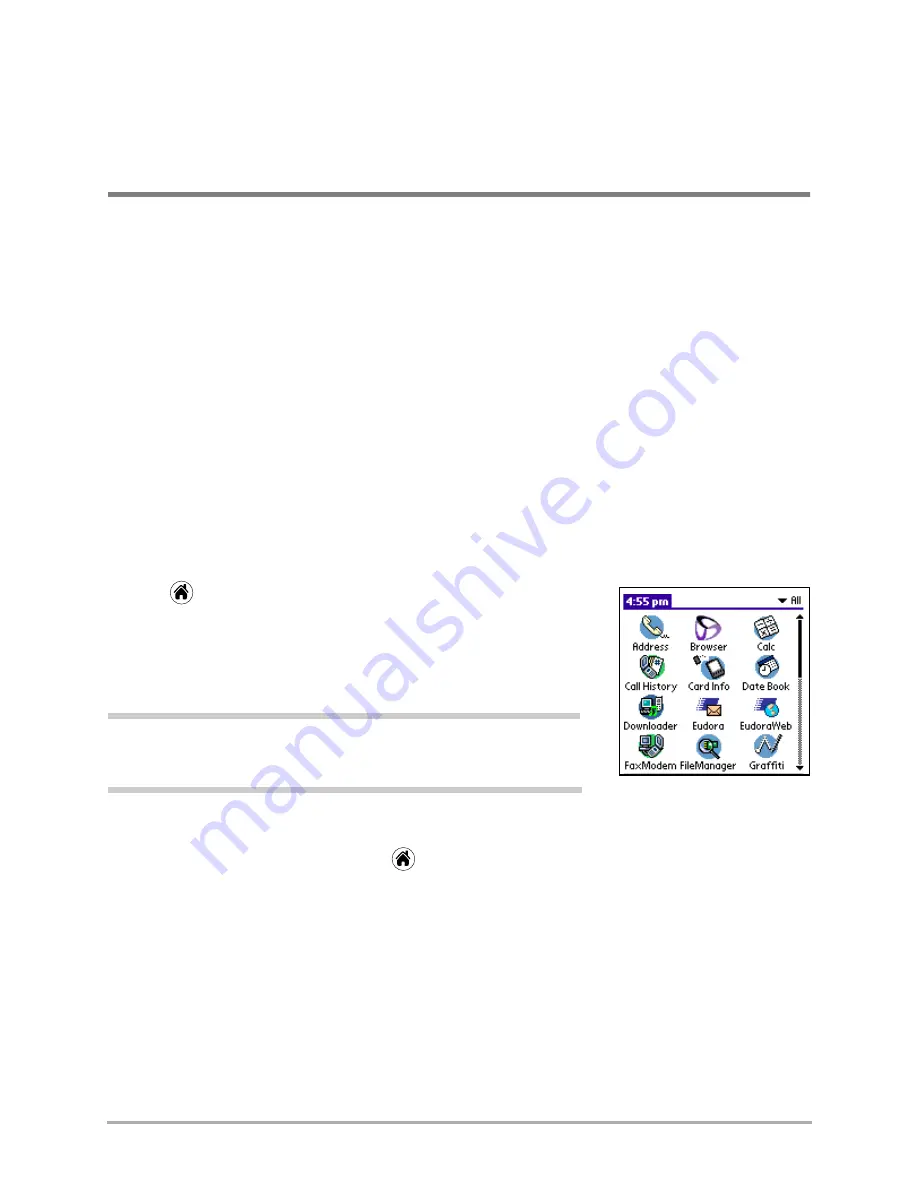
25
Kyocera 7135 Smartphone Reference Guide
Chapter 3
Using the Organizer
Record keeping on the go challenges even the most organized person. Your Kyocera smartphone
includes the organizer to help you maintain information about the people, places, and events in
your life. All it takes is a tap to ensure that information you enter is up-to-date and available in
two places when you synchronize your Kyocera smartphone with your computer.
This chapter explains how to work with the built-in applications, enter information, install
applications, and use organizer features.
Selecting applications
The Kyocera smartphone comes with a variety of applications that you can open from the
applications screen. You can also use the buttons surrounding and below the writing area to
open applications.
To open an application
1.
Tap
to view the applications screen.
2.
Tap the icon for the application you want to launch.
If you have more applications installed than you can see on one
screen, tap the scroll bar or press the Down button to move
between screens.
Note:
As a shortcut, you can write the Graffiti handwriting character for
the first letter of an application you want to open. The applications screen
scrolls to the first application beginning with that letter.
Changing applications
When working in any application, tap
or press a key to switch to another application.
The phone automatically saves your work when you change from one application to another, so
you don’t need to worry about losing information.
Displaying applications
By default, the applications screen displays each application as an icon. If you prefer, you can
display applications as a list of names or by category.
Categories make the applications easy to organize and see. For example, you could put all the
phone applications into a category called Phone. After assigning applications to categories, you
can choose to look at a single category or to see all your applications.
Summary of Contents for 7135 - Smartphone - CDMA2000 1X
Page 4: ......
Page 18: ...10 Kyocera 7135 Smartphone Reference Guide Where to go next ...
Page 52: ...44 Kyocera 7135 Smartphone Reference Guide Removing the Desktop software ...
Page 76: ...68 Kyocera 7135 Smartphone Reference Guide Beaming information ...
Page 88: ...80 Kyocera 7135 Smartphone Reference Guide Using Address Book menus ...
Page 96: ...88 Kyocera 7135 Smartphone Reference Guide Using the menus in Call History ...
Page 110: ...102 Kyocera 7135 Smartphone Reference Guide Using the Date Book menus ...
Page 120: ...112 Kyocera 7135 Smartphone Reference Guide Using Memo menus ...
Page 182: ...174 Kyocera 7135 Smartphone Reference Guide Setting ShortCuts preferences ...
















































