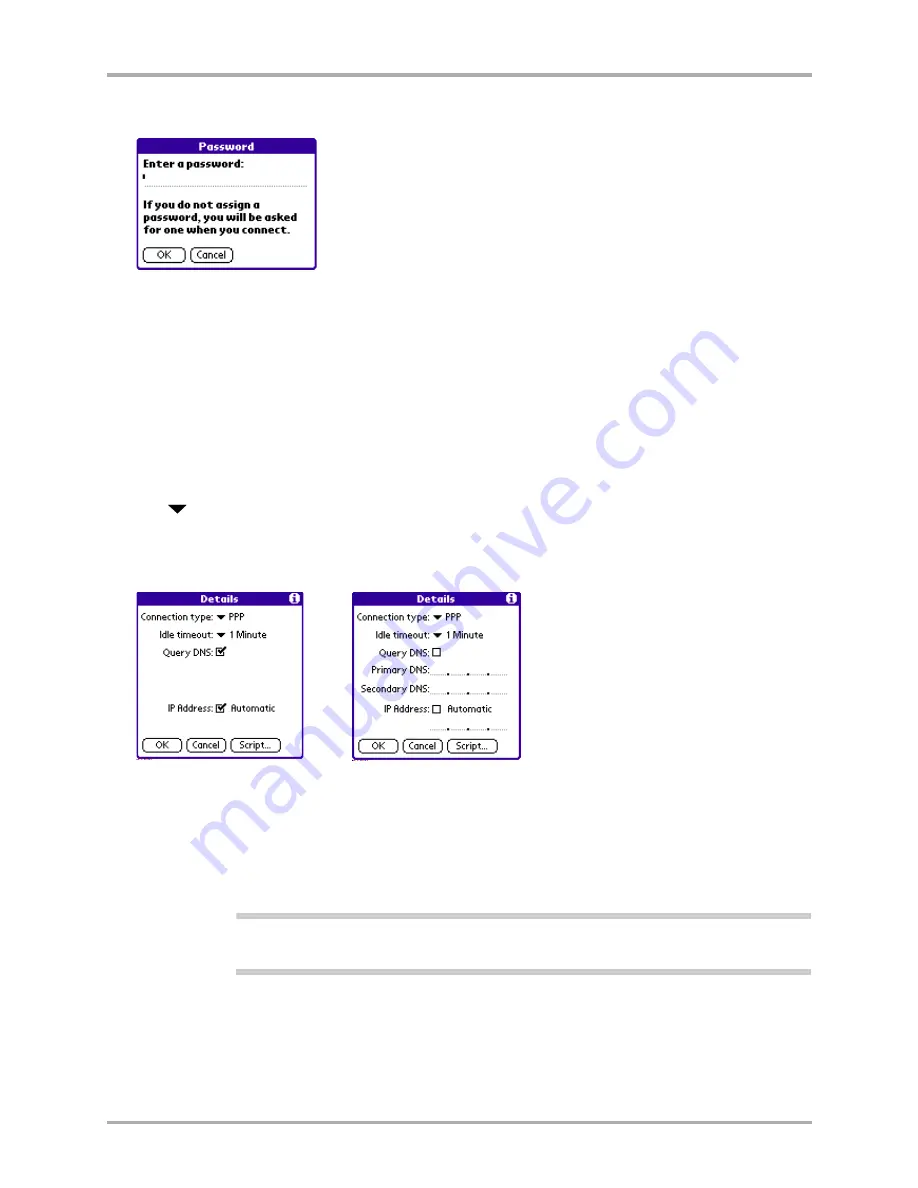
Chapter 13 Setting PDA Preferences
169
Setting Network preferences
The Password prompt appears.
2.
Write your password using Graffiti or the on-screen keyboard. This is the password you use
to log into your ISP or dial-in server.
3.
Tap
OK
. The Network Preferences screen is displayed again.
“Assigned” now appears in the Password box.
To select a connection
Use the Connection setting to select the method you want to use to connect to your ISP or
dial-in server. See
“Setting Connection preferences” on page 161
for information about creating
and configuring connection settings.
1.
Tap
beside
Connection
.
2.
Tap the connection you want to use from the pick list.
3.
Tap
Details
. The Details screen is displayed.
4.
Enter the appropriate settings to start the connection.
Connection
type
Select one of these connection options:
PPP
(Point-to-Point Protocol)
SLIP
(Serial Line Internet Protocol)
CSLIP
(Compressed Serial Line Internet Protocol)
Note:
If you are not sure, try PPP. If that does not work, ask your Internet Service
Provider or your System Administrator for the correct connection type.
Summary of Contents for 7135 - Smartphone - CDMA2000 1X
Page 4: ......
Page 18: ...10 Kyocera 7135 Smartphone Reference Guide Where to go next ...
Page 52: ...44 Kyocera 7135 Smartphone Reference Guide Removing the Desktop software ...
Page 76: ...68 Kyocera 7135 Smartphone Reference Guide Beaming information ...
Page 88: ...80 Kyocera 7135 Smartphone Reference Guide Using Address Book menus ...
Page 96: ...88 Kyocera 7135 Smartphone Reference Guide Using the menus in Call History ...
Page 110: ...102 Kyocera 7135 Smartphone Reference Guide Using the Date Book menus ...
Page 120: ...112 Kyocera 7135 Smartphone Reference Guide Using Memo menus ...
Page 182: ...174 Kyocera 7135 Smartphone Reference Guide Setting ShortCuts preferences ...






























