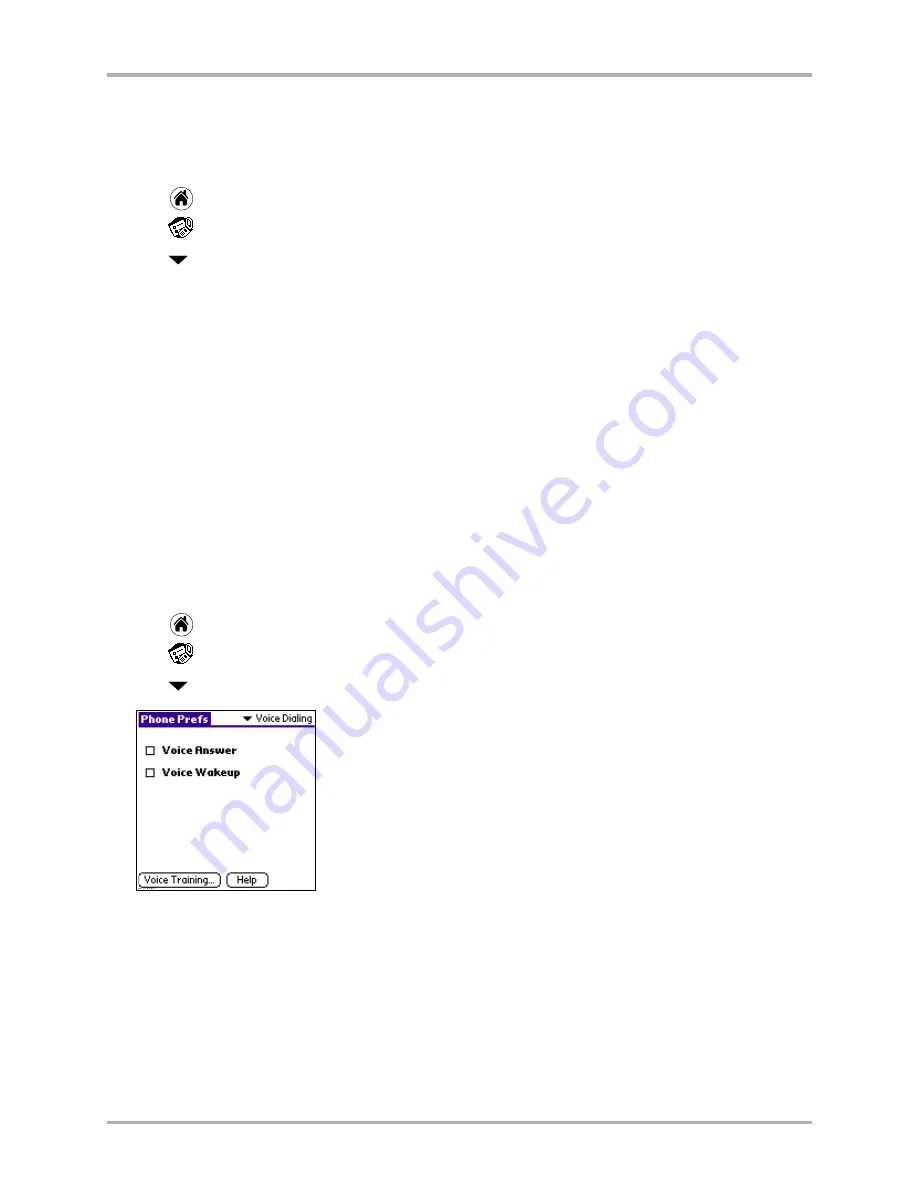
158
Kyocera 7135 Smartphone Reference Guide
Setting Security preferences
Setting Security preferences
The security settings allow you to restrict calls that can be made from your phone, change the
security lock code, and erase all entries in the Recent Calls list.
1.
Tap
to view the Applications screen.
2.
Tap
to display the last Phone Preferences screen you used.
3.
Tap
in the upper-right corner and select
Security
.
To set security preferences
1.
If you want to lock phone use so that the only outgoing calls that can be made from your
phone are to emergency numbers, check the box next to
Restrict calling to emergency numbers
.
2.
If you want to change the code that gives you access to all the security features of the phone,
tap the
Change Lock Code
box and use the phone keypad to enter a new number. The lock code
is typically 0000 or the last four digits of your phone number.
3.
If you want to erase the Recent Calls list, tap the
Erase Recent Calls
box and then tap
Yes
to
delete all entries.
Setting Voice Dialing preferences
The Voice Dialing settings enable the phone to be used with a Headset or Hands-Free Car Kit
(both sold separately).
1.
Tap
to view the Applications screen.
2.
Tap
to display the last Phone Preferences screen you used.
3.
Tap
in the upper-right corner and select
Voice Dialing
.
To set voice dialing preferences
1.
Make sure your phone is connected to a Hands-free Car Kit or Headset.
2.
If you want the phone to automatically answer calls while connected to a Hands-Free Car Kit
or Headset, check the box beside
Voice Answer
.
3.
If you want to use a “Wake Up” command to activate the voice recognition system while the
phone is connected to Headset or Hands-Free Car Kit, check the box beside
Voice Wakeup
.
4.
If you need to train the voice recognition commands, see
Chapter 15—Voice Dial
.
Summary of Contents for 7135 - Smartphone - CDMA2000 1X
Page 4: ......
Page 18: ...10 Kyocera 7135 Smartphone Reference Guide Where to go next ...
Page 52: ...44 Kyocera 7135 Smartphone Reference Guide Removing the Desktop software ...
Page 76: ...68 Kyocera 7135 Smartphone Reference Guide Beaming information ...
Page 88: ...80 Kyocera 7135 Smartphone Reference Guide Using Address Book menus ...
Page 96: ...88 Kyocera 7135 Smartphone Reference Guide Using the menus in Call History ...
Page 110: ...102 Kyocera 7135 Smartphone Reference Guide Using the Date Book menus ...
Page 120: ...112 Kyocera 7135 Smartphone Reference Guide Using Memo menus ...
Page 182: ...174 Kyocera 7135 Smartphone Reference Guide Setting ShortCuts preferences ...






























