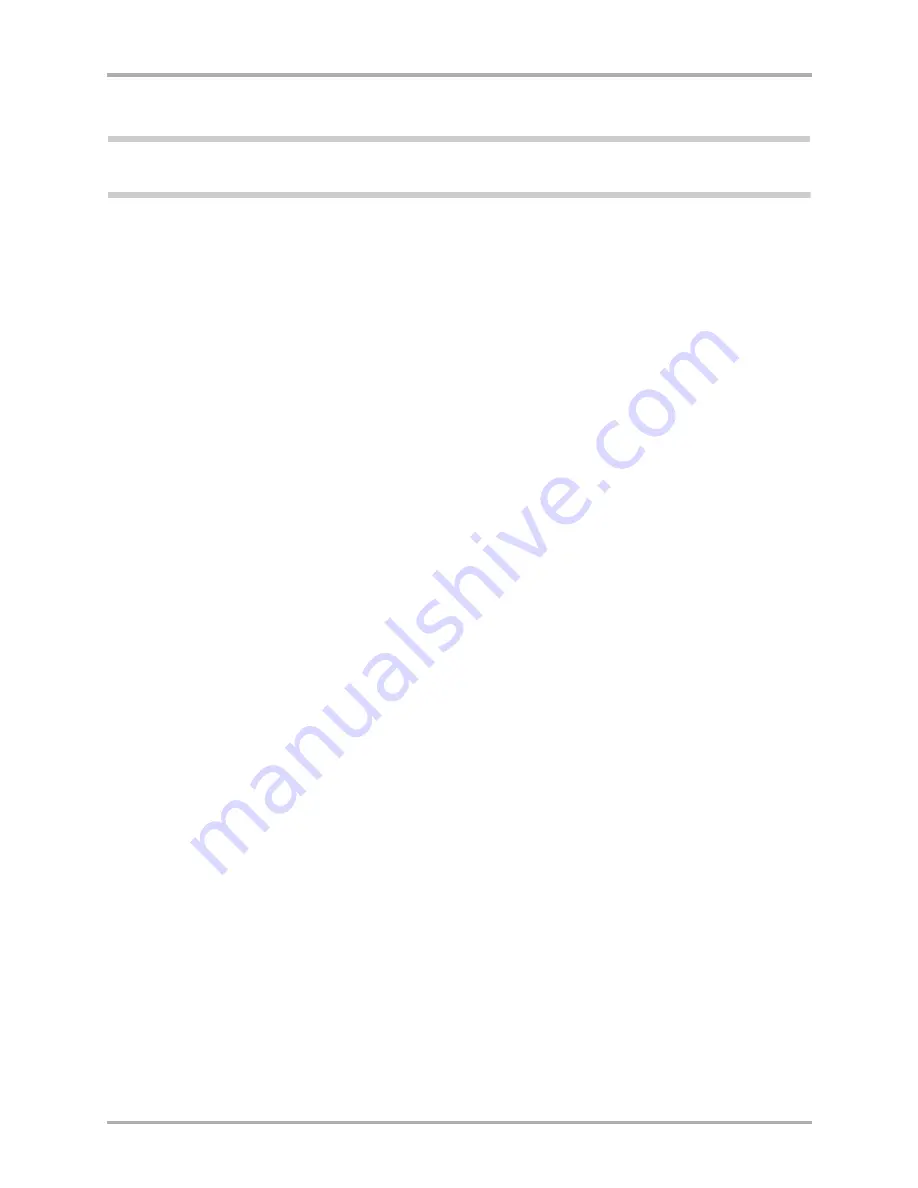
190
Kyocera 7135 Smartphone Reference Guide
Troubleshooting tips
The calibration screen appears.
Note:
If the calibration screen does not appear, the hard reset was not accomplished. Go back to
step 1
and
try again.
6.
Follow the instructions to calibrate the screen. When calibration is complete, the smartphone
is ready to use.
7.
Run a HotSync operation to restore the data on your computer to the smartphone.
Troubleshooting tips
HotSync operations
The HotSync operation fails to start.
❑
Make sure your computer is turned on, and that it does not shut down automatically as part
of an energy-saving feature.
❑
Check the cable between the cradle and the computer serial port.
❑
Make sure you selected the correct serial port on the Local tab in the Setup dialog. Select the
port where you connected the cradle.
❑
Make sure you are not running another program—such as America Online, CompuServe or
WinFax—that uses the same serial port.
❑
Verify that HotSync Manager is running. If it
is
running, exit and restart it.
❑
Make sure you selected Local from the HotSync Manager menu or the Kyocera 7135
smartphone Desktop menu.
The HotSync operation does not run to completion.
❑
Do not turn the phone on or off during a HotSync operation.
❑
If you have problems using the As Fast As Possible option or a specific speed, select a lower
baud rate setting on the Local tab in the Setup dialog.
❑
Read the HotSync Log for the user account for which you are synchronizing the phone and
computer. The HotSync Log may indicate where the problem is occurring.
General troubleshooting
The phone does not turn on.
❑
Adjust the contrast control.
❑
Make sure the battery is installed properly.
❑
Charge the battery for about 15 minutes.
❑
Replace the battery. If the phone still does not operate, try a soft reset. (See
“Resetting the
phone” on page 189
.)
Summary of Contents for 7135 - Smartphone - CDMA2000 1X
Page 4: ......
Page 18: ...10 Kyocera 7135 Smartphone Reference Guide Where to go next ...
Page 52: ...44 Kyocera 7135 Smartphone Reference Guide Removing the Desktop software ...
Page 76: ...68 Kyocera 7135 Smartphone Reference Guide Beaming information ...
Page 88: ...80 Kyocera 7135 Smartphone Reference Guide Using Address Book menus ...
Page 96: ...88 Kyocera 7135 Smartphone Reference Guide Using the menus in Call History ...
Page 110: ...102 Kyocera 7135 Smartphone Reference Guide Using the Date Book menus ...
Page 120: ...112 Kyocera 7135 Smartphone Reference Guide Using Memo menus ...
Page 182: ...174 Kyocera 7135 Smartphone Reference Guide Setting ShortCuts preferences ...






























