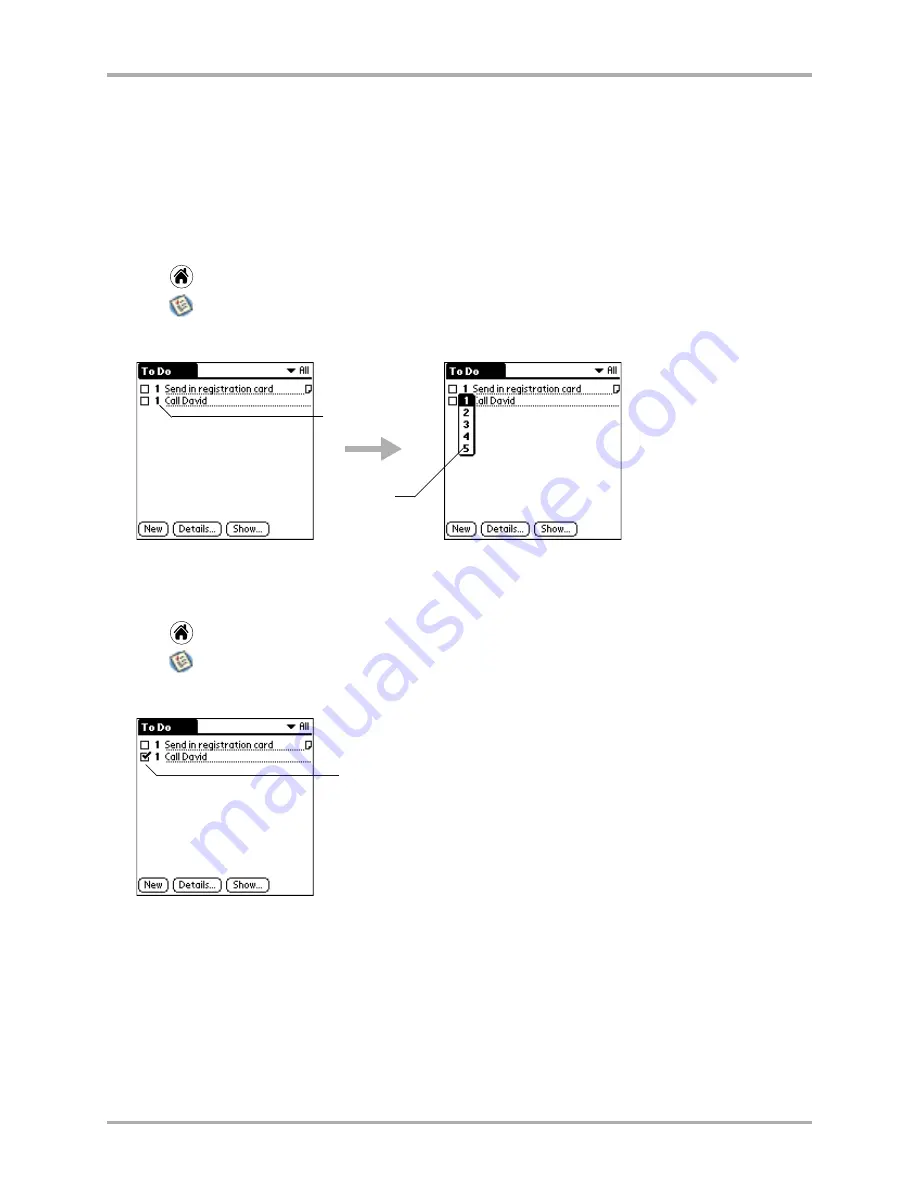
176
Kyocera 7135 Smartphone Reference Guide
Creating To Do items
5.
Tap anywhere on the screen to de-select the To Do item. If you begin to write in the Graffiti
area without selecting a To Do item, a new item is automatically created.
To set a priority level for a To Do item
You can arrange the tasks in your To Do List based on their relative
l
evels of importance.
The default setting for the To Do List is to arrange items by priority and due date, with priority
1 items (most important) at the top.
1.
Tap
to view the applications screen.
2.
Tap
to display the To Do List.
3.
Tap the Priority number on the left side of the To Do item.
4.
Tap the Priority number for this item. (1 is most important; 5 is least important.)
To check off a To Do item
1.
Tap
to view the applications screen.
2.
Tap
to display the To Do List.
3.
Tap the check box to the left of the To Do item.
You can set the To Do List to either show or hide the items that you have checked off
(completed). You can also record the date you completed an item.
Select the
priority.
Tap here.
The check mark shows that this
item has been completed.
Summary of Contents for 7135 - Smartphone - CDMA2000 1X
Page 4: ......
Page 18: ...10 Kyocera 7135 Smartphone Reference Guide Where to go next ...
Page 52: ...44 Kyocera 7135 Smartphone Reference Guide Removing the Desktop software ...
Page 76: ...68 Kyocera 7135 Smartphone Reference Guide Beaming information ...
Page 88: ...80 Kyocera 7135 Smartphone Reference Guide Using Address Book menus ...
Page 96: ...88 Kyocera 7135 Smartphone Reference Guide Using the menus in Call History ...
Page 110: ...102 Kyocera 7135 Smartphone Reference Guide Using the Date Book menus ...
Page 120: ...112 Kyocera 7135 Smartphone Reference Guide Using Memo menus ...
Page 182: ...174 Kyocera 7135 Smartphone Reference Guide Setting ShortCuts preferences ...
















































