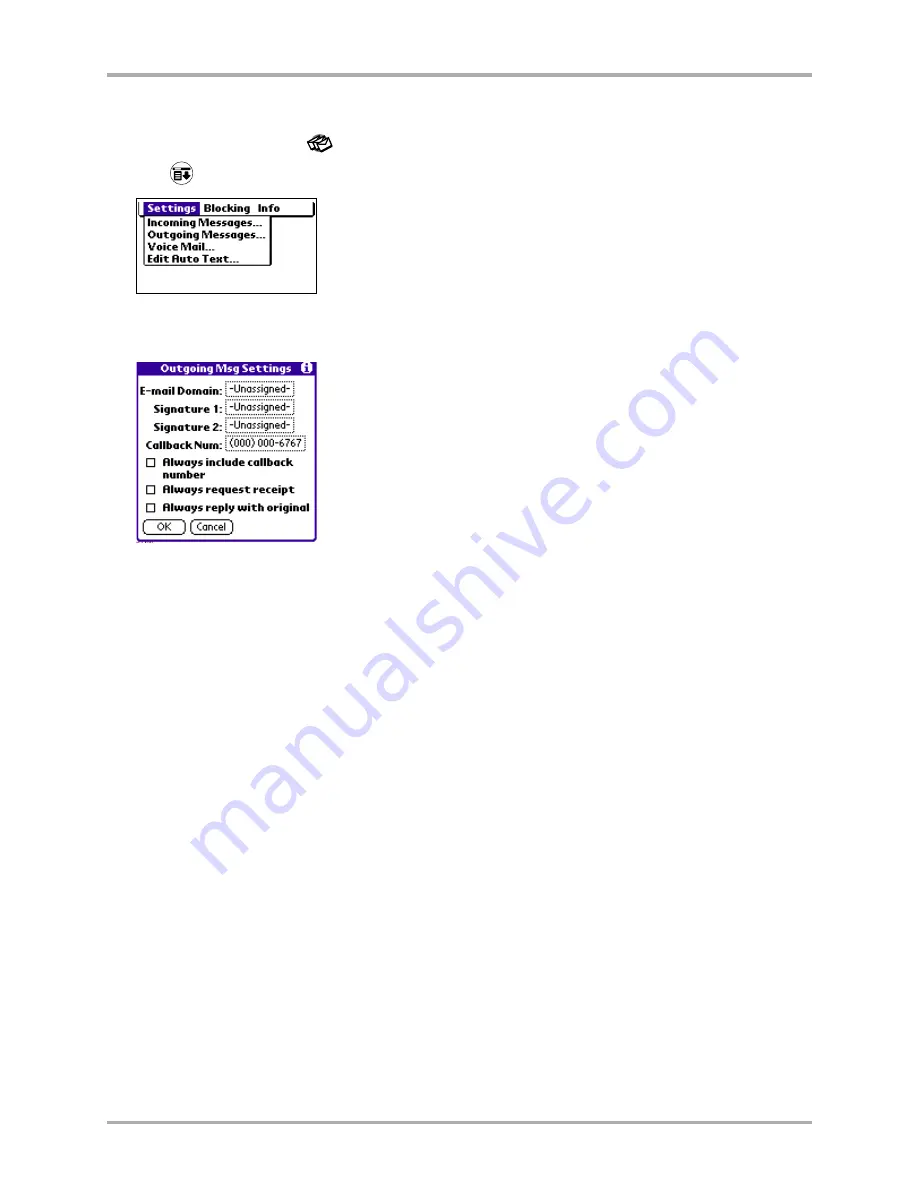
122
Kyocera 7135 Smartphone Reference Guide
Setting preferences
To set outgoing message settings
1.
Tap the
Messages
icon
.
2.
Tap
to open the
Messages
menu.
3.
Tap
Outgoing Messages
from the Settings menu. The Outgoing Msg Settings screen
is displayed.
4.
Tap the box next to
E-mail Domain
to change your email service provider domain.
5.
Tap the boxes next to
Signature 1
and
Signature 2
to create standard signatures that will be
added to the end of a text message.
6.
Tap the box next to
Callback Num:
to automatically add a callback number to messages you
send that is different than your cell phone number. This number appears at the end of a
text message.
7.
Tap the boxes next to
Always include callback number
,
Always request receipt
, and
Always reply
with original
if you want to set these options.
8.
Tap
OK
to return to the Messages screen.
Summary of Contents for 7135 - Smartphone - CDMA2000 1X
Page 4: ......
Page 18: ...10 Kyocera 7135 Smartphone Reference Guide Where to go next ...
Page 52: ...44 Kyocera 7135 Smartphone Reference Guide Removing the Desktop software ...
Page 76: ...68 Kyocera 7135 Smartphone Reference Guide Beaming information ...
Page 88: ...80 Kyocera 7135 Smartphone Reference Guide Using Address Book menus ...
Page 96: ...88 Kyocera 7135 Smartphone Reference Guide Using the menus in Call History ...
Page 110: ...102 Kyocera 7135 Smartphone Reference Guide Using the Date Book menus ...
Page 120: ...112 Kyocera 7135 Smartphone Reference Guide Using Memo menus ...
Page 182: ...174 Kyocera 7135 Smartphone Reference Guide Setting ShortCuts preferences ...






























