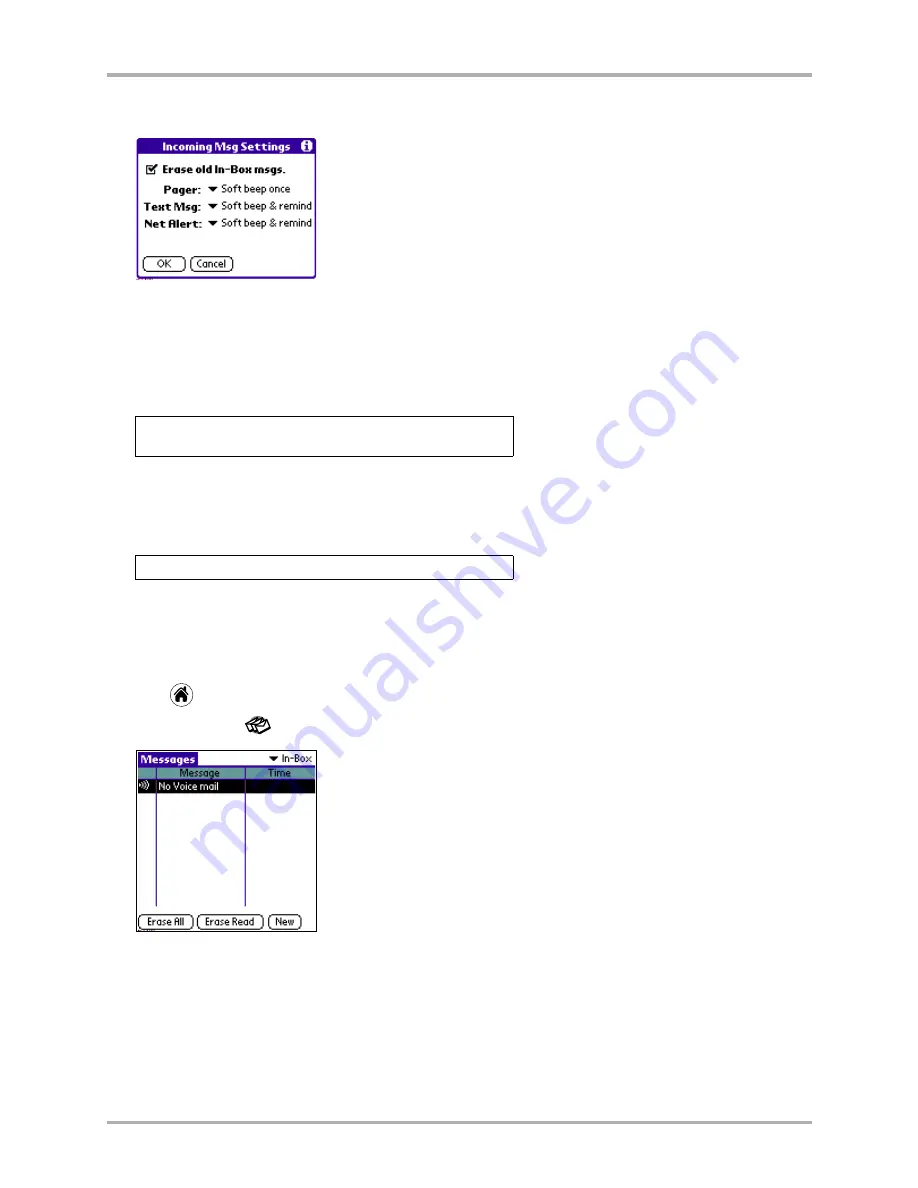
Chapter 9 Messages
119
Erasing messages
The Incoming Msg Settings screen is displayed.
5.
Tap the
Erase old In-Box msgs
check box to place a checkmark in it.
6.
Tap
OK
.
When Erase is enabled—
You see a warning when your in-box reaches 150 messages and a second
warning at 190 messages. At 200 messages, you see the following message:
As new messages arrive, the oldest messages are erased.
When Auto-Erase is not enabled—
You see a warning when your in-box reaches 150 messages and
a second warning at 190 messages. At 200 messages, you see the following message:
To make room for more messages, either move some of your messages to the Filed folder, or turn
on Auto-Erase.
To erase messages manually
1.
Tap
to view the Applications screen.
2.
Tap
Messages
. The Messages screen is displayed.
3.
Do one of the following:
■
Tap
Erase All
to erase all of your messages.
■
Tap
Erase Read
to erase only those messages you have opened and read.
You have 200 messages. Your oldest read message will be
erased when the next message arrives.
You have 200 messages. New messages will be rejected.
Summary of Contents for 7135 - Smartphone - CDMA2000 1X
Page 4: ......
Page 18: ...10 Kyocera 7135 Smartphone Reference Guide Where to go next ...
Page 52: ...44 Kyocera 7135 Smartphone Reference Guide Removing the Desktop software ...
Page 76: ...68 Kyocera 7135 Smartphone Reference Guide Beaming information ...
Page 88: ...80 Kyocera 7135 Smartphone Reference Guide Using Address Book menus ...
Page 96: ...88 Kyocera 7135 Smartphone Reference Guide Using the menus in Call History ...
Page 110: ...102 Kyocera 7135 Smartphone Reference Guide Using the Date Book menus ...
Page 120: ...112 Kyocera 7135 Smartphone Reference Guide Using Memo menus ...
Page 182: ...174 Kyocera 7135 Smartphone Reference Guide Setting ShortCuts preferences ...






























