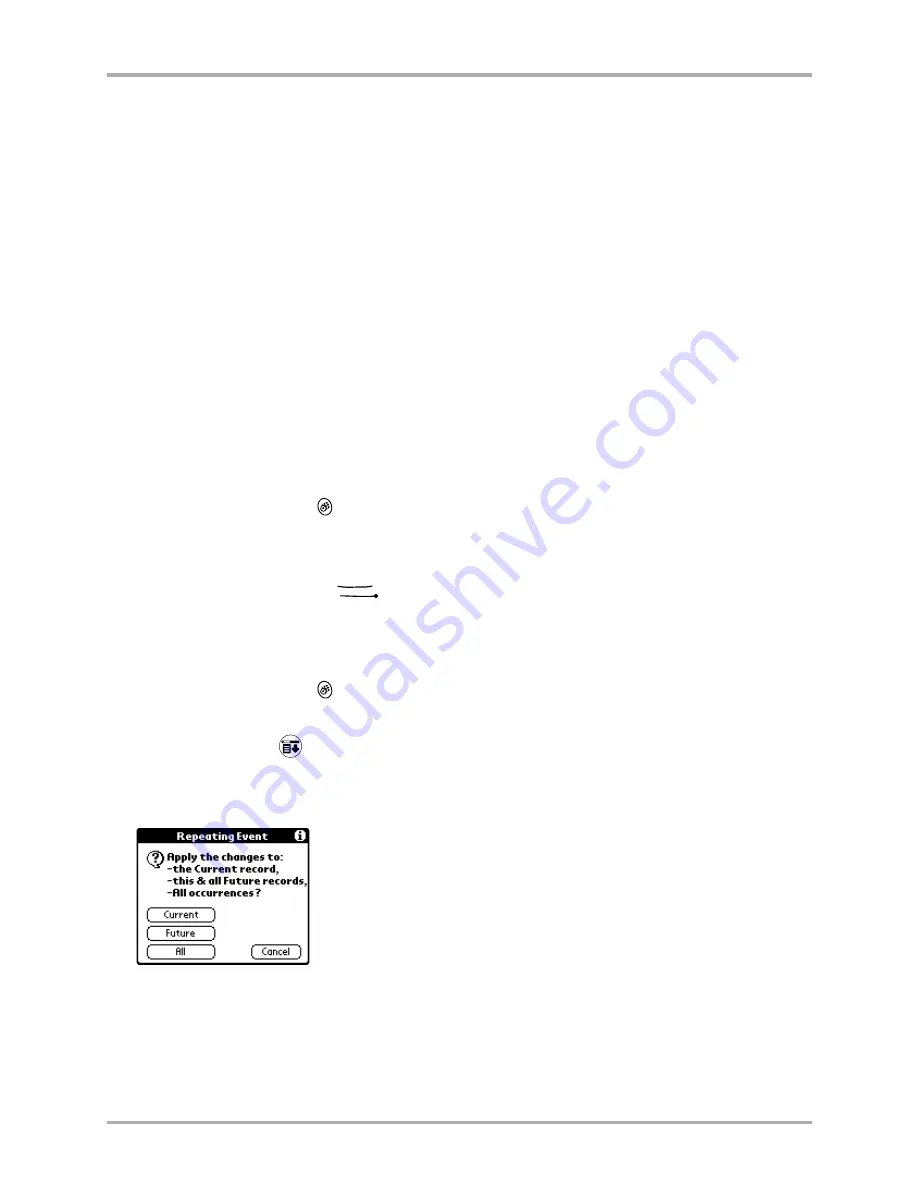
Chapter 7 Date Book
95
Deleting an event
Deleting an event
There are three ways to delete an event from the Date Book application. If you are deleting a single
event, you can use any of these three methods. If you are deleting a repeating event, two of the
methods allow you to choose which occurrences of the event you want to remove.
To delete an event by erasing the text
If you erase one instance of a recurring event, all instances of the event are removed.
1.
Press the Date Book key
.
2.
Tap anywhere in the text area of the event you want to delete.
3.
Drag the stylus through the text to highlight it.
4.
Draw the backspace stroke
to erase the text.
To delete an event using the menus
You can choose to delete only one occurrence or all occurrences of the event.
1.
Press the Date Book key
.
2.
Tap anywhere in the text area of the event you want to delete.
3.
Tap the Menu icon
.
4.
From the Record menu, tap
Delete Event
.
If you have selected a repeating event, the Repeating Event dialog appears.
5.
Select which events you want to delete.
■
Tap
Current
to delete only the single event you selected.
■
Tap
Future
to delete the event you selected and all future occurrences.
■
Tap
All
to delete all occurrences, including those in the past.
6.
Tap
OK
in the Delete Event dialog to confirm your choice.
To delete a single event
Use any of these methods:
■
Erase the text.
■
Tap Delete in the Record menu.
■
Tap Delete in the Event Details dialog.
To delete a recurring event
Use either of these methods:
■
Tap Delete in the Record menu.
■
Tap Delete in the Event Details dialog.
Summary of Contents for 7135 - Smartphone - CDMA2000 1X
Page 4: ......
Page 18: ...10 Kyocera 7135 Smartphone Reference Guide Where to go next ...
Page 52: ...44 Kyocera 7135 Smartphone Reference Guide Removing the Desktop software ...
Page 76: ...68 Kyocera 7135 Smartphone Reference Guide Beaming information ...
Page 88: ...80 Kyocera 7135 Smartphone Reference Guide Using Address Book menus ...
Page 96: ...88 Kyocera 7135 Smartphone Reference Guide Using the menus in Call History ...
Page 110: ...102 Kyocera 7135 Smartphone Reference Guide Using the Date Book menus ...
Page 120: ...112 Kyocera 7135 Smartphone Reference Guide Using Memo menus ...
Page 182: ...174 Kyocera 7135 Smartphone Reference Guide Setting ShortCuts preferences ...






























